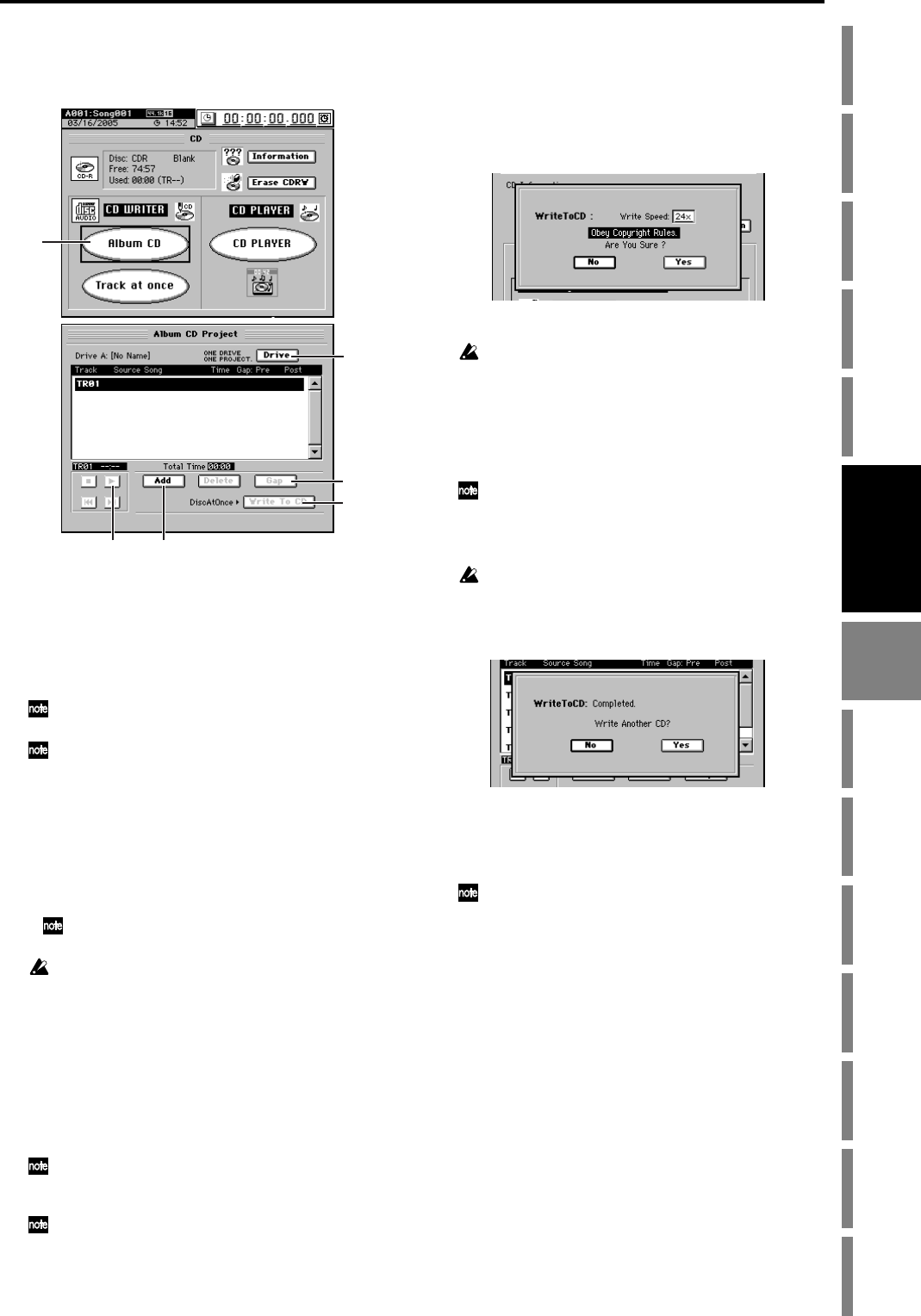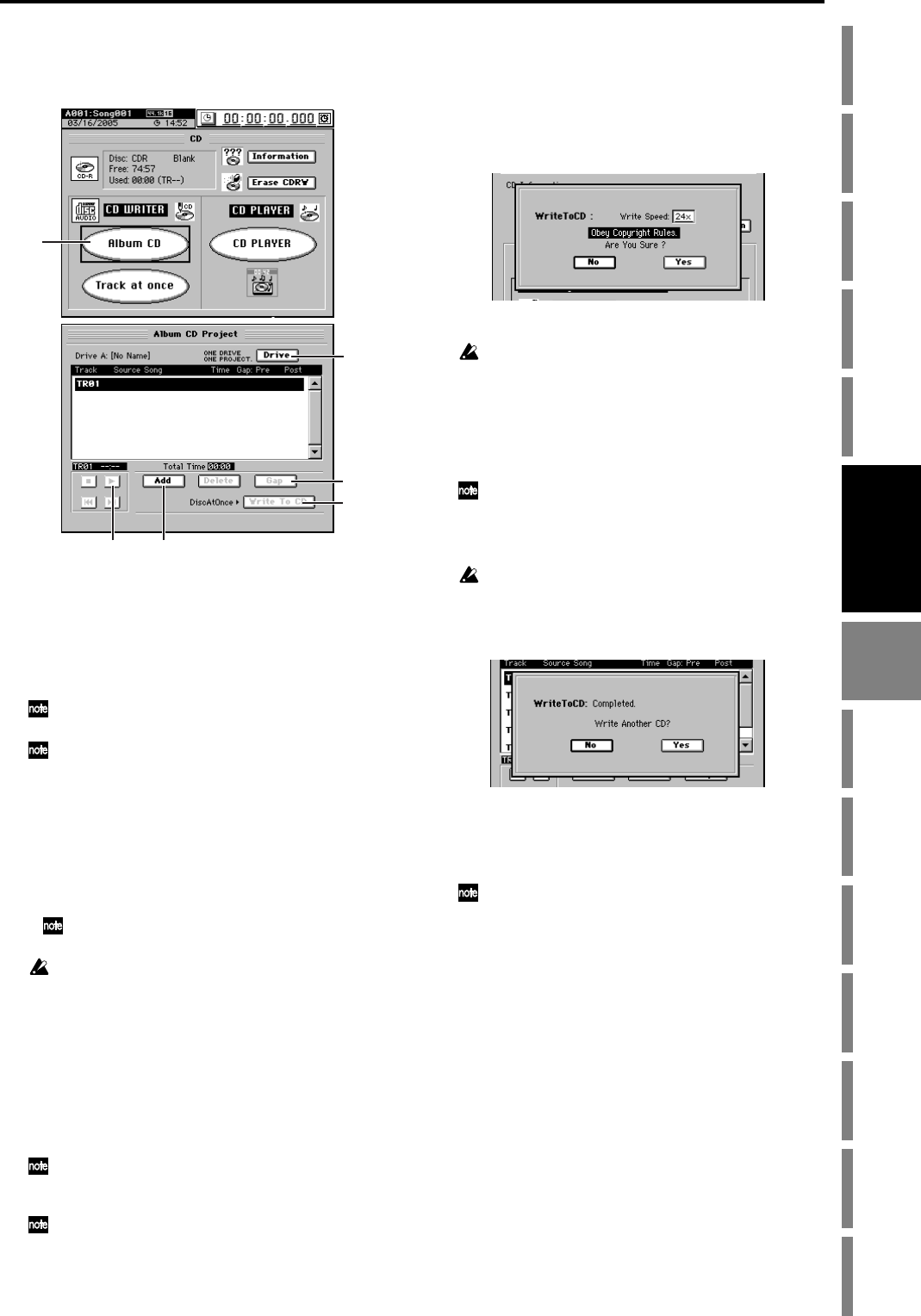
81
Operation
Song,
Locate
MixerEffects
Session
Drums™
Recorder
CDDataDriveUSBMIDIUpgrading
the system
Recovery
CD
ClickPoint
calibration
(3) Assign your songs to the Album CD Project track list
in the same order that you want them to appear on the
finished CD.
• Select (highlight) TR01, and click the Add button to
display the Add TR dialog box.
• Select the first track of the CD (it will become high-
lighted), and click the OK button (or press the panel
YES key). The display will ask “Are You Sure?”, so
click the Yes button (or press the panel YES key).
If the selected song is 24-bit, click the Dither button to turn
it on if you want dithering to be performed.
The data will be written to CD as a 44.1 kHz song. If you se-
lect a song whose sampling rate is other than 44.1 kHz, the
data must be converted, and a certain amount of time will be
required for the conversion to be performed before the song ap-
pears in the track list.
• The display will indicate “Completed,” so click the
OK button (or press the panel YES key).
• In the same way, specify the songs for TR02 and fol-
lowing.
You cannot select a song for which a master track has not
been created.
You cannot select songs from a different song drive.
(4) Specify the size of the gaps between each track.
Click the Gap button, specify the pre-gap and post-gap,
and click the OK button (or press the panel YES key).
Use the Sec cell to specify the gap in terms of seconds, or
the Frm cell to specify the gap in terms of frames (one
second = 75 frames).
You can set the gaps independently for each song.
PreGapTime: The period of silence before the song.
PostGapTime: The period of silence after the song.
By default, the pre-gap is two seconds, and the post-gap is
zero seconds. However, the pre-gap for the first song is zero
seconds, and this cannot be changed.
For a song that fades-out, you can reduce the gaps to avoid a
unwanted sense of waiting between songs.
(5) Audition the Album CD Project.
Click the ® button (or press PLAY key) in the screen to
play back the album project. Listen to it through your
headphones or monitor system.
The album project will be played back exactly as it will
sound when written to the CD.
(6) Insert a disc into the CD-R/RW drive.
You must use a blank disc.
(7) Write the album to disc.
• Click the Write To CD button to display the
WriteToCD dialog box.
• Select the writing speed.
You must select a writing speed that the CD media you are
using can support.
•A message of “Obey Copyright Rules” will appear.
Read the owner’s manual section “COPYRIGHT
WARNING” (→p.iii), and click the Yes button (or
press the panel YES key) if you accept the terms. The
D3200 will begin creating an image file.
You can abort creation of the image file by clicking the Cancel
button (or press the panel NO key).
• When the image file has been created, the D3200 will
begin writing it to disc.
You cannot abort this writing operation.
• The disc will automatically be finalized.
• When finalization has been completed, the “Write
Another CD?” message will appear.
• If you want to create another disc with the same data,
click the Yes button (or press the panel YES key). Oth-
erwise, click the No button (or press the panel NO
key).
If you create another disc with the same data, the process will
take less time since the image file has already been created.
(8) Check the CD by playing it back on an audio CD
player.
Play back the CD on an audio CD player to verify that
your audio CD was created correctly.
During playback, the gaps between songs will be dis-
played as negative track times.
(2)
(4)
(7)
(5)
(2)
(3)
CD