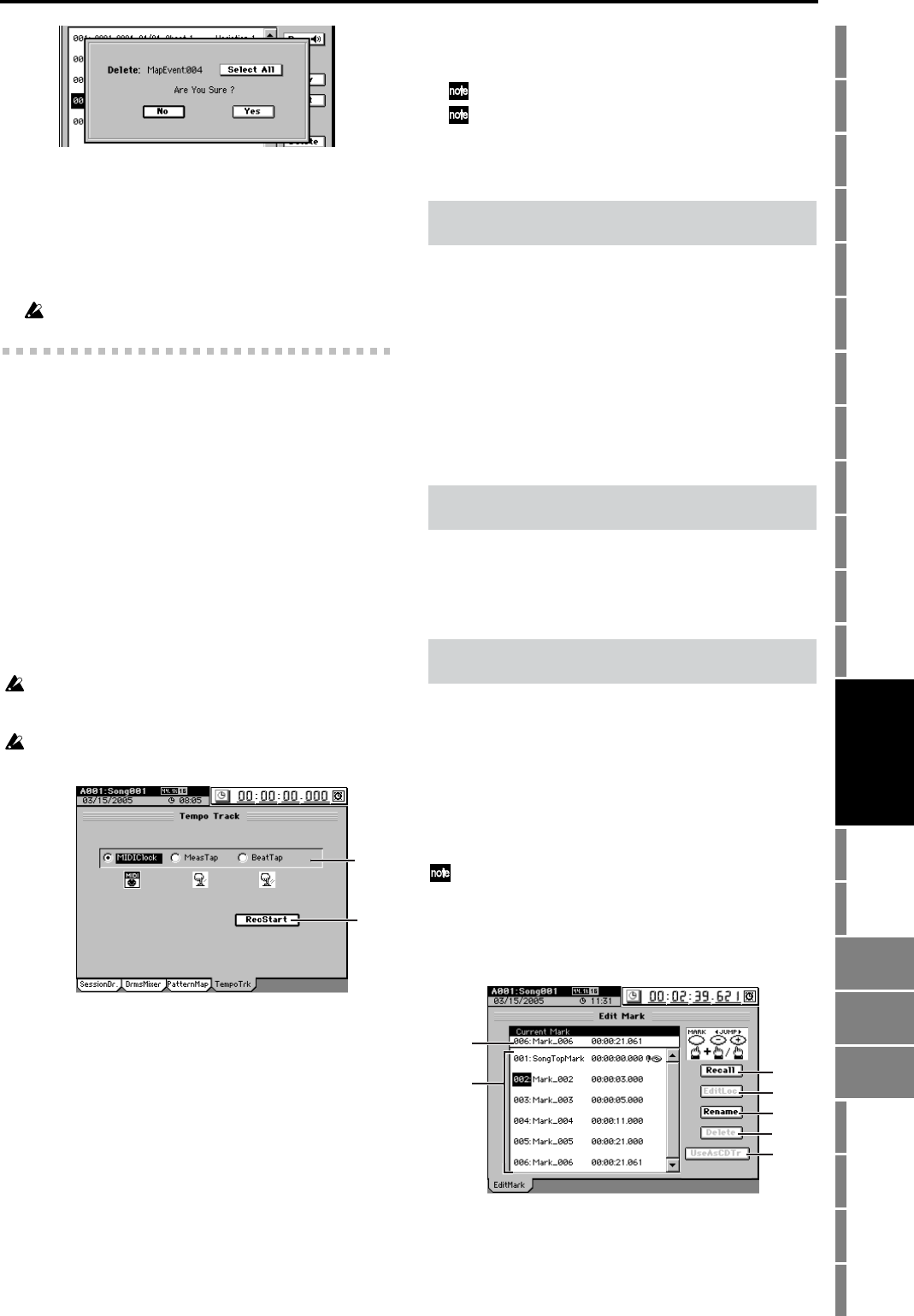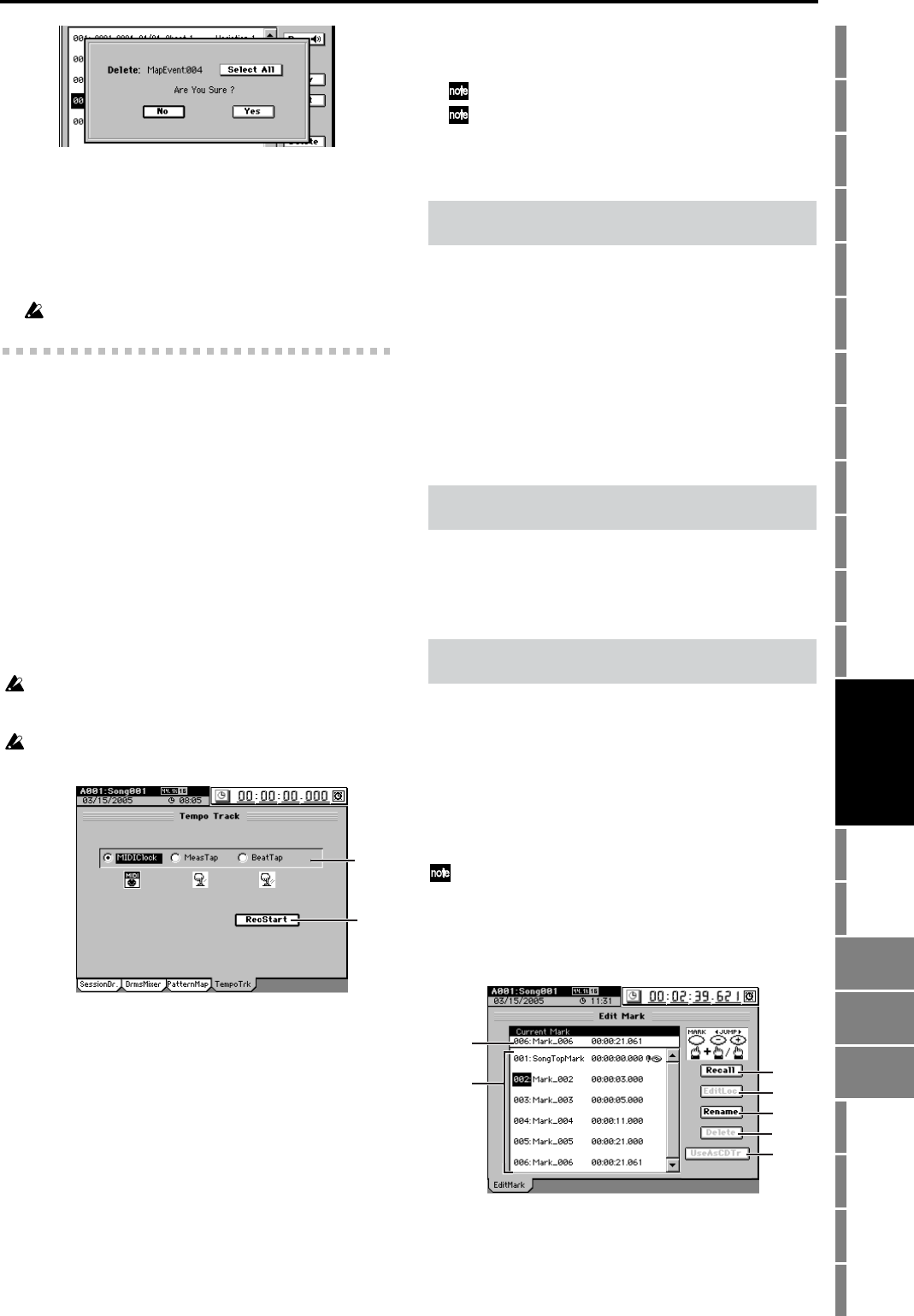
145
Counter
Rename
METER
MIXERCH
VIEW
EFFECTSENDEQPAN
SONGSYSTEM
/MIDI
TRACKCD
UNDOTUNER
SESSION
DRUMS
STORE
SCENE
MARK
SCRUB
LOC 1/IN ...
LOC 4/END
REC/PLAY
MODE
Transport
keys
Reference
Click the
Yes
button to delete the event. If you decide not to
delete it, click the
No
button (or press the panel
NO
key).
When you execute this operation, the selected event will
be deleted, and subsequent events will be moved for-
ward by one step.
If you want to delete all events in a single operation, turn
the Select All button on (highlighted), and execute this
Delete operation.
You can’t delete events if RecMode is set to Tempo.
14-4. Tempo Track
Here you can record the tempo track. You can do this in one
of two ways.
• Recording MIDI clock messages
You can synchronize to an external MIDI sequencer by
recording the MIDI Clock messages received from the
external MIDI sequencer so that this data will determine
the tempo of the song.
• Recording tap tempo
You can specify the tempo by tapping (either the PLAY
key or a foot switch) while the song plays back. If you use
this method to specify the tempo of a song whose tempo
is unknown (such as a song recorded from a CD), you
will then be able to edit the tracks in units of measures.
For the recording procedure refer to “6-1. Tempo track”
(→p.63).
The above two methods of recording the tempo track store their
data in the same area; only the last-recorded data is maintained. It
is not possible to have two tempo tracks of data.
If the memory becomes full while recording tempo data, recording
will end automatically.
1. Tempo Rec Mode [MIDIClock, MeasTap, BeatTap]
Selects the type of tempo track to be recorded.
MIDIClock:
The tempo track will be created by recording MIDI
clock data from a song created on an external
sequencer.
MeasTap:
The tempo track will be created by tapping at the
beginning of each measure.
BeatTap:
The tempo track will be created by tapping at the
beginning of each beat.
2. RecStart
This button displays the record-ready dialog box.
If you are recording MIDI clock messages, recording will
begin when the D3200 receives MIDI clock messages
from your external MIDI sequencer.
If you are recording tap tempo, press the PLAY key or the
foot switch. Tap tempo will be recorded according to the
intervals at which you press the key or foot switch.
The tempo will be recorded from the beginning of the song.
The tempo at the measure or beat where you stop tempo recording
will be automatically copied all the way to the end of the song.
This stores the current location so it can be saved as a locate
point, mark or scene.
When you press the STORE key, the location at that moment
is preserved, and you can assign that location to a locate
point, scene, or mark point by pressing the appropriate key.
If you press the STORE key once again instead of pressing a
key to specify the assignment, the stored location will be dis-
carded. For details on registering and using locations, refer to
Locate (→p.38), Scene (→p.50), or Mark (→p.38).
Refer to “2c. FADER/PAN/AUTOMATION” (→p.105, Edit
Scene).
You can register marks at a variety of locations, and then in-
stantly change the current location of the song to the location
registered to a mark. You can also assign a name to each
mark, and use them to indicate sections within a song.
(→p.38)
To move between marks, hold down the MARK key and use
the + (or –) key.
If you add the Album CD Track Marks to a mark, the mark
will be recognized as a track division for a CD you create.
You can also use a PS-1 foot switch (sold separately) instead of the
MARK key. (→p.119)
You can register up to one hundred marks in each song.
Mark 001 is automatically created at the counter 0 location
with a name of “Song Top Mark.”
1. Current Mark [001…100]
This is the mark at or immediately before the current
location. The mark name, location, and the Album CD
Track Marks are displayed beside the mark number.
1
2
15. STORE
16. SCENE
17. MARK
1
2
3
4
5
6
7
STORE
SCENE
MARK
SESSION
DRUMS