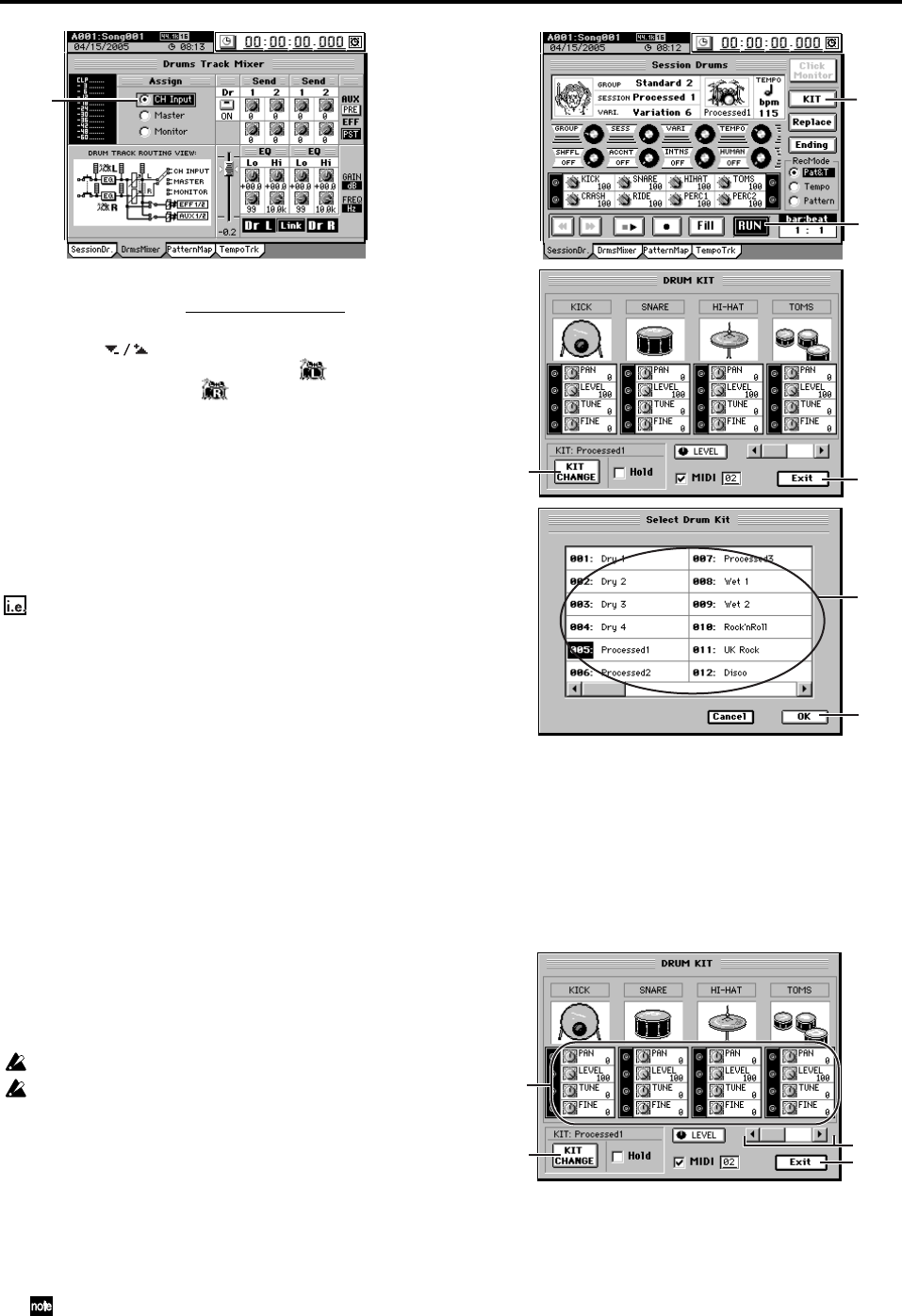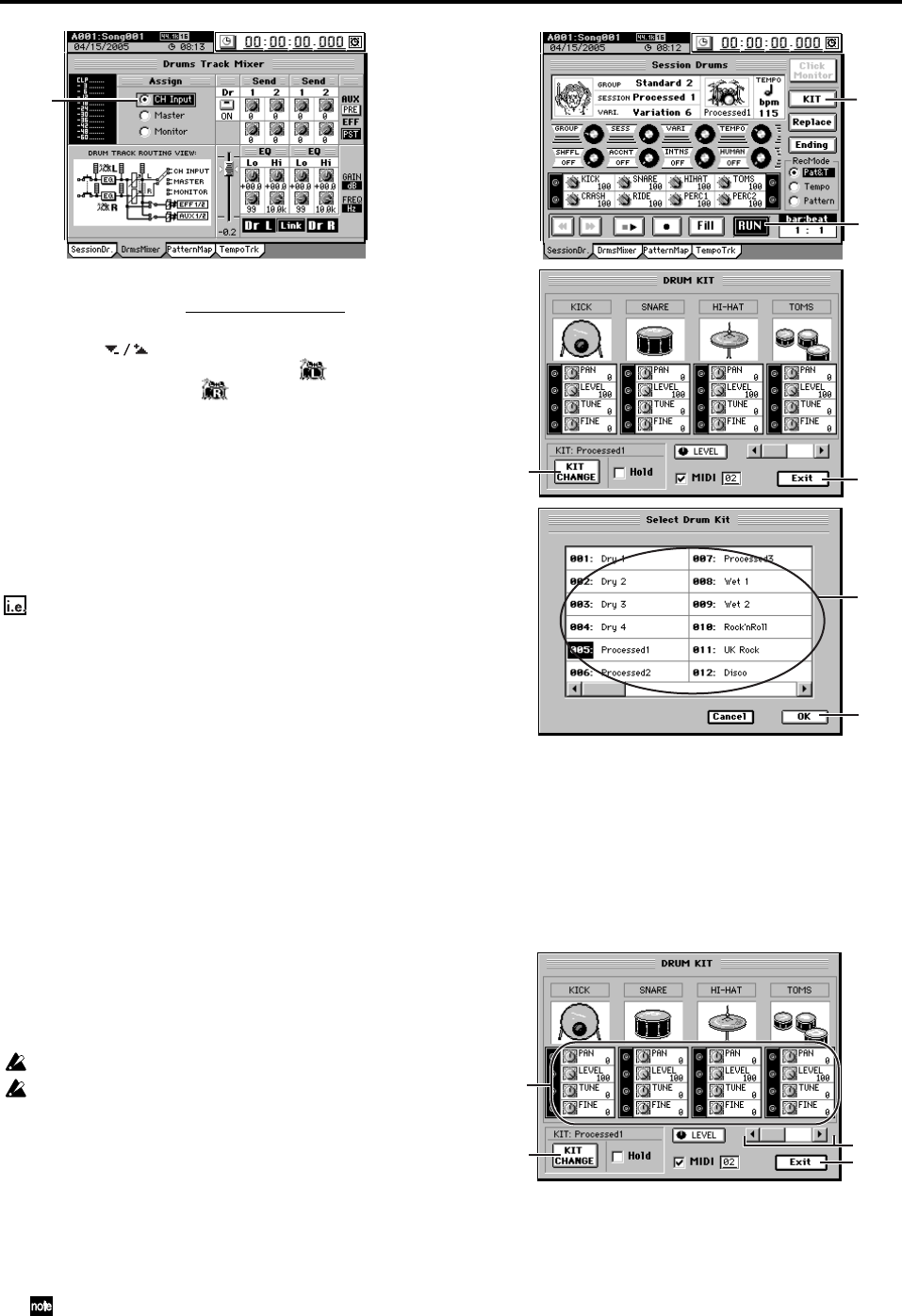
60
(2) Specify the input channels.
• Access the MIXER, CH INPUT/SubMixer
“Ch
Assign” tab page.
• Use the buttons (or the value dial or +/– keys)
to set the CH1 SOURCE cell to “L” () and the CH2
SOURCE cell to “R” ().
(3) Record.
Refer to “1-1. Basic recording” (→p.64).
Press the REC key to put the D3200 in record-ready
mode, and then press the PLAY key to start recording.
Recording directly to the master track
The playback of a drum pattern or pattern map can be mixed
in with the playback of your recorded tracks during mix-
down to create a complete master track.
Adding the pattern map playback during mixdown to the
master track
(1) Make preparatory settings for recording.
• Access the
SESSION DRUMS “DrmsMixer”
tab page.
• In the Drums Track Mixer, set the Assign setting to
“Master.”
• In the Drums Track Mixer, turn Dr (or the panel
DRUMS key) on.
• In the Drums Track Mixer, adjust the EQ and faders as
necessary (→p.143 “14-2. Drums Track Mixer”).
(2) Record.
Refer to “1-6. Creating a master track” (→p.67).
Press the REC key to put the D3200 in record-ready
mode, and then press the PLAY key to start recording.
4. Editing a drum kit
You can select which drum kit is being used to play the drum
patterns. You can also edit the level, pan and tuning of the in-
dividual sounds in the drum kit.
You can’t edit a drum kit if the song’s Protect setting is turned on.
Although you are free to change the pattern variation or tempo af-
ter editing a drum kit, the settings will revert to the original drum
kit if you then change the pattern group or session.
Selecting a drum kit
(1) Click the RUN button (highlighted) to play the drum
pattern using the current settings.
(2) Click the KIT button.
The DRUM KIT dialog box will appear, showing the
current drum kit settings.
As an alternative to the on-screen KIT button, you can also
access the DRUM KIT dialog box by holding down the panel
SESSION DRUMS key and pressing the LOC 1 key.
(3) Click the KIT CHANGE button, and in the Select Drum
Kit dialog box, select the drum kit that you want to use.
Click the OK button (or press the panel YES key) to
return to the DRUM KIT dialog box. The drum kit has
been changed.
(4) Click the Exit button to return to the Session Drums
page.
Editing the sound of a drum kit
(1) Set the Session Drums to play the pattern or pattern
map using the drum kit that you wish to edit.
(2) Click the KIT button.
The DRUM KIT dialog box will appear, showing the
current drum kit settings.
(3) Use the Knob Matrix to edit the various sound parame-
ters for each drum.
Use the scroll buttons or scroll bar to switch between the
drums that you want to edit.
(4) Click the Exit button to return to the Session Drums
page, and click the RUN button to hear the results.
Preserving drum kit changes and drum sound edits
If you check the Hold check box in the DRUM KIT dialog
box, any changes you make to the drum kit or edits you make
to the individual drum sounds will be used for the entire
song, regardless of the settings that were saved with the se-
lected drum pattern.
(1)
(2)
(1)
(3)
(4)
(3)
(3)
(4)
(3)
(2)
(3)