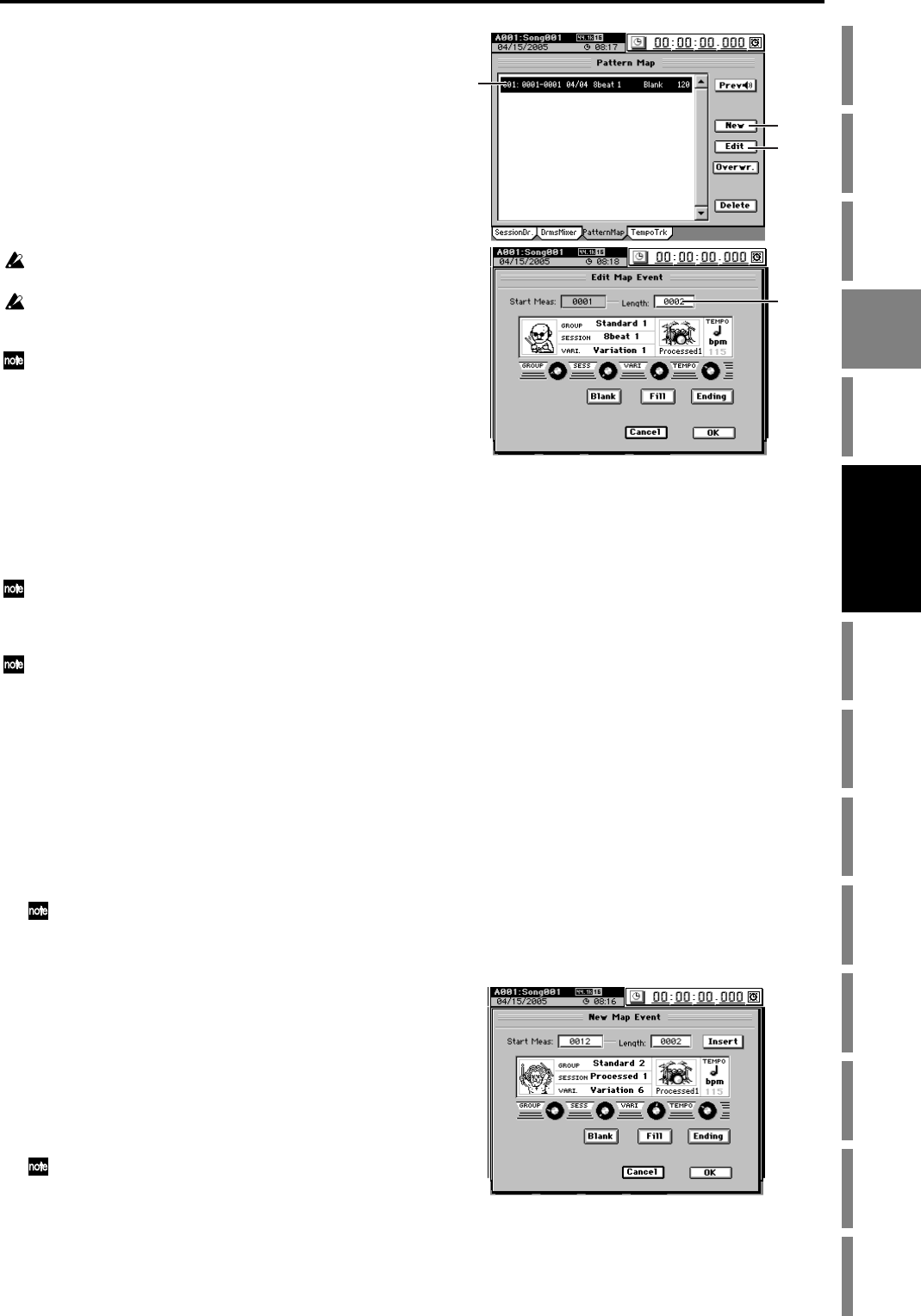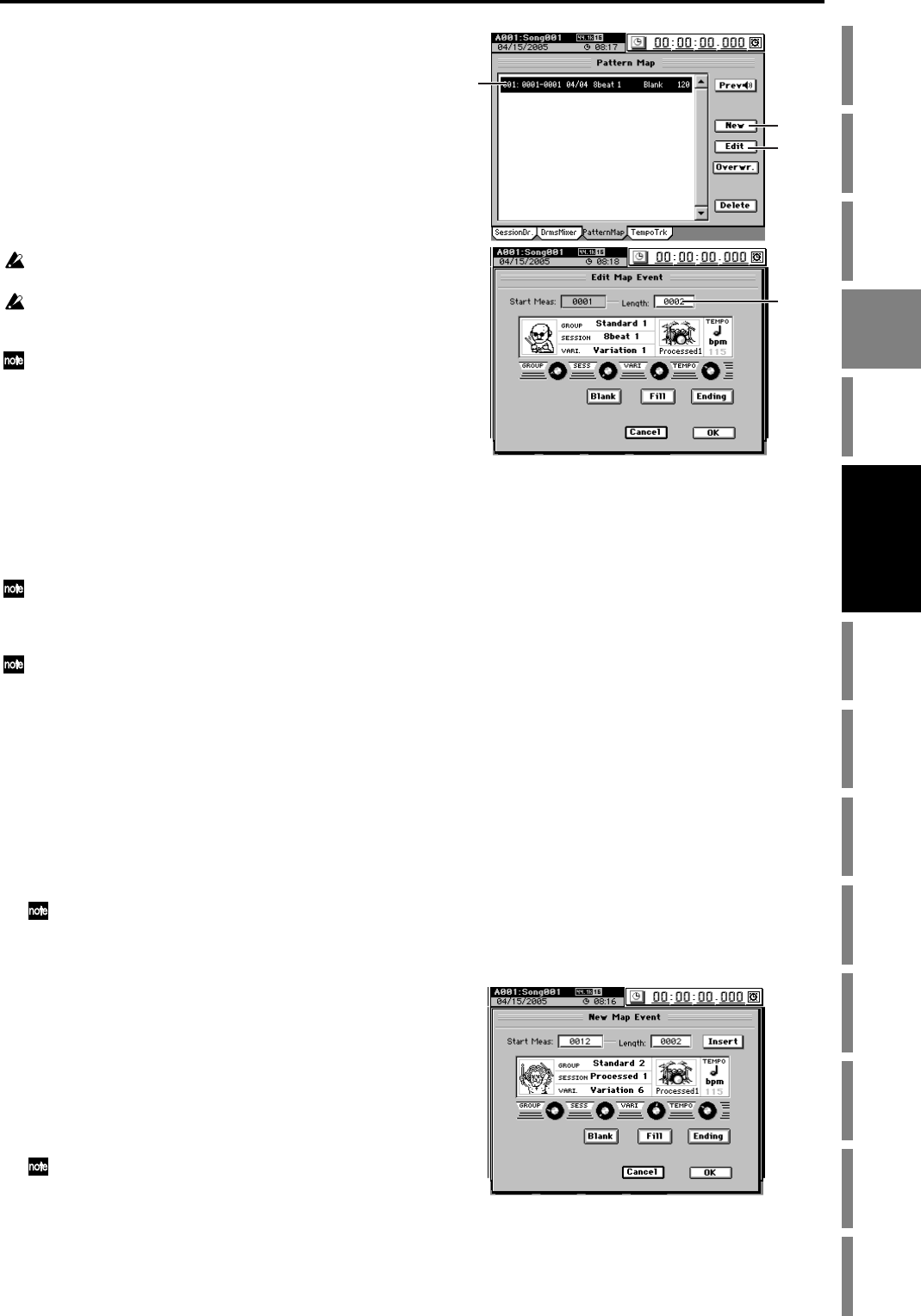
61
Operation
Song,
Locate
MixerEffects
Session
Drums™
Recorder
CDDataDriveUSBMIDIUpgrading
the system
Recovery
CD
ClickPoint
calibration
If this option is unchecked, you will revert to the drum kit
and sounds that are specified for each drum pattern.
5. Pattern maps
You can use Session Drums to create a pattern map in real
time. When you do this, pattern map events will be automat-
ically created each time you switch patterns.
By editing existing events or adding new events to this pat-
tern map, you can create a high-quality pattern map for the
entire song.
You can’t create or edit a pattern map if the song’s Protect setting
is turned on.
You can’t use the pattern map if the Click Monitor button is
turned on (highlighted) in the “SessionDr.” tab page. Click the
Click Monitor button to turn it off.
When creating or editing a pattern map, the types of events that
can be edited will depend on the RecMode setting in the “Ses-
sionDr.” tab page (→p.143 “11. Rec Mode”).
Creating a pattern map
You can add events to the pattern map to change the time
signature, drum pattern, or tempo setting at the specified
measure.
By changing the number of measures and the drum pattern
assigned to each event in the pattern map, you can create a
drum performance for an entire song, including fill-ins and
an ending.
Another way to create a pattern map is to use the “SessionDr.”
tab page to make the changes in real time while you listen to the
drum patterns, and then use the “PatternMap” tab page to edit
each event.
The performance of the pattern map you create here is automati-
cally recorded on the drum track, but you can also record it on a
channel track or the master track (→p.59 “3. Recording with Ses-
sion Drums”).
(1) Enable the pattern map.
• Access the SESSION DRUMS “SessionDr.” tab page.
•Turn the Click Monitor button off (normal display).
(2) Set the parameters for event “001” at the beginning of
the pattern map.
• Access the SESSION DRUMS “PatternMap” tab
page.
• In the list, select (highlight) “001:...”.
The pattern map consists of up to two hundred events; event
“001” which specifies the pattern at the beginning of the song,
and events “002” through (up to) “200” which specify pat-
tern changes during the song.
• Click the Edit button to open the Edit Map Event dia-
log box. When the dialog box appears, you will auto-
matically be in preview (audition) mode.
• Use the GROUP, SESS, and VARI knobs to select the
pattern that event “001” will use.
• Use the TEMPO knob if you want to set a different
tempo for this event.
• Use the Length cell to specify the number of measures
that the pattern will continue playing.
The beginning of the pattern map is fixed at “001” and cannot
be changed.
• When you’ve made the desired settings, click the OK
button (or press the panel YES key).
(3) If you want the time signature or drum pattern etc. to
change during the song, you can add more steps to the
pattern map.
• Click the New button to open the New Map Event
dialog box.
• Use the GROUP, SESS, and VARI knobs to specify the
desired drum pattern.
• If you want to create a tempo change, use the TEMPO
knob to set the new tempo. The new tempo will begin
with the first measure in this event.
• If you want to select a blank pattern, a fill, or an end-
ing pattern, click the Blank, Fill, or Ending buttons
respectively.
• Use the Start Meas cell to specify the starting meas-
ure, and the Length cell to specify the number of
measures.
• When you click the
OK
button (or press the panel
YES
key), the new event will be added to the pattern map.
When you add a new event to the pattern map, the
event numbers of the pattern map will be consecutively
reassigned starting from the beginning of the song.
• By adding events to the pattern map, you can create
the drum track for an entire song, including an intro,
fill-ins, switching patterns, and an ending.
•You can click the Prev button to preview (audition)
the drum pattern assigned to an individual event.
(4) Listen to the pattern map you’ve created.
In the SESSION DRUMS “SessionDr.” tab page, click
the Play button. The drum patterns will switch accord-
ing to the pattern map you created.
Alternatively, you can move to the beginning of the
song, turn on the DRUMS key, and press the PLAY key
to play back the song.
(2)
(2)
(2)
(3)
Session
Drums™