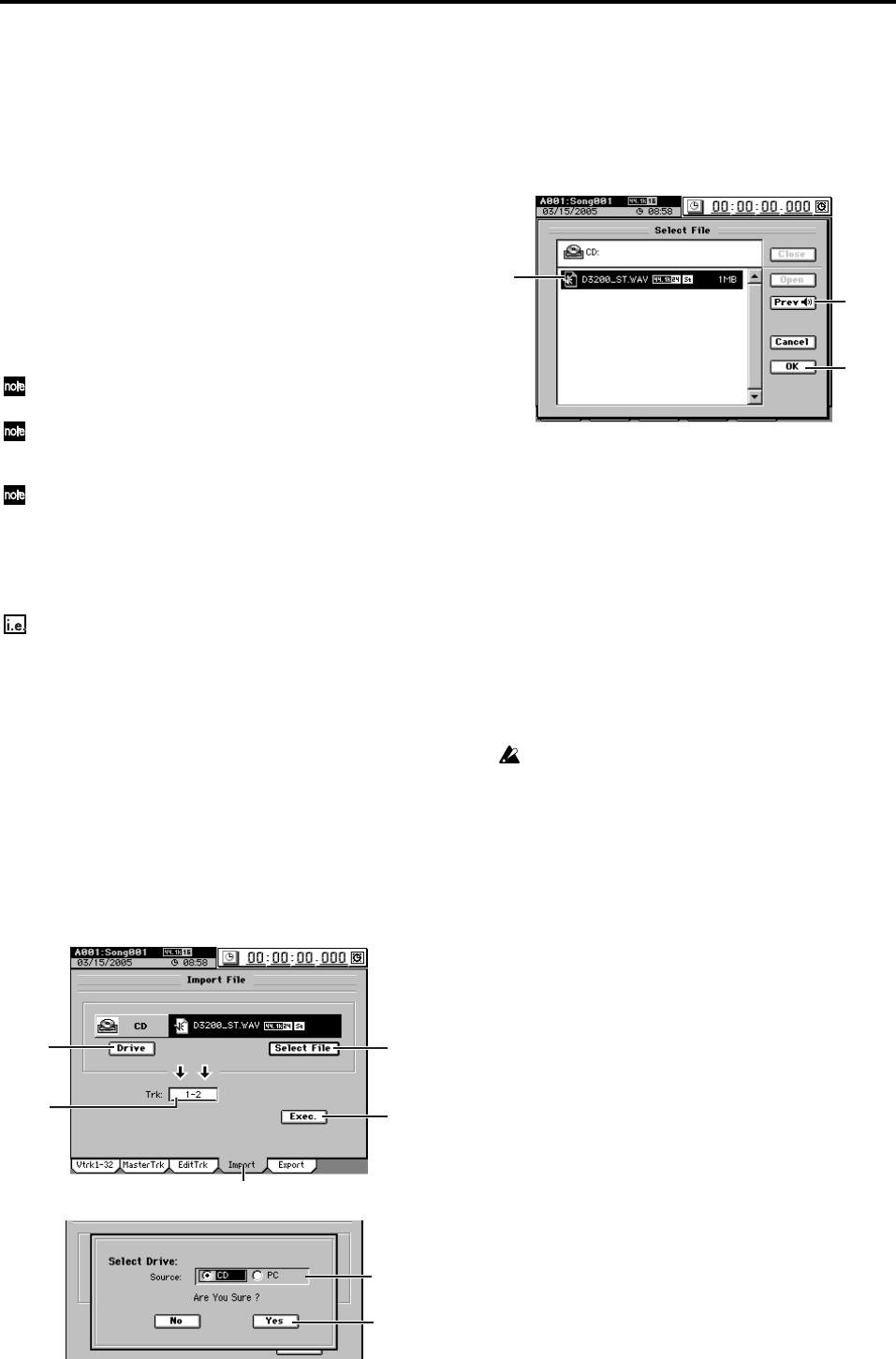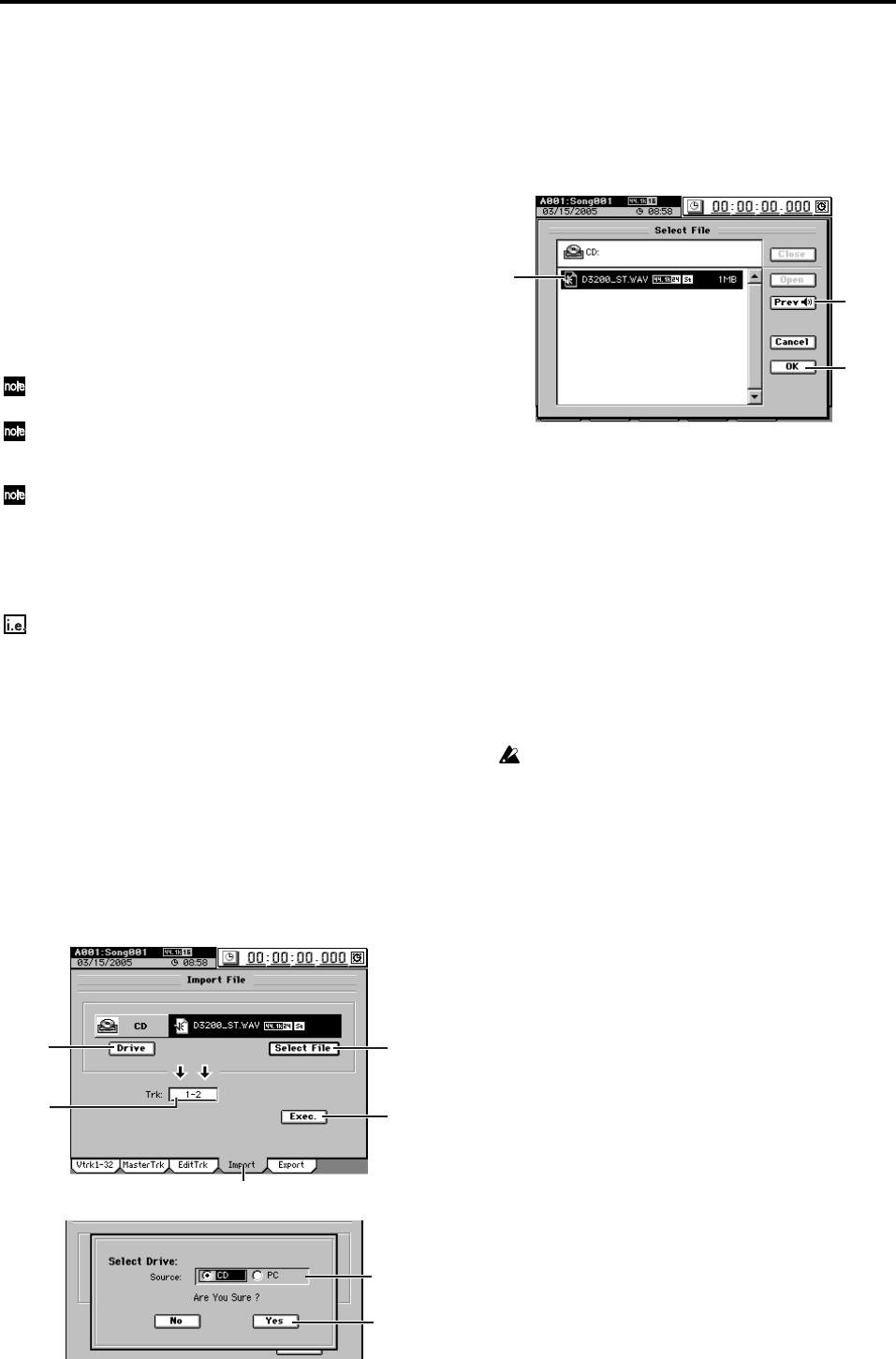
86
2. Audio files
Audio files saved on CD-R/RW or the PC drive can be im-
ported (loaded) into the D3200 and pasted into a song track.
Also, any audio track data that you copied to the D3200’s
clipboard can be exported (written) to disc or the PC drive as
an audio file.
WAV audio files of the following formats are supported.
2-1. Importing an audio file
Here’s how to load an audio file from CD-R/RW or the PC
drive.
You can use the Undo function to return to the state prior to exe-
cution.
If you want to import an audio file from your computer, connect a
USB cable, copy the audio file to the PC drive of the D3200, and
then perform the procedure described below (→p.93).
If the sampling frequency and bit depth of the audio file differs
from that of the import-destination song, the data will be convert-
ed automatically. You can choose to perform dithering at this time.
Importing an audio track into the beginning of a
track
Importing a 44.1 kHz/24-bit stereo audio file named
“D3200_ST.WAV” from CD, and loading it into the begin-
ning of tracks 1 and 2 of a 44.1 kHz/16-bit song
(1) Insert the disc containing the audio file into the CD-R/
RW drive.
(2) Select the song into which you want to import the
audio file. (→p.36 “1-3. Selecting a song”)
(3) Select the Import command.
Access the TRACK, “Import” tab page.
(4) Select the import-source drive.
• Click the Drive button to open the Select Drive dialog
box.
• Select “CD” and click the Yes button (or press the
panel YES key).
(5) Select the audio file that you want to import.
• Click the Select File button to open the Select File dia-
log box.
•You can preview the first few seconds of the selected
audio file by clicking the Prev button.
• Select “D3200_ST.WAV” and click the OK button (or
press the panel YES key).
(6) Select the import-destination track number.
In the “Import” tab page, select tracks “1-2” in the Tr k
cell.
(7) Execute the import.
• Click the Exec. button to open the Import File dialog
box.
• Since the import-source audio file has a different bit
depth than the import-destination song, click the
Dither button so that dithering will be performed.
• Click the Yes button (or press the panel YES key) to
execute the import.
• When the operation is finished, the display will indi-
cate “Completed.” Click the Yes button (or press the
panel YES key).
The length of time required for this operation to be completed
will increase in proportion to the size of the file being import-
ed.
(8) Change the location to the beginning of the song, and
verify that the data was imported correctly.
Sampling frequency: 44.1 kHz, 48 kHz, *96 kHz
Bit depth: 16-bit, 24-bit
Number of channels: 1 (monaural), 2 (stereo)
* Only Import
(4)
(6)
(3)
(7)
(5)
(4)
(4)
(5)
(5)
(5)