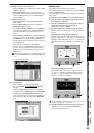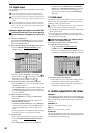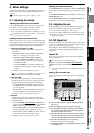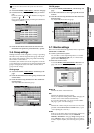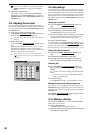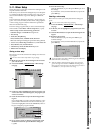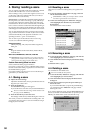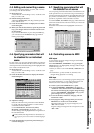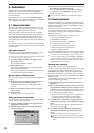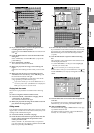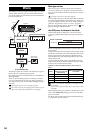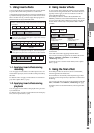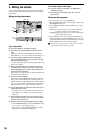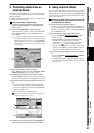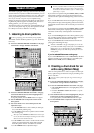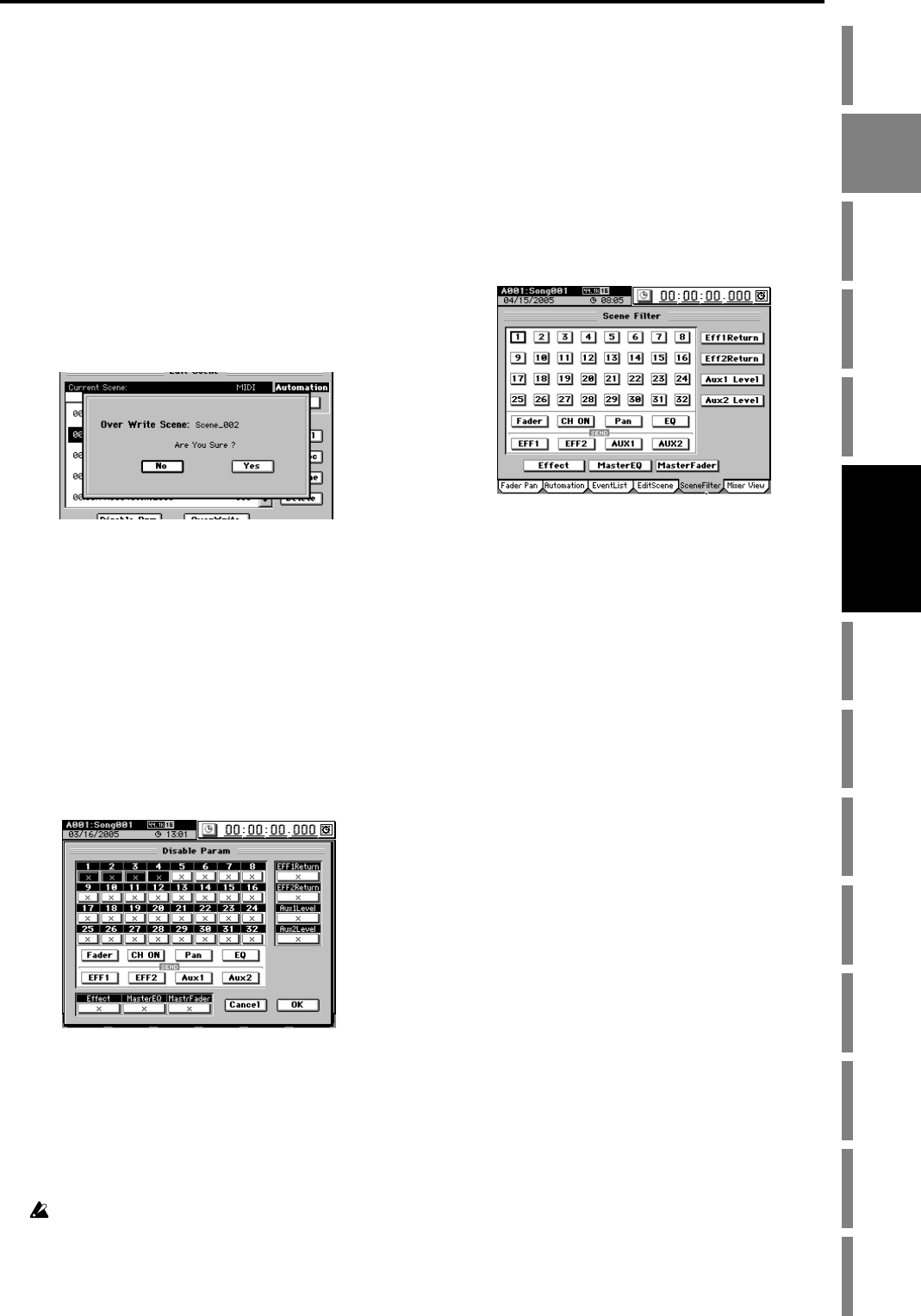
51
Operation
Song,
Locate
MixerEffects
Session
Drums™
Recorder
CDDataDriveUSBMIDIUpgrading
the system
Recovery
CD
ClickPoint
calibration
4-5. Editing and overwriting a scene
You can edit some of the settings of a scene, and overwrite
your changes onto the stored scene.
(1) Recall the scene.
As described in “4-2. Recalling a scene,” recall the scene
that you want to edit.
(2) Edit the settings of the scene.
Adjust the channel faders, Pan, EQ, and effect parame-
ters to edit the scene.
(3) Click the OverWrite button to display the Over Write
Scene dialog box.
(4) When you click the Yes button (or press the panel YES
key), your changes will be overwritten onto the scene
of that number.
If you click the No button (or press the panel NO key),
you will return to the “EditScene” tab page without
making any changes.
4-6. Specifying parameters that will
be disabled for an individual
scene
For each scene, you can specify that the settings of certain pa-
rameters will not be altered when the scene is recalled. The
channel parameters and send settings of the highlighted but-
tons will be excluded from recall.
(1) Recall the scene.
As described in “4-2. Recalling a scene,” recall the scene
that you want to edit.
(2) Click the Disable Prm button to display the Disable
Param dialog box.
(3) Adjust the settings.
Select the channels whose parameters will be disabled
for recall, and select the parameters or sends of those
channels that will be disabled.
For the EFF1/2 Return, AUX 1/2 Level, Effect,
MasterEQ, and MasterFader parameters, you can
disable settings of the highlighted buttons regardless of
the selected channel.
Fader, CH ON, Pan, EQ, EFF 1/2, and Aux 1/2 filter set-
tings apply only to the channels that are disabled (highlight-
ed).
(4) Click the OK button (or press the panel YES key) to
close the dialog box.
4-7. Specifying parameters that will
be disabled for all scenes
You can specify parameters that will be excluded from scene
recall operations for any scene in the song. The channel pa-
rameters and sends whose buttons are highlighted in the dis-
play will be excluded from (i.e., unaffected by) scene recall
operations, regardless of the scene that is recalled.
Access the SCENE, “SceneFilter” tab page, and click the but-
tons for the channels and controls for which you want to dis-
able scene recall.
Parameters whose buttons are highlighted will not be re-
called.
4-8. Controlling scenes via MIDI
MIDI output
A scene change (program change) message is transmitted
when the scene changes.
If the SYSTEM/MIDI, “MIDI/MMC” tab page Program
Change button is on (highlighted), messages will be output
in the following cases.
• When you select a scene in the SCENE, “EditScene” tab
page.
• If automation (→p.52) is turned on, when the scene
changes during playback or recording
MIDI input
If the D3200 receives a scene change (program change) mes-
sage when automation (→p.103, 105) is turned off, it will
switch to the scene of the corresponding number.
(1) Connect your external MIDI device (→p.94).
(2) In the SYSTEM/MIDI, “MIDI/MMC” tab page, set
“GlobalCh” to the channel of the external MIDI device
that will be transmitting the program change message.
Turn the SYSTEM/MIDI, “MIDI/MMC” tab page Pro-
gram Change button on (highlighted).
(3) Access the SCENE, “EditScene” tab page, and turn
Automation “OFF.”
(4) Send program change messages from your external
MIDI device to recall scenes on the D3200.
When the D3200 receives program change #0, scene
“000” will be recalled.
Program change messages #0–100 correspond to scenes
“000”–“100.”
Mixer