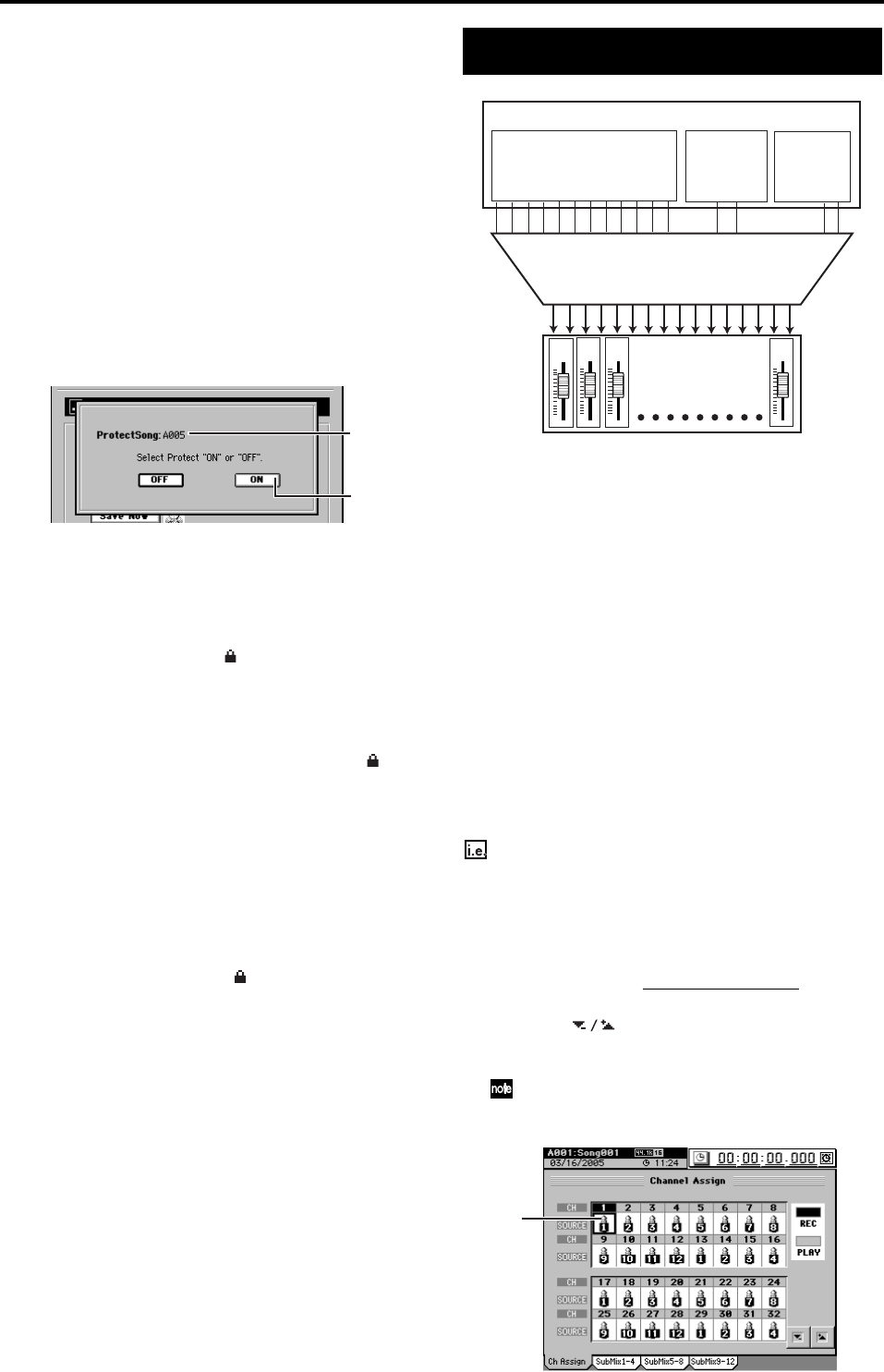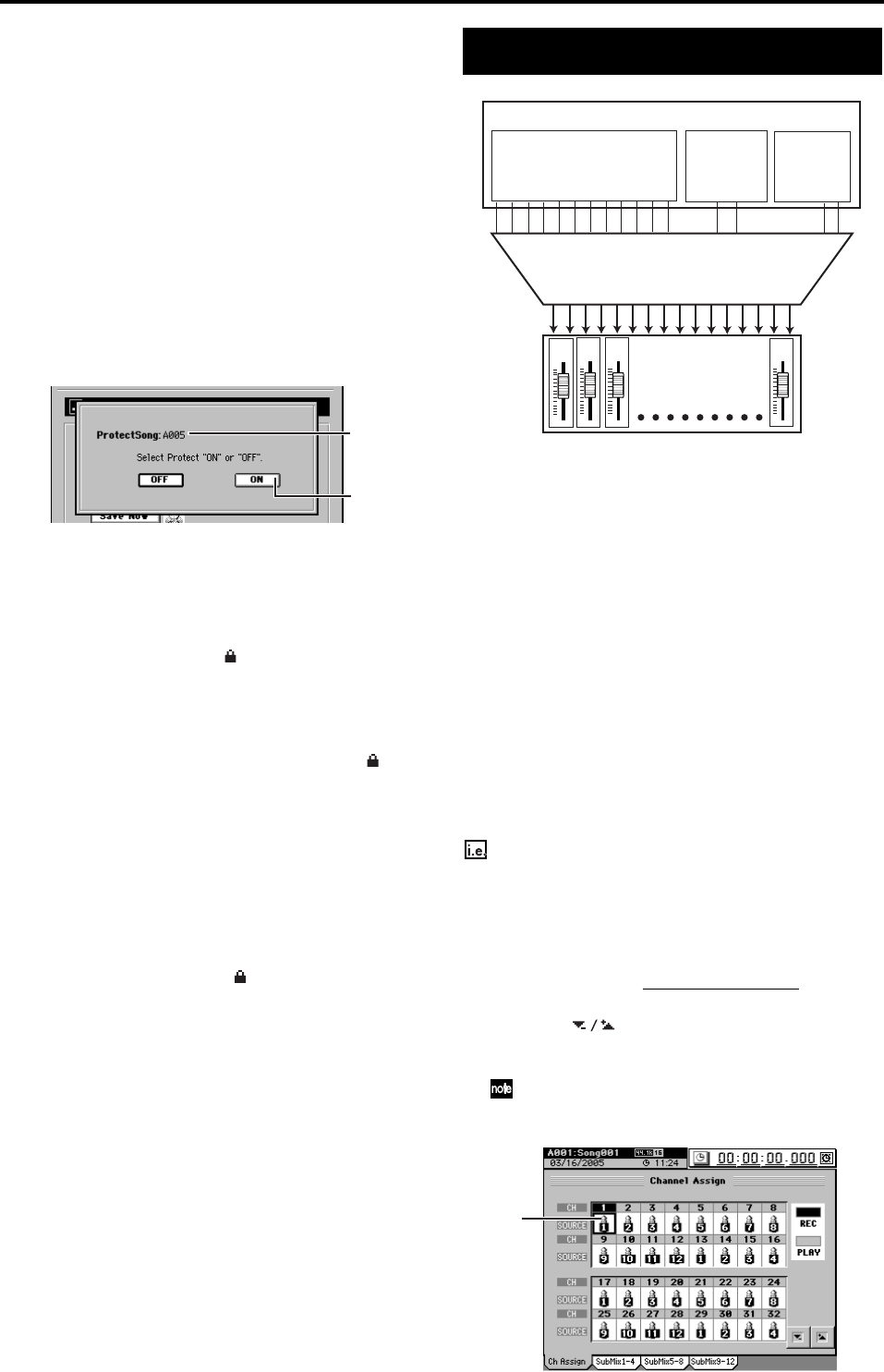
42
Protecting a song
You can protect a song so that it will not be accidentally over-
written or deleted.
If the song is protected (protect On), you won’t be able to
switch to Record by pressing the key located above the mas-
ter fader or the channel keys when the REC/PLAY key is on.
Nor will you be able to rewrite any of the parameters of that
song.
When you protect a song, it will be saved automatically at
that time.
Protect On
(1) Select the song that you want to protect (→p.36).
(2) Press the SONG key, and then click the Protect button
in the song page to access the ProtectSong dialog box.
Verify the drive name and song number of the song that
you want to protect.
(3) Click the ON button (or press the panel YES key).
(4) When the display indicates “Completed,” click the OK
button (or press the panel YES key).
The dialog box will close, and you will return to the song
page.
(5) Notice that a lock symbol “ ” is displayed for the cur-
rent song, indicating the song is protected.
Protect Off
(1) Select the song that you want to un-protect. (→p.36)
Protected songs are indicated by a lock symbol “ ”.
(2) Press the SONG key, and then click the Protect button
in the song page to access the ProtectSong dialog box.
Verify the drive name and song number of the song that
you want to un-protect.
(3) Click the OFF button (or press the panel NO key).
(4) When the display indicates “Completed,” click the OK
button (or press the panel YES key).
The dialog box will close, and you will return to the song
page.
(5) Verify that the lock symbol “ ” is no longer displayed
for the current song.
Saving a song
Since the D3200 automatically saves song data and parame-
ters when you perform the shut-down operation or when
you select a song, it is not absolutely necessary for you to
save manually.
However if the power should be interrupted by a power fail-
ure or other accident, the data that has been recorded or ed-
ited since the most recent power-on (or since a song was last
selected) will be lost.
We recommend that you use this command to save the data
periodically after recording or editing for an extended peri-
od, or if you are using the D3200 in an environment where
the power supply is unreliable.
•To save the song, hold down the SONG key and press
the ENTER key located in the edit controller section of
the panel.
1. Inputting audio to the mixer
The D3200 provides twelve channels of analog input and one
optical digital input jack.
The audio signals coming from devices connected to these
jacks can be assigned to the mixer channels and recorded.
Audio from the internal drum pattern can also be assigned to
the mixer channels.
Here’s how to assign each input to a mixer channel and check
the audio signal.
1-1. Analog input
You can connect audio sources such as guitars, keyboards, or
mics to the analog input jacks.
Inputting audio from a guitar
Connecting a guitar to the GUITAR IN jack and assigning
it to mixer channel 1.
(1) Connect the guitar.
Lower the MASTER fader, and then connect the guitar
to the GUITAR IN jack.
(2) Select INPUT 1 as the audio source.
• Access the MIXER, CH INPUT/SubMixer
, “Ch
Assign” tab page.
• Click the buttons to set the CH1 “SOURCE” to
“1”. You can also use the value dial or the +/– keys to
make your selection.
The GUITAR IN jack is shared with the INPUT 1 jack. Spec-
ify its input channel and adjust its input level as INPUT 1.
(2)
(3)
Mixer
Analog
inputs 1–12
S/P DIF
L, R
32-channel
mixer
1ch 2ch 3ch 32ch
Channel assignment
16 inputs
Session
Drums
Input channels
(2)