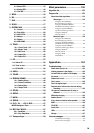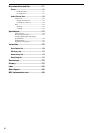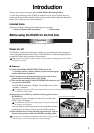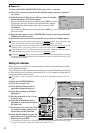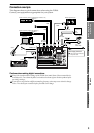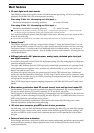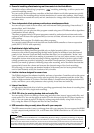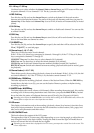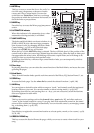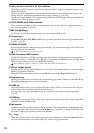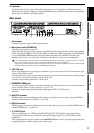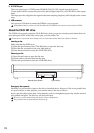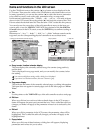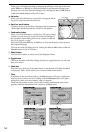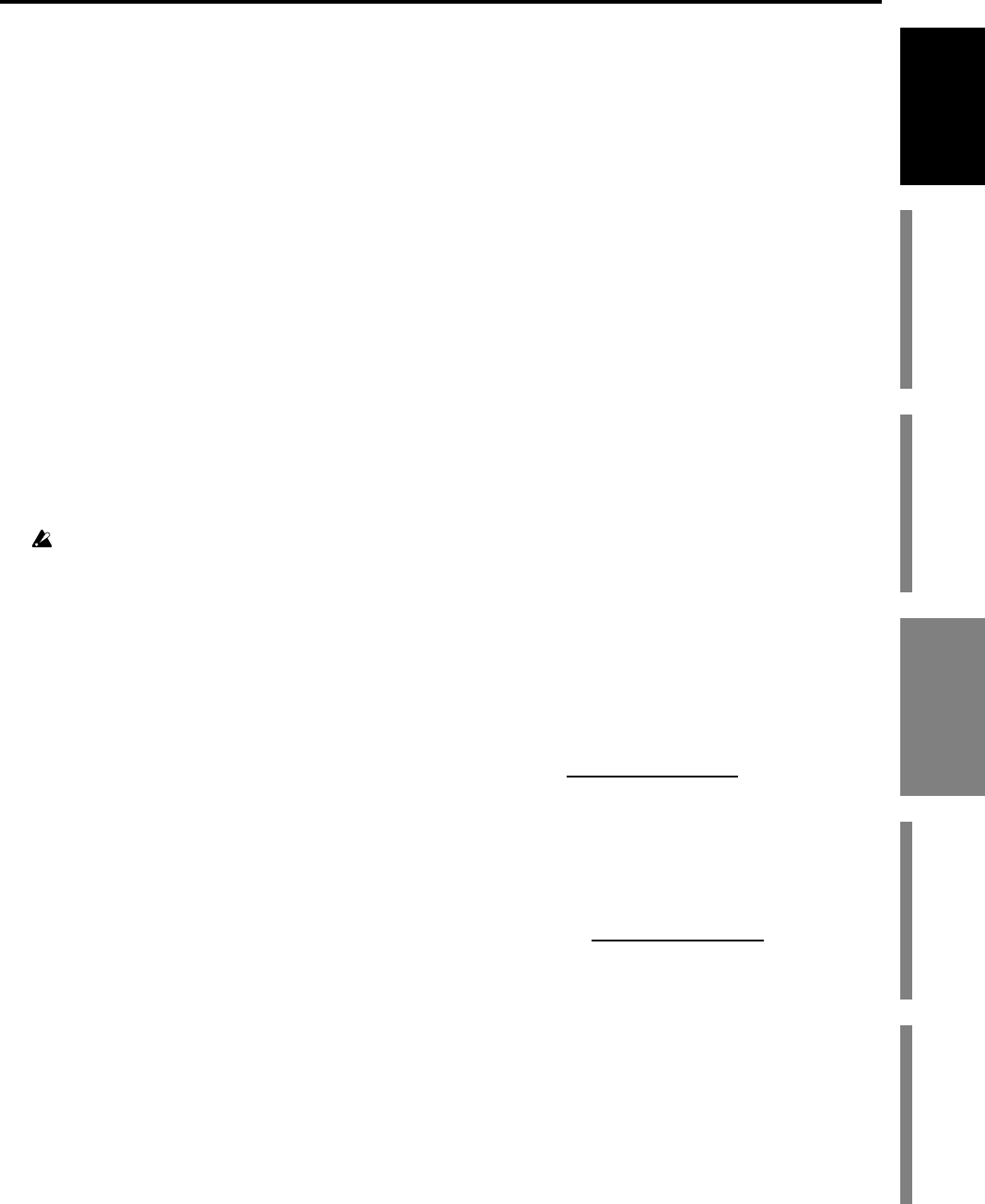
7
Introduction
Before using the D3200
for the first time
Main featuresParts and their functionItems and functions in the
LCD screen
Basic operation
3 GUITAR IN jack
You can plug a guitar or bass into this jack. The GUITAR IN jack shares the same audio path as the
INPUT 1 jack; if both jacks are connected to an audio source, the GUITAR IN jack will take priority.
This is an unbalanced 1/4" phone jack with 1 MΩ input impedance.
4PAD buttons
The pad will reduce the input level by 26 dB. The pad is on when the switch is pressed in. You can
extend the adjustable range of the
TRIM
knob by turning the pad on when using a line input.
Leave the pad switched off for a low-output device such as a mic or guitar.
5 TRIM knobs
These knobs adjust the input level. The markings indicate the input level.
Adjust the
TRIM
knob as appropriate for your input device so that the LED located at the upper
left of the knob does not light even at the maximum loudness.
The
TRIM
knob has a range of +4 to –34 dBu when
PAD
is on, or –22 to –60 dBu when
PAD
is off.
The input level will depend on the instrument or performance, but the approximate ranges are as
follows.
–60 – –40 dBu:
mic input
–30 dBu:
guitar, bass guitar
–10 dBu:
consumer audio devices such as a CD player
+4
dBu:
keyboards or studio equipment
If the TRIM knob is raised when nothing is connected to the input, hum or noise may result. Keep the trim knob
at its lowest setting when the channel is not in use.
6 AUX 1/2 jacks
These jacks output the external send audio signals from the mixer channels (
→
p.109). You can con-
nect these to the input jacks of an external effect processor.
These are 1/4" unbalanced phone jack outputs.
7 MASTER L/R jacks
These jacks provide the analog audio signal from the master bus, or the audio signals selected by
the
SOLO
function. You can select the solo source in
MIXER
,
SOLO/MONITOR
,
“Solo”
tab
page.
These jacks are primarily used to connect the D3200 to an external recording device. These jacks
provide an analog version of the audio being sent to the S/P DIF OUT jack.
These are 1/4" balanced/unbalanced TRS phone jack outputs.
8 MONITOR L/R jacks
Connect these jacks to your external monitor system. In
MIXER
,
SOLO/MONITOR
,
“Monitor”
tab page (
→
p.47, 111) you can select the bus that will be monitored from these outputs. These jacks
output the same audio as the
PHONES
jacks.
These are 1/4" balanced/unbalanced TRS phone jack outputs.
9 PHONES jack
A set of headphones can be connected to each of these jacks.
This is a 1/4" stereo phone jack.
The headphone output is the same signal as the
MONITOR L/R
jacks.
10 MONITOR LEVEL knob
This knob sets the volume level of the signal being sent from the
MONITOR L/R
jacks.
11 PHONES LEVEL knob
This knob adjusts the volume level of the signal being sent from the
PHONES
jack.
12 MONITOR MUTE key
This switch mutes the audio output from the
MONITOR L/R
jacks. The setting will alternate on/
off each time you press the key. The audio from the
PHONES
jack will not be muted. This feature
is very useful if you are recording using a microphone, and do not want the microphone to pick up
the sound from your monitor speakers.
Parts and their function