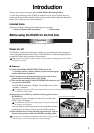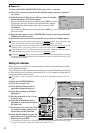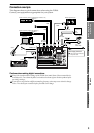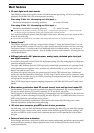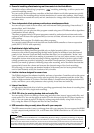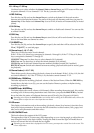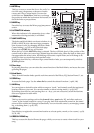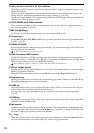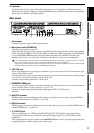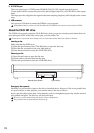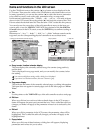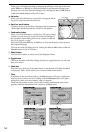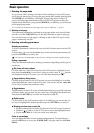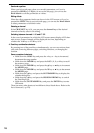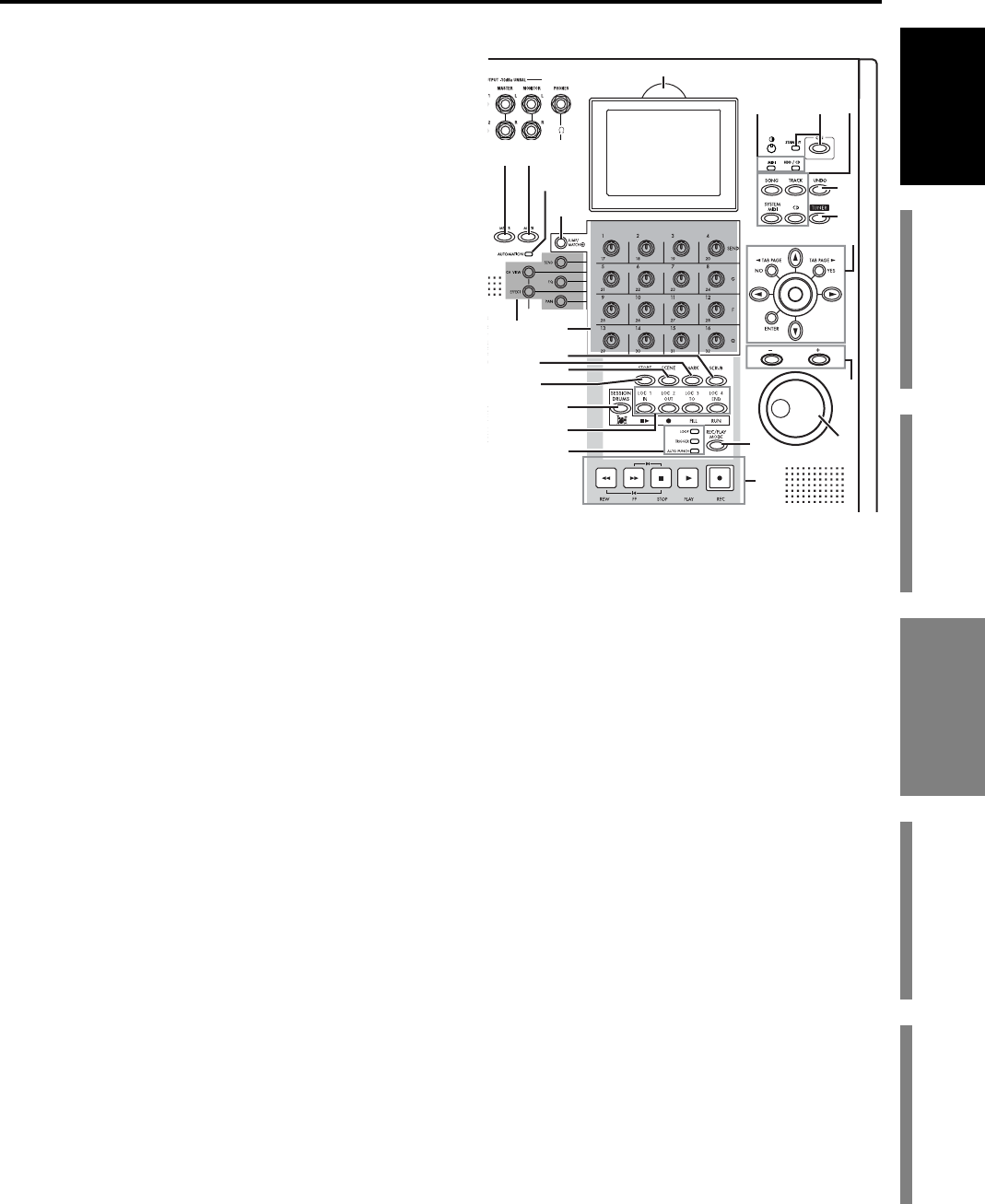
9
Introduction
Before using the D3200
for the first time
Main featuresParts and their functionItems and functions in the
LCD screen
Basic operation
24 METER key
This key accesses a screen that shows the audio lev-
els of the song, the presence or absence of audio
events, and a list of virtual tracks. You can also
switch this to a
“FaderView”
that lets you change
the position at which the level meters are inserted, or
check the fader or pan positions.
25 MIXER key
Press this key to access the Mixer page jump menu
screen.
26 AUTOMATION indicator
When this indicator is lit, automation is on; when
automation is being recorded, it will blink.
27 JUMP/MATCH key
The faders and Knob Matrix can be set to behave in a
JUMP or MATCH style when moving a parameter
from its stored value, by changing the Fader/Knob
Control setting (
→
p.119) in the Control tab page.
If this is set to
JUMP
, the key will be dark.
When the key is lit the
MATCH
setting is selected. The key will blink slowly if the position of the
control knob or fader you’re moving is distant from the stored value. When the knob or fader posi-
tion approaches the stored value, the blinking will become a rapid flicker, and will change to be
solidly lit when you reach the actual specified value.
By holding down this key while moving a control knob or fader, you can temporarily switch to
JUMP
operation.
28 Direct keys
By pressing these keys you can select the current function of the Knob Matrix, and access the corre-
sponding tab pages.
29 Knob Matrix
These 16 multi-function knobs provide real-time control of the Effects, EQ, Session Drums™, etc.
30 SCRUB key
Accesses the Scrub page. Use the
value dial
to control the selected function. (
→
p.40, 146)
31 MARK key
You can register a desired location within a song as a “mark,” and instantly recall that registered
location whenever you want. You can also rename or delete existing marks. (
→
p.38, 145)
By holding down this key and pressing the
+
or
–
keys, you can successively recall the locations
that were registered at each mark.
32 SCENE key
This key stores mixer settings such as the
channel
faders,
pan
knobs, EQ, and effect sends as a
“scene” at the desired location in a song. If you play back with automation turned on, the stored
scenes will be recalled and changed automatically. You can also edit scenes by rearranging, renam-
ing, or deleting them. (
→
p.50, 105)
33 STORE key
Press this key to register the current time location as a locate point, a mark, or for a scene. (
→
p.38,
39, 50, 145)
34 SESSION DRUMS key
This key accesses the Session Drums tab page, which you can use to create a drum track for your
song.
24
25
26
27
28
29
40
41
42
44
30
31
32
33
34
35
36
37
38
47
46
45
43
39
Parts and their function