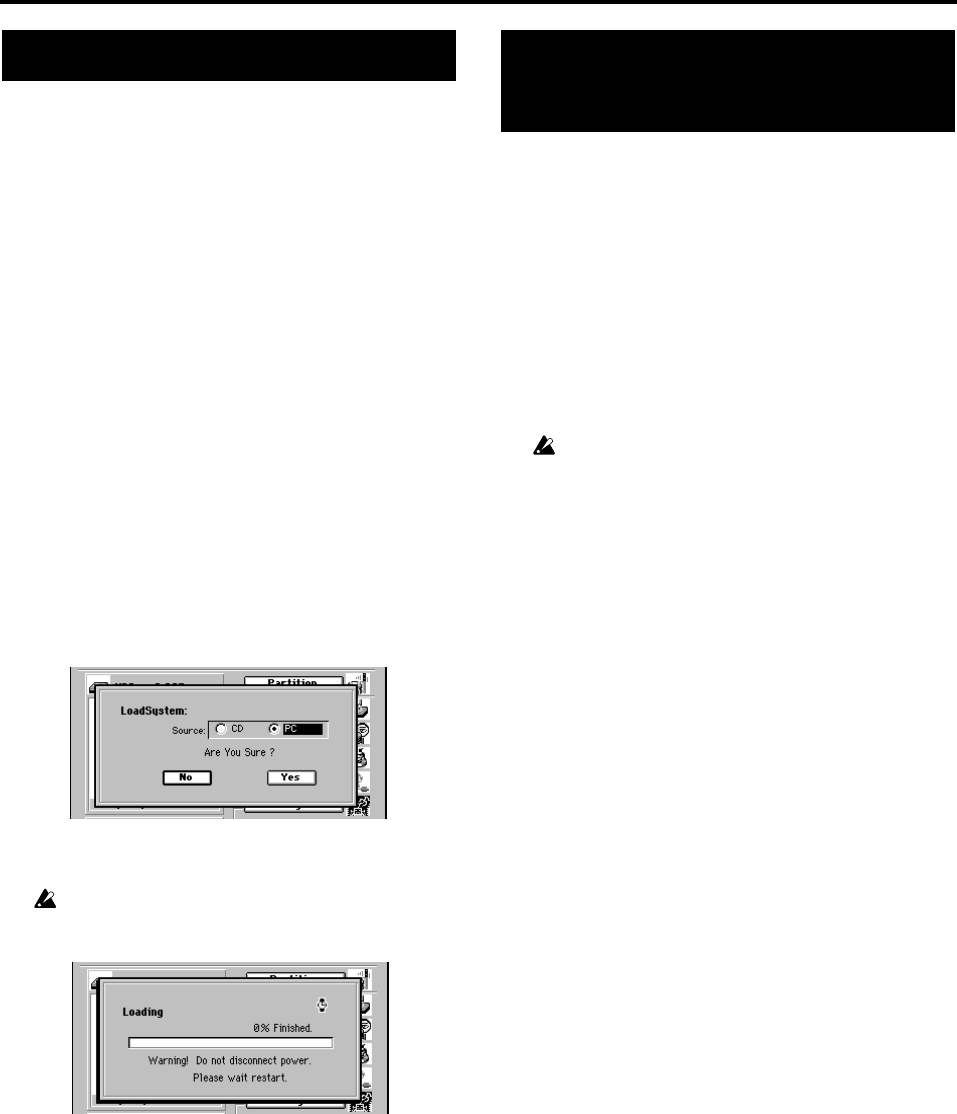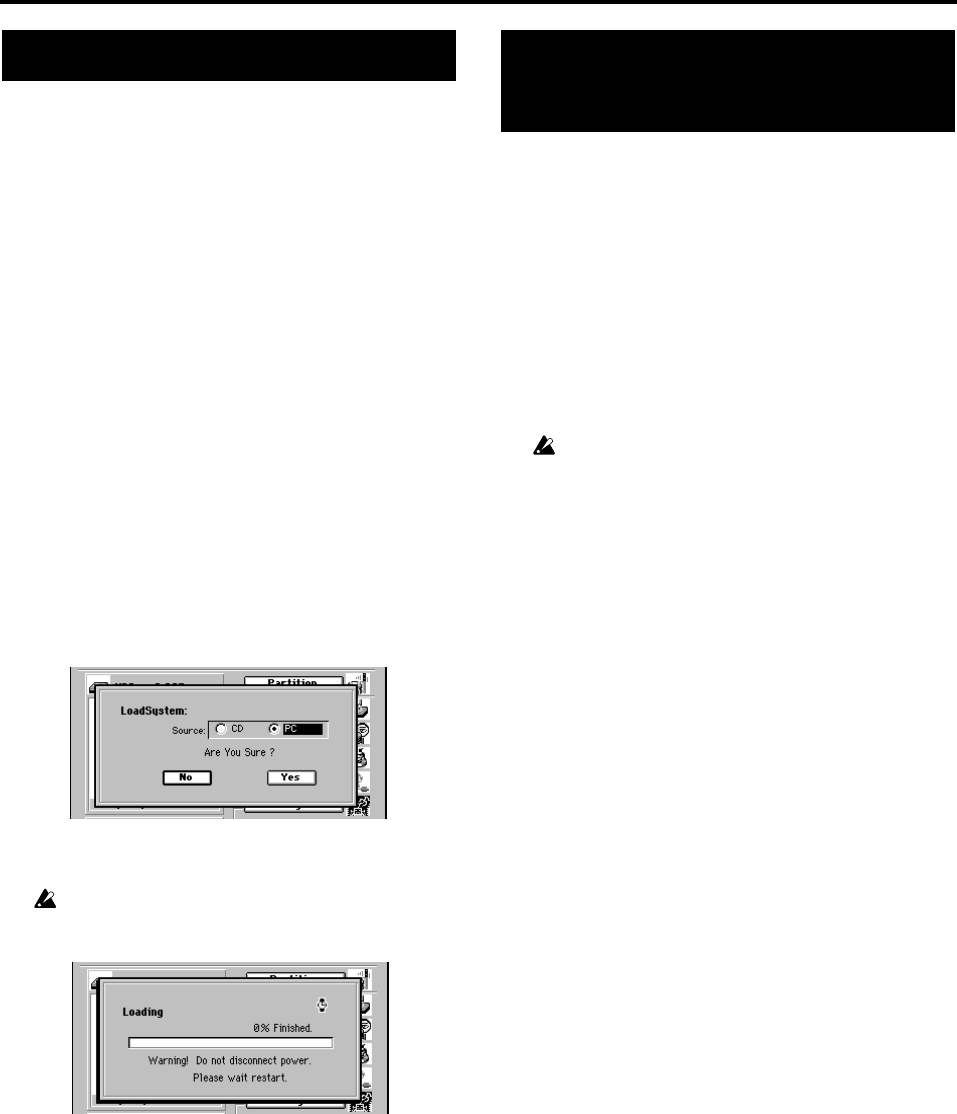
96
1. Downloading the operating
system
The most recent operating system can be downloaded from
the Korg website (http://www.korg.com). For details on the
procedure, refer to the Korg website.
Upgrading via CD-ROM/R/RW
Insert the media containing the system file into the CD-R/
RW drive.
Upgrading via USB
Use a USB cable to connect the D3200 to your computer, and
copy the system files to the D3200 folder of the PC drive.
2. Upgrading the system
(1) Access the SYSTEM/MIDI, “DiskUtility” tab page.
(2) Specify the loading source for the system file.
Click the Load System button to display the LoadSystem
dialog box. Click either the “CD” or “PC” radio button
to specify the loading source.
(3) Click the Yes button (or press the panel YES key) to
begin the update.
If an unexpected accident such as power failure occurs while
updating the system, the D3200 may become incapable of nor-
mal operation. In such cases, please contact Korg distributor.
(4) When the upgrade is finished, the D3200 will automat-
ically restart using the new system.
If the upgrade fails, the D3200 will display an message
and will not restart. Note the contents of the message
(→p.168 “Various messages”).
If for some reason the system is no longer able to start up nor-
mally, you can recover the system using the CD you created
in “6. Creating a system recovery CD” (→p.91).
Preserving non-system data when you recover
If you recover the system using the following procedure,
data other than the system data will be preserved.
(1) While holding down the panel PAN key and LOC 2
key, press the power-on key.
A message of “System Recovery. Insert System Disk.
Wait CD Mount.” will appear in the screen.
(2) Insert the recovery CD you created into the CD-R/RW
drive.
Once you’ve inserted the recovery CD, do not eject it until the
system recovery procedure is completed.
(3) The display will indicate “CD Read OK.” and the
recovery procedure will begin automatically.
(4) When the recovery is complete, the display will indi-
cate “Completed.”
(5) Click the OK button (or press the panel YES key). The
opening screen will appear, and the D3200 will auto-
matically restart.
When the D3200 has finished starting up, remove the
recovery CD from the CD-R/RW drive.
If an error appears and the recovery is unsuccessful
The procedure described above will recover by overwriting
the system data area of the hard disk. If you are unable to re-
cover successfully by using this method, you’ll have to ini-
tialize the entire hard disk. Be aware that when you execute
the recovery procedure described below, all data on the hard
disk will be erased.
(1) Press the power-off key to return to standby mode.
(2) While holding down the panel PAN key and LOC 3
key, press the power-on key.
A message of “System Recovery. Insert System Disk.
Wait CD Mount.” will appear in the screen.
(3) The display will indicate “CD Read OK.” Then the
display will indicate “Testing Hard Disk...” and the
hard disk will be formatted.
(4) When the recovery is complete, the display will indi-
cate “Completed.”
(5) Click the OK button (or press the panel YES key). The
opening screen will appear, and the D3200 will auto-
matically restart.
When the D3200 has finished starting up, remove the
recovery CD from the CD-R/RW drive.
If this procedure is also unsuccessful, please contact your
Korg distributor.
Upgrading the system Using a recovery CD to
recover the system