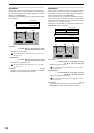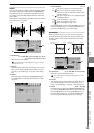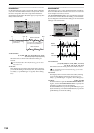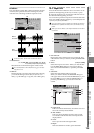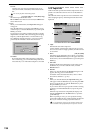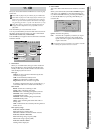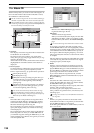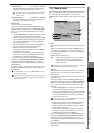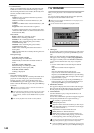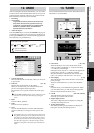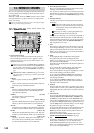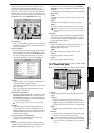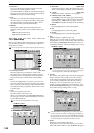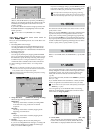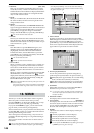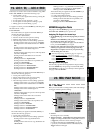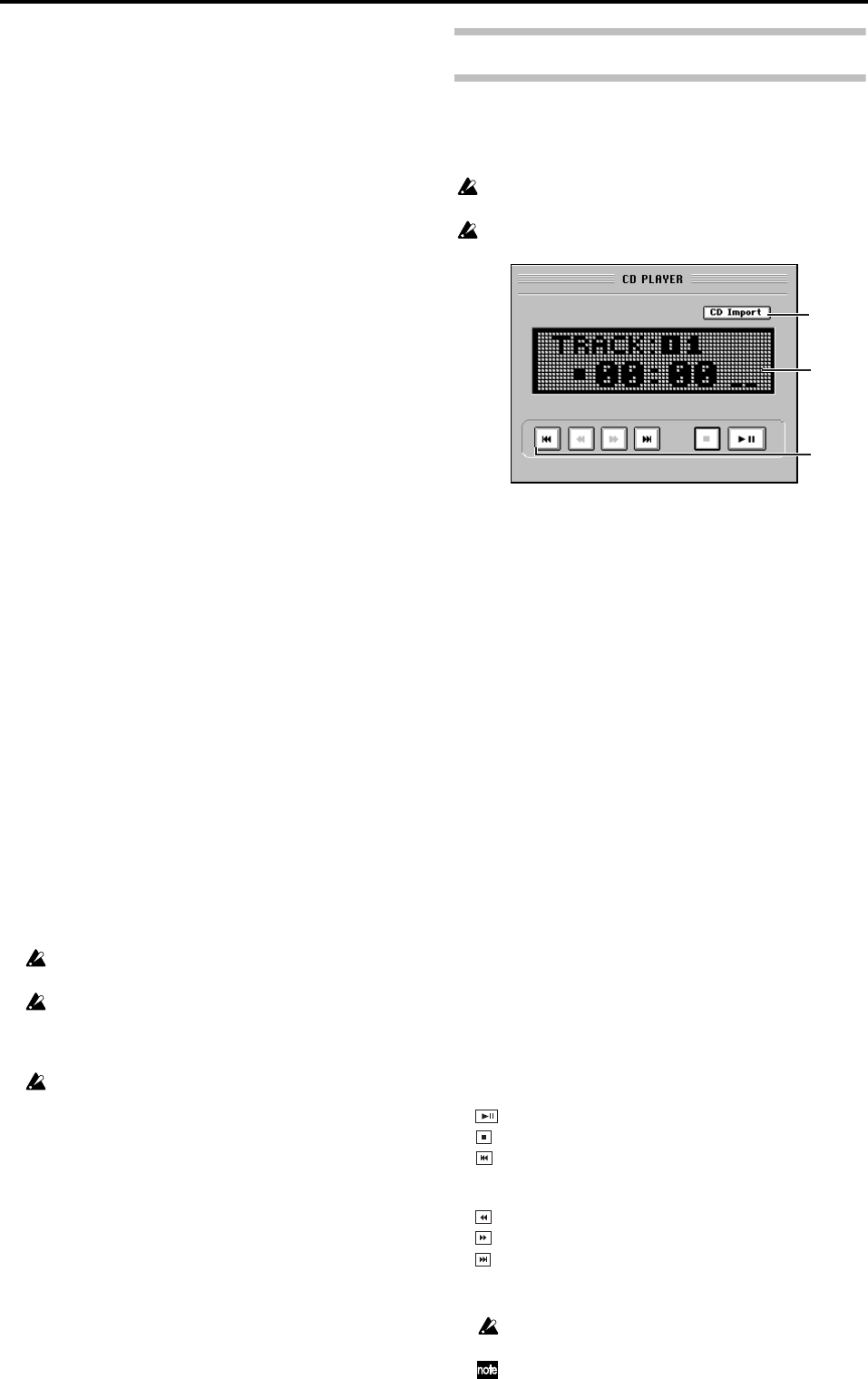
140
4. Get Information
When you click this button, the disc inserted in the CD-
R/RW drive will be read to determine the type of disc,
the remaining time that can be written, the already-writ-
ten time, and the number of tracks.
Disc type
NoDisc: No disc is inserted. Alternatively, the disc
cannot be recognized.
CDR: A CD-R that has not been finalized (i.e., still
writable)
CDRW: A CD-RW that has not been finalized (i.e., still
writable)
Illegal Disc: A disc that cannot be recognized
If nothing is displayed, the drive contains a disc that
cannot be written (such as a commercial audio CD or a
finalized CD-R/RW).
Disc content
Blank: A blank disc containing no data
Audio: A disc containing audio data
ISO9660: A disc containing backup data or WAV data
D12/1200: A disc containing Korg D12/D1200/
D1200mkII backup data
D16/1600: A disc containing Korg D16/D1600/
D1600mkII backup data
Other: A disc containing data other than audio or
backup data
UDF: A UDF format disc created by the Korg Triton or
similar device
Disc space usage
If the disc content is Audio
Free: Remaining recordable time
Used: Already-recorded time and total number of
tracks
If the disc content is Data Disc
Free: Remaining recordable space (MB)
Used: Already-recorded space (MB)
If the disc content is Other
Nothing is displayed.
5. Finalize
This button finalizes the disc.
In order for a CD-R/RW disc created by the D3200 to be
played in an audio CD player, you must execute this
Finalize operation. A disc can be finalized only once.
The Finalize dialog box will appear when you click this
button. Click the Yes button (or press the panel YES key)
to execute.
This can be used only to finalize a Track At Once audio CD
that was written in this screen.
Once a disc has been finalized, no further songs can be written
to it. This means that you must first write all of the desired
songs to the disc, and then click the Finalize button to finalize
the disc.
You cannot play back a disc that has not been finalized.
11c. CD PLAYER
Here you can play back a disc inserted in the CD-R/RW
drive.
You can also import data from the disc into the clipboard,
and import it into the D3200 as WAV data.
When using the D3200’s CD-RW drive as a CD player, CD re-
cording is not available.
Use the monitor knob to adjust the CD playback volume.
1. CD Import
If you turn this on, the CD Import dialog box will appear.
Click the Yes button (or press the panel YES key) to exe-
cute.
When you click the button, the CD Import dialog box
will appear, and a message of “Obey Copyright Rules”
will appear. Carefully read “COPYRIGHT WARNING”
(→p.iii), and use this function only if you accept the
terms.
• Click an radio button to select the import method.
Clip:
Import as track data into the clipboard.
WAV:
Import as WAV data into the import area.
If you want to rename the WAV data that will be
imported, click the Rename button to open the dialog
box, and edit the name. You can input a name of up to
eight characters (→p.99).
• Click the Yes button (or press the panel YES key) to
begin importing. You can click the Cancel button (or
press the panel NO key) to cancel the import.
2. Information window
The upper line displays the track number and messages.
The lower line shows the state (playing, stopped, etc.) of
the CD player, the elapsed time, and the level meter.
3. Control buttons
Use these buttons to play or stop the audio CD, or to
select tracks (songs).
You can also control these operations using the top panel
transport keys listed below in square brackets [ ].
You can’t eject the CD while paused. If you move to a different
page while paused, the player will switch to Stop mode.
If the CD-R/RW drive contains an audio CD, pressing the top
panel transport key REC will open the CD Import dialog box.
:[PLAY] Play or pause the track.
: [STOP] Stop the track.
: [FF] Move to the next track each time you click. If you
press this while playing, you will move to the begin-
ning of the next track.
: [FF] held down Fast-forward the track.
: [REW] held down Rewind the track.
: [REW] Move to the previous track each time you
click. If you press this while playing, you will move
to the beginning of the currently-playing track.
1
3
2