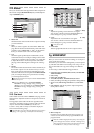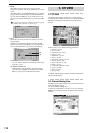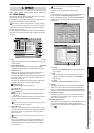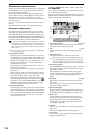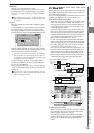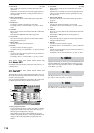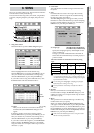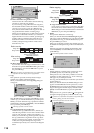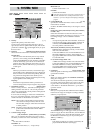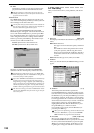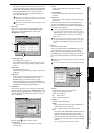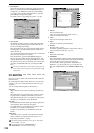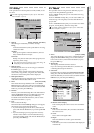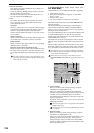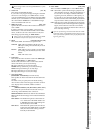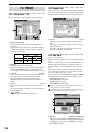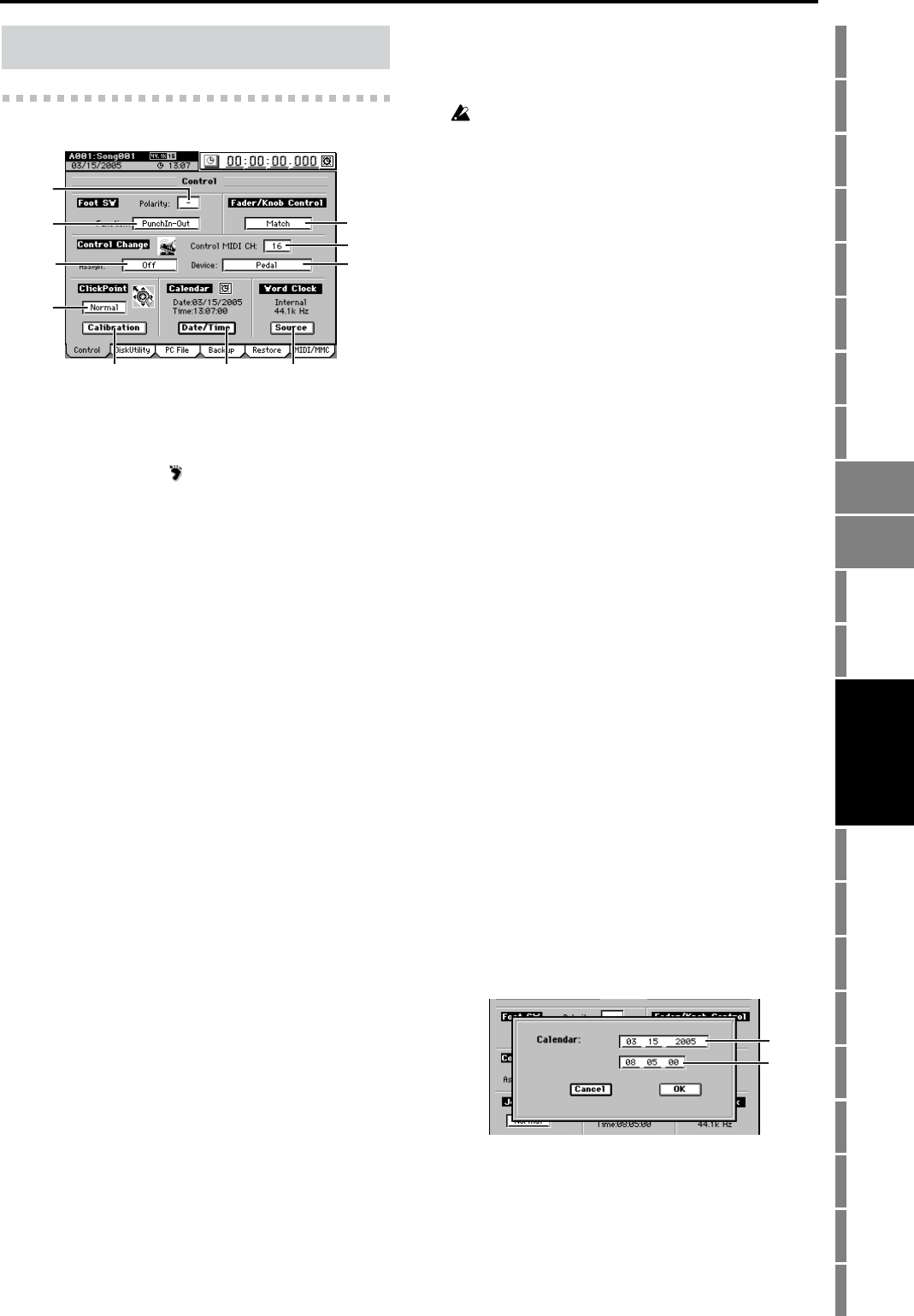
119
Counter
Rename
METER
MIXERCH
VIEW
EFFECTSENDEQPAN
SONGSYSTEM
/MIDI
TRACKCD
UNDOTUNER
SESSION
DRUMS
STORE
SCENE
MARK
SCRUB
LOC 1/IN ...
LOC 4/END
REC/PLAY
MODE
Transport
keys
Reference
9-1. Control
1. Polarity [–, +]
Specifies the polarity of the foot switch.
Connect a foot switch (separately sold option: PS-1 or
equivalent) to the rear panel FOOT SW jack, and set this
parameter so that the “ ” symbol lights when you press
the foot switch.
2. Function [PunchIn-Out, Mark, PlayStop]
Selects the function that will be controlled by the foot switch.
PunchIn-Out
The foot switch will alternately start or stop manual
punch-in/out recording. Press the PLAY/REC key,
and use the channel key of each channel to select REC
mode for the track(s) you want to record. Then start
playback. Recording will begin from when you press
the foot switch, and will end when you press the foot
switch again.
Mark
When you press the foot switch, a mark will be regis-
tered at that location. While this tab page is displayed,
the foot switch is used to detect the polarity, and will
not perform the assigned function. While you are
recording tap tempo, the foot switch will perform tap
input regardless of the setting here.
Play/Stop
Switch between playback start and stop. Press the foot
switch to start playback, and press it again to stop playback.
3. Fader/Knob Control [Match, Jump]
Due to a variety of factors - automation, loading scenes,
editing with the value dial etc. - the current parameter
values may not match the current position of the physical
faders or the Knob Matrix.
In such cases, the setting you select here will determine
the way in which the parameter values will be made con-
sistent with fader or Knob Matrix movements.
4. Control Change Assign
[Off, InsertEFF1…8, MasterEFF1, 2, FinalEFF]
Here you can select the effect that you want to control.
The effect you select here can be controlled by “6. Device.”
Off:
No effect will be controlled.
InsertEFF1…8:
Control an insert effect 1, 2, …8 respectively.
MasterEFF 1, 2:
Control master effect 1 or 2.
FinalEFF:
Control the final effect.
If the effect program you are using has no control function, it
cannot be controlled. Nor is control possible unless Ctrl is
turned on (→p.114) in the effect chain display for that effect
program.
5. Control MIDI CH [1…16]
Specifies the channel that will be used to control the
internal effect via MIDI.
Set this to the MIDI channel that you are using for control.
6. Device
[Pedal, After Touch, Pitch Bend, Velocity, Note Number,
CC#000…119]
Selects the external device that will control one of the
D3200’s internal effects. The effect you specify in 3. “Con-
trol Change Assign” can be controlled in realtime.
Pedal:
An expression pedal will control the effect. Connect an
expression pedal (such as the separately sold XVP-10
or EXP-2) to the EXPRESSION PEDAL jack, and
move the pedal to control the effect.
After Touch, Pitch Bend, Velocity, NoteNumber:
MIDI aftertouch, pitch bend, velocity, or note number
data will control the effect.
Connect the MIDI OUT of an external MIDI device to
the D3200’s MIDI IN connector, and transmit the
appropriate MIDI data from the external MIDI device
to control the effect.
CC (Control Change) #000…119:
A MIDI control change number will control the effect.
Connect the MIDI OUT of an external MIDI device to
the D3200’s MIDI IN connector, and transmit the
appropriate MIDI control change message from the
external MIDI device to control the effect.
7. ClickPoint [Slow, Normal, Fast]
Select the speed at which the pointer will move when you
operate the ClickPoint.
8. Calib
When you click this button, the ClickPoint Calibration
dialog box will appear.
You should execute this operation if you notice that the
movement of the pointer in the LCD screen or the click-
ing action does not match the position shown in the
screen. Refer to “ClickPoint calibration” (→p.97) of the
operation section.
9. Date/Time
Here you can specify the date and time for the D3200’s
internal clock. Songs are managed according to the date
and time you specify here.
The Calendar dialog box will appear when you click this
button. To apply the new date and time, click the Yes but-
ton. If you decide not to change the date and time, click
the No button. (Alternatively, you can press the panel
YES key or NO key.)
9a. Date
This displays (and lets you set) the current date, dis-
played as Month:Date:Year (four digits).
Match: After a fader or Knob Matrix knob reaches the
value stored for that parameter, then the value
will smoothly change to reflect the current knob
or fader position.
Jump: Parameter values will jump to the fader or knob’s
position the instant the fader or Knob Matrix
knob is moved.
9. SYSTEM/MIDI
1
6
3
2
4
5
7
9
8
10
9a
9b
SYSTEM
/MIDI
SONG