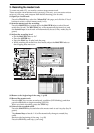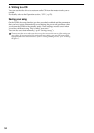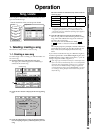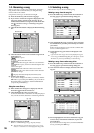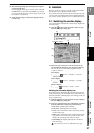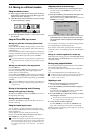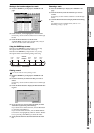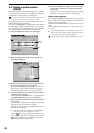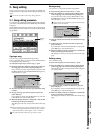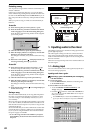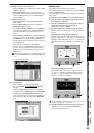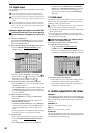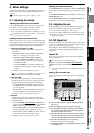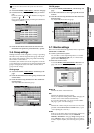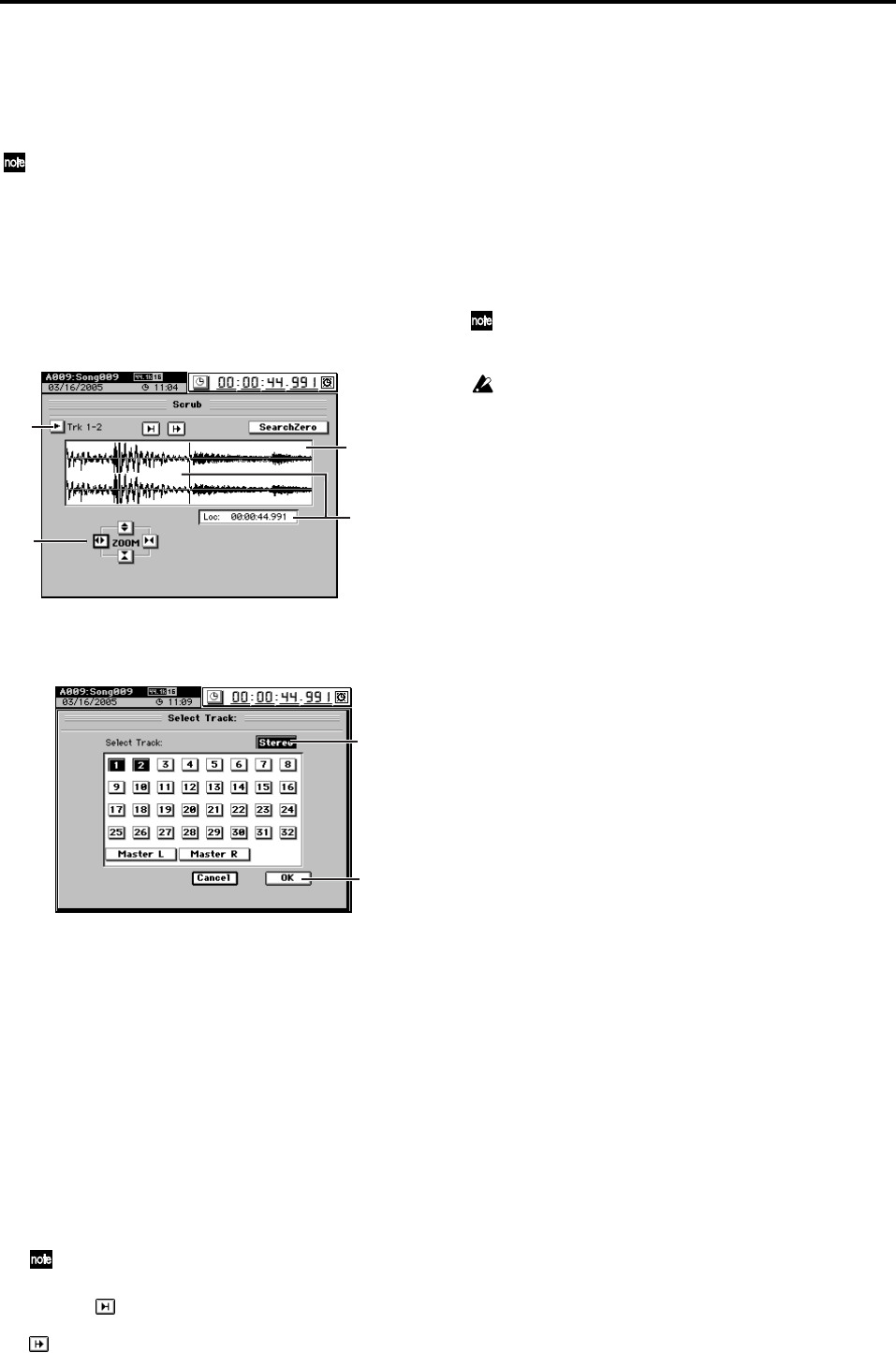
40
2-3. Finding a precise location
(SCRUB)
By looking at the waveform data in the display, you can find
a precise location. This allows you to register a locate point or
a mark at the exact point where a sound begins.
You can view the waveform as described here in the Scrub screen,
and in the Wave screen used for track editing (→p.128).
By watching the waveform as you listen to the audio, you can
find the desired location of the song.
If you press the SCRUB key at a location that occurs after the
end of the song, a dialog box will open that says “Scrub loca-
tion exceeded song end.” Click OK or press the panel YES
key, and the location will be set to the end of the song.
(1) Press the SCRUB key to display the Scrub page.
(2) Click the popup button beside “Trk” to display the
Select Track dialog box.
(3) Select the track that you want to play back, and click
the OK button (or press the panel YES key).
If you click the Stereo button (highlight), you can view
the waveforms of two adjacent channels in the upper
and lower parts of the window while you play back.
(4) Click the ZOOM buttons to adjust the size and range
of the displayed waveform.
Instead of using the ZOOM buttons, you can hold down
the JUMP/MATCH key and press the cursor keys.
(5) Turn the value dial to find the location while you listen
to the sound.
The track audio will play back according to the direction
and speed at which you turn the value dial.
The Loc cell and the vertical bar indicate the location of
the audio you are hearing.
When you reach the desired location, press the STORE key
and register the location in a LOC key or a mark.
Click the button to play back approximately two sec-
onds of audio ending at the current location, or click the
button to play back approximately two seconds of
audio starting at the current location.
(6) Press the SCRUB key once again, and you will return
to the screen in which you were before entering the
Scrub screen.
Alternatively, you can exit the Scrub screen by pressing a
mode key or a direct key to move to another page.
Finding a zero-cross point
If you click the SearchZero button to turn it on, you can turn
the value dial to move between locations at which the wave-
form level crosses the ±0 point.
Turn the dial toward the right to move to the next zero-cross
point.
Turn the dial toward the left to move to the previous zero-
cross point.
When using loop playback, or when setting IN, OUT, TO, and
END points for a track editing operation, setting the location at a
zero-cross point will ensure a smoother transition.
You cannot hear the audio while the Search Zero button is on.
WAVE
screen
(2)
(5)
(4)
(3)
(3)