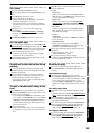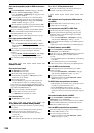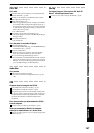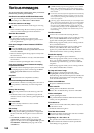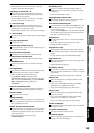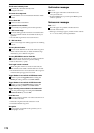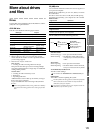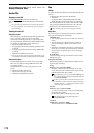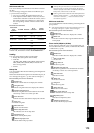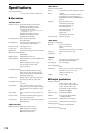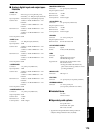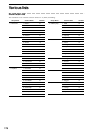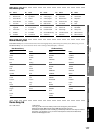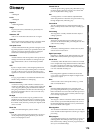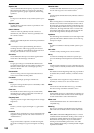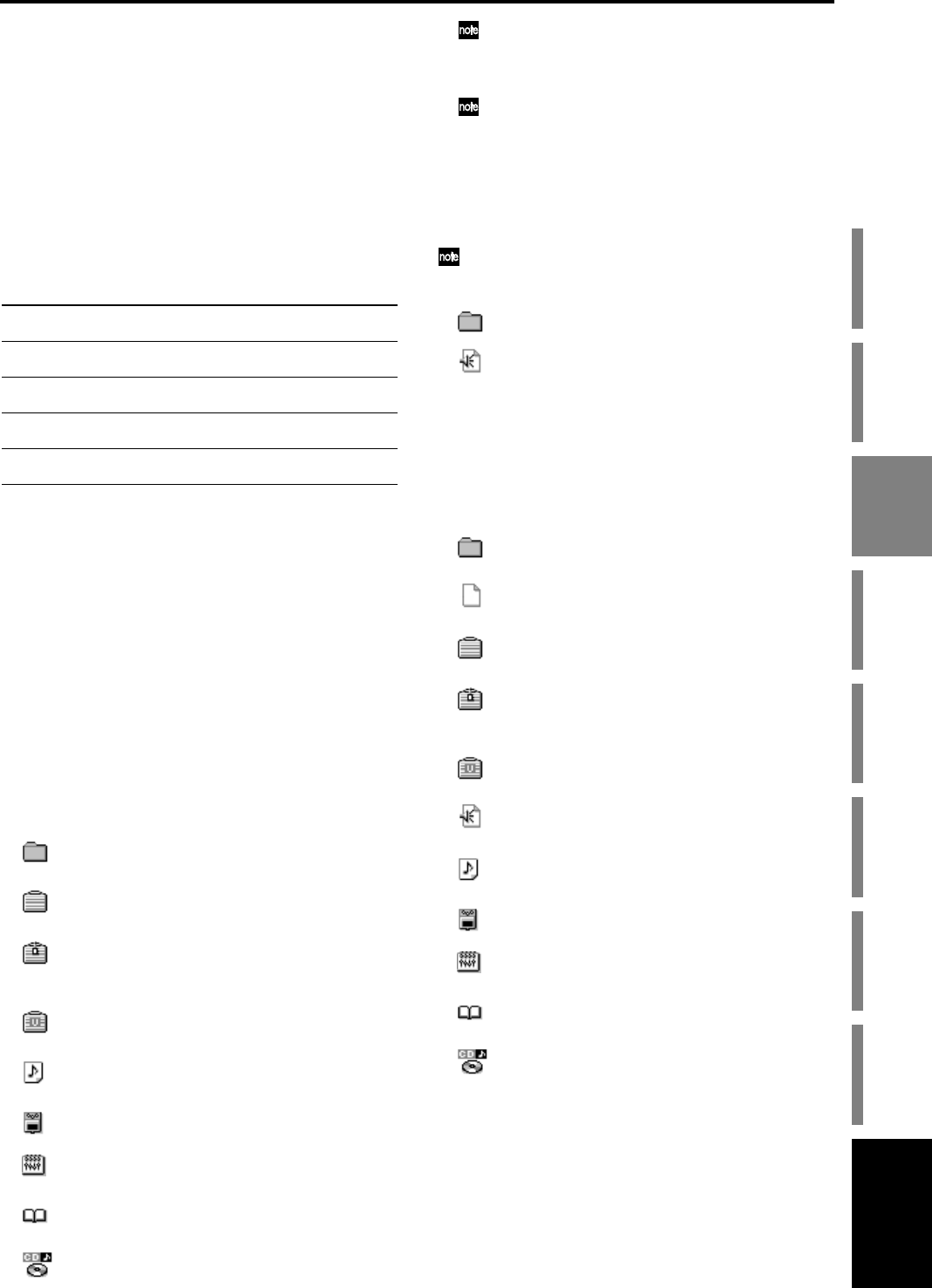
173
Appendices
GlossaryIndex TroubleshootingVarious messages
More about drives
and files
SpecificationsVarious lists
Shortcut keys
WAV-format audio files
You can use the Export command to write WAV-format au-
dio files.
An error message will appear if there is insufficient space.
(→p.168 “Various messages”)
•You can copy data to the clipboard and export it.
• If the clipboard contains data for one track, a monau-
ral file will be created. If it contains two tracks, a stereo
file will be created. If it contains four or more tracks,
the corresponding number of monaural files will be
created.
Filenames for audio data
For example if you export an audio file whose original track
number is 04, the file name will be “NONAME04.WAV”.
Loading
You can load the following files into the D3200.
• Backup files (data specific to the D3200)
•WAV files
(44.1kHz/16bit, 48kHz/16bit, 96kHz/16bit, 44.1kHz/
24bit, 48kHz/24bit, 96kHz/24bit; monaural and
stereo are supported)
• PC files
Backup files
You can load these files into the D3200 by performing the Re-
store operation.
If the restore-destination song drive has insufficient space, an
error message will appear. (→p.168 “Various messages”)
File icons that you can view and select
: Folder icon
Indicates a folder. Select it to display the contents.
: Song data icon
Indicates song data. Select it to display the contents.
: Divided song data icon
Indicates song data that was divided into more than
one backup volume. You cannot open this.
: User data icon
Indicates user data. Select this to display the contents.
: Song icon
Indicates song data.
: Effect data icon
Indicates user effect data.
: Mixer setup data icon
This indicates user mixer setup data.
: EQ library icon
Indicates user EQ library data.
:Album CD project icon
Indicates album CD project data.
A backup that spans more than one CD-R/RW disc must be re-
stored in the order in which it was backed up. The last two
characters of the file name will be a number that indicates the
backup order; restore the discs in this order.
If the song name contains characters other than alphanumeric
characters and the underline “_”, such characters will be con-
verted into an underline “_”. Lowercase characters will be
converted into uppercase.
WAV-format audio files
You can load these files into the D3200 by performing the Im-
port operation.
If the import-destination song drive has insufficient space, an er-
ror message will appear. (→p.168 “Various messages”)
File icons that you can view and select
: Folder icon
Indicates a folder. Select it to display the contents.
: WAV icon
Indicates a WAV file. Only supported WAV files will
be displayed.
Files on the PC (USB) drive (PC files)
If a file on the PC (USB) drive is in a supported format, you
can use Edit PC File to view, delete, or rename the file/folder.
→ Edit PC File (→p.122)
File icons that you can view and select
: Folder icon
Indicates a folder. Select it to display the contents.
: File icon (PC file)
Indicates a file.
: Song data icon
Indicates song data.
: Divided song data icon
Indicates song data that was divided into more than
one backup volume. You cannot open this.
: User data icon
Indicates user data.
: WAV icon
Indicates a WAV file.
: Song icon
Indicates song data.
: Effect data icon
Indicates user effect data.
: Mixer setup data icon
This indicates user mixer setup data.
: EQ library icon
Indicates user EQ library data.
:Album CD project icon
Indicates album CD project data.
Track content
of the
clipboard
ST or MN Extension
No. of
characters
Default
filename
2 tracks stereo WAV
6 characters
+ ST
NONAMEST
Other than 2
tracks
monaural WAV
6 characters
+ [01–16]
NONAME+
[01–16]
Master track L monaural WAV
6 characters
+ ML
NONAMEML
Master track R monaural WAV
6 characters
+ MR
NONAMEMR
Master track
L/R
stereo WAV
6 characters
+ MT
NONAMEMT
More about drives
and files