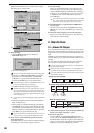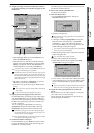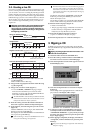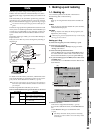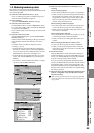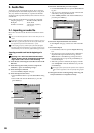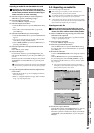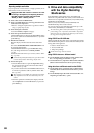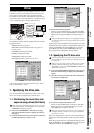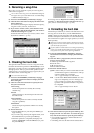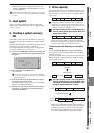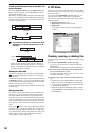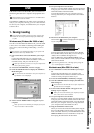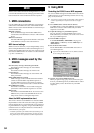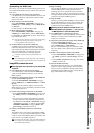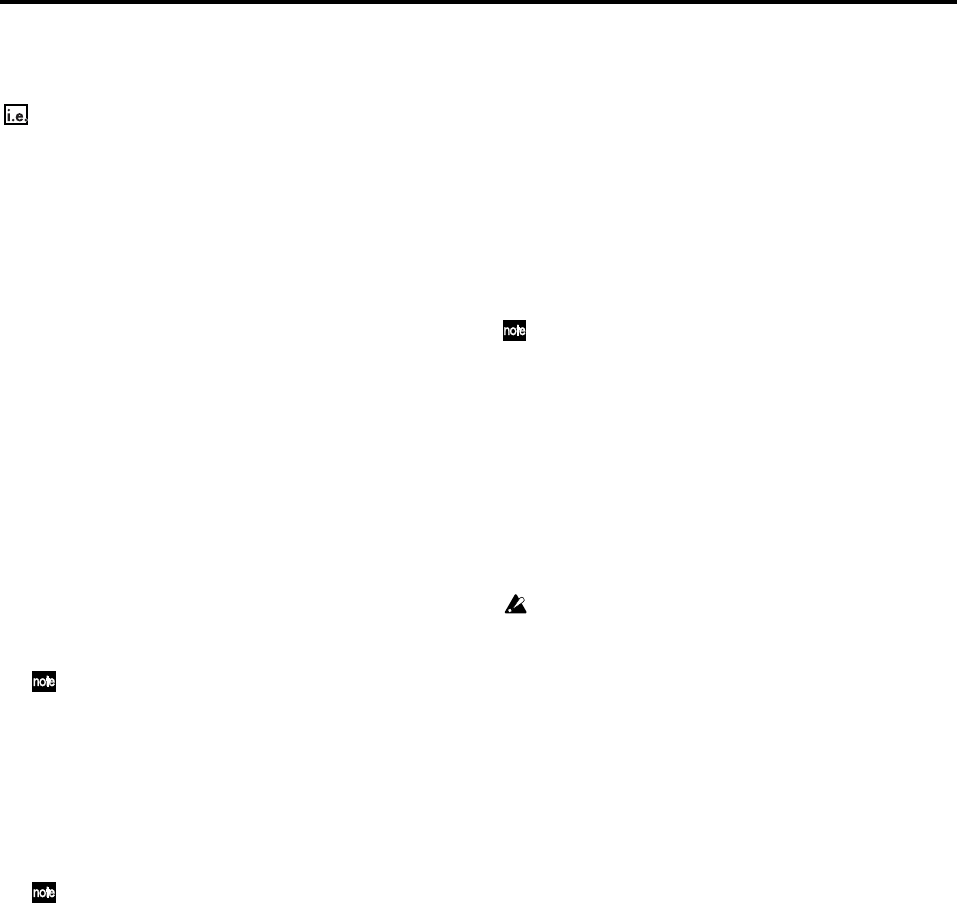
88
Exporting multiple audio files
If you export four or more tracks in a single operation, all of
them will be saved as monaural files.
Copying the audio data of tracks 1–16 from a 44.1 kHz/
16-bit song to the clipboard, and exporting the data to
CD-R/RW as sixteen monaural audio files named
“D3200_01.WAV”–“D3200_16.WAV”
(1) Insert a disc in the CD-R/RW drive.
(2) Select a 44.1 kHz/16-bit song, and copy the tracks 1–16
audio data to the clipboard.
• Refer to “Using the clipboard to copy data to another
song” (→p.70), steps (1)–(6).
(3) Select the Export command.
Access the TRACK, “Export” tab page.
(4) Select the export-destination drive.
Click the Drive button to display the Select Drive dialog
box. Choose “CD” and click the Yes button (or press the
panel YES key).
(5) Rename the audio file.
Here the display will show the file name of the first
track.
The names NONAME01.WAV–NONAME16.WAV will
be assigned automatically.
Click the Rename button to open the Rename dialog
box, and change the file name to D3200_01.WAV
(→p.36).
For details on the file names you can use, refer to “Writ-
ing” (→p.172).
If an identically-named file already exists, you will be unable
to execute this operation. Please change the file name.
(6) Execute the export.
• Click the Exec. button to open the Export File dialog
box, and specify the speed at which the data will be
written to CD (→p.136).
• If you add a check mark to the Finalize CD check box,
it will not be possible to add any further data to that
disc (→p.136).
When exporting to CD-R/RW, the written data is automati-
cally compared to ensure that an invalid backup CD is not
created.
• When the operation is finished, the display will indi-
cate “Completed.” Click the OK button (or press the
panel YES key).
3. Drive and data compatibility
with the Digital Recording
Studio series
In the Digital Recording Studio series, the D32XD and
D16XD are compatible with each other, but the D32XD and
D16XD are not compatible with the D12, D16, D1200, D1600,
D1200mkII, and D1600mkII.
However, D12, D16, D1200, D1600, D1200mkII, and
D1600mkII backup data can be restored.
You can also restore song data that was backed-up to a PC
via the D1200, D1200mkII, or D1600mkII.
The restored song data consists of the audio data, song name, song
protect setting, LOC 1–4 positions, and MARK 1–99 positions.
When you restore song data that was backed up to the PC drive,
the song protect setting will be cleared.
Using D32XD and D16XD data
D32XD/D16XD backup data can be restored into the D3200.
When D32XD backup data is restored into the D3200, the fol-
lowing data will be ignored.
• Data for insert effects 9–24
• AUX3/4 Send data
•Tempo map settings
96 kHz 24-bit songs cannot be restored.
Using D3200 data on a different model
(1) On the D3200, export the data to a WAV format audio
file. “2-2. Exporting an audio file” (→p.87)
(2) On the other device, import the WAV format audio file.
(Refer to the manual for the device you are using.)
Using data from a different model on the D3200
(1) On the other device, export the data to a WAV format
audio file. (Refer to the manual for the device you are
using.)
(2) On the D3200, import the WAV format audio file. “2-1.
Importing an audio file” (→p.86)