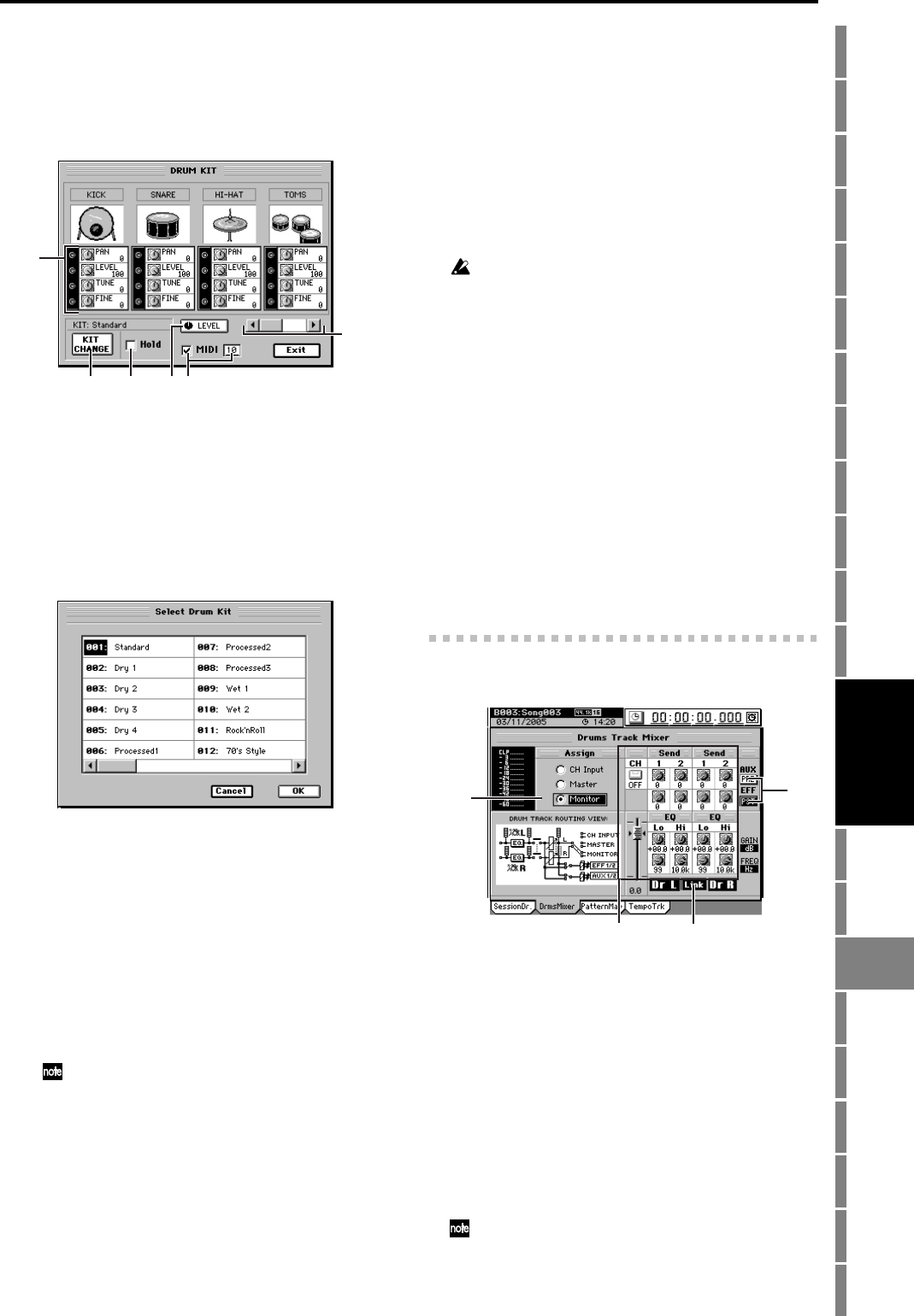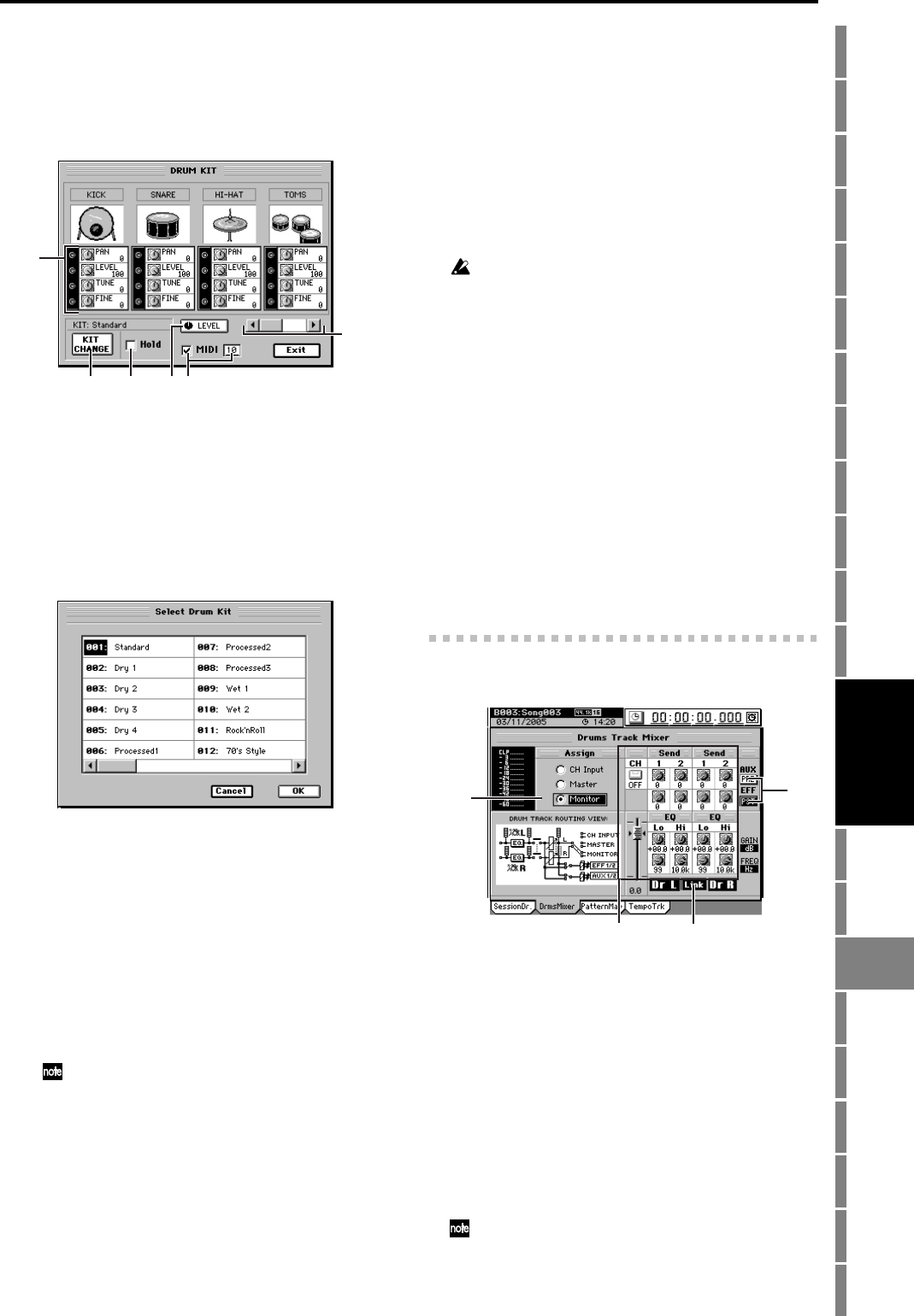
143
Counter
Rename
METER
MIXERCH
VIEW
EFFECTSENDEQPAN
SONGSYSTEM
/MIDI
TRACKCD
UNDOTUNER
SESSION
DRUMS
STORE
SCENE
MARK
SCRUB
LOC 1/IN ...
LOC 4/END
REC/PLAY
MODE
Transport
keys
Reference
Changes you make to the drum kit will affect only the
currently selected drum pattern. Although you can
change the variation after modifying the kit, switching
the group or section will cause your drum kit edits to be
discarded; they will revert to the previous settings. If you
want to keep the changes you make to a drum kit, check
the Hold check box in the DRUM KIT dialog box.
8a. Parameters
Here you can edit the parameters for each sound used
by the drum kit. You can also use the Knob Matrix to
edit these parameters.
8b. KIT CHANGE
This exchanges the drum kit for another drum kit. Select
the desired drum kit and click the
OK
button (or press
the panel
YES
key) to return to the
DRUM KIT
dialog
box. If you decide to discard the changes you made,
click the
Cancel
button (or press the panel
NO
key).
8c. Hold
If this is checked, the 8a. Parameters and the 8b. KIT
CHANGE settings will be maintained.
The memorized settings will be used for all drum pat-
terns of the song.
If this is unchecked, the drum kit settings for each
drum pattern will be used.
8d. Parameter assign button
This specifies the parameter that is controlled by the 2.
Drum Kit parameter knobs. Click this knob, and in
the Knob Assign dialog box, use the radio buttons to
select the desired parameter, and click the OK button
(or press the panel YES key).
If you select None, matrix knobs 9–16 will do nothing.
8e. MIDI
If this is checked, the drum kit will sound when it
receives MIDI notes. If this is unchecked, received
MIDI notes will not play the drum kit. If you want to
change the MIDI receive channel, click the cell and
make the desired setting.
8f. Group selection scroll bar/buttons
Use the scroll bar and buttons to switch between
groups of four drums for editing.
9. Replace
When you click this button, the drum pattern settings
recorded for the measure of the current location can be
edited in the Edit Map Event dialog box (→p.144).
Alternatively, you can hold down the panel SESSION
DRUMS key and press the LOC 2 key instead of clicking
this button.
The settings that can be edited will depend on the 11. Rec
Mode setting.
Pat&T
The pattern, the range of measures, and the tempo can be
changed.
Tempo
The tempo will be changed to the tempo you specify.
Pattern
The pattern and the range of measures can be changed.
Pattern changes will occur in units of measures, but tempo
changes will affect the tempo of the current and all subsequent
measures.
10.Ending
This recalls an ending. The button will begin blinking the
moment you click it, and an ending pattern will play at
the next measure. When the ending pattern has played, a
blank pattern will be selected.
11.Rec Mode
Use the radio buttons to select the mode in which you
will record drum patterns and create or edit (or 9.
Replace) pattern map events.
Pat&T
Both pattern and tempo changes will be recorded.
Tempo
Only tempo changes will be recorded.
Pattern
Only pattern changes will be recorded.
14-2. Drums Track Mixer
Here you can view and edit the parameters of the drum track.
1. Assign
This specifies where the drum pattern playback will be
output.
CH Input
The drum pattern playback will be assigned to the
channel input. If this is selected, you can use the
“Ch
Assign”
tab page to assign
Drums L
,
R
as desired, and
record the drum pattern performance on a channel track.
Master
The drum pattern playback will be output to the mas-
ter bus.
Monitor
The drum pattern playback will be added only to the
audio that is output from the monitor jacks.
If the 14-1. Session Drums parameter 7. Click Monitor is
on, this Assign parameter will automatically be set to “Mon-
itor.” If this parameter is off, “Master” will automatically be
selected.
8b
8c
8a
8d
8e
8f
1
3
4
2
SESSION
DRUMS