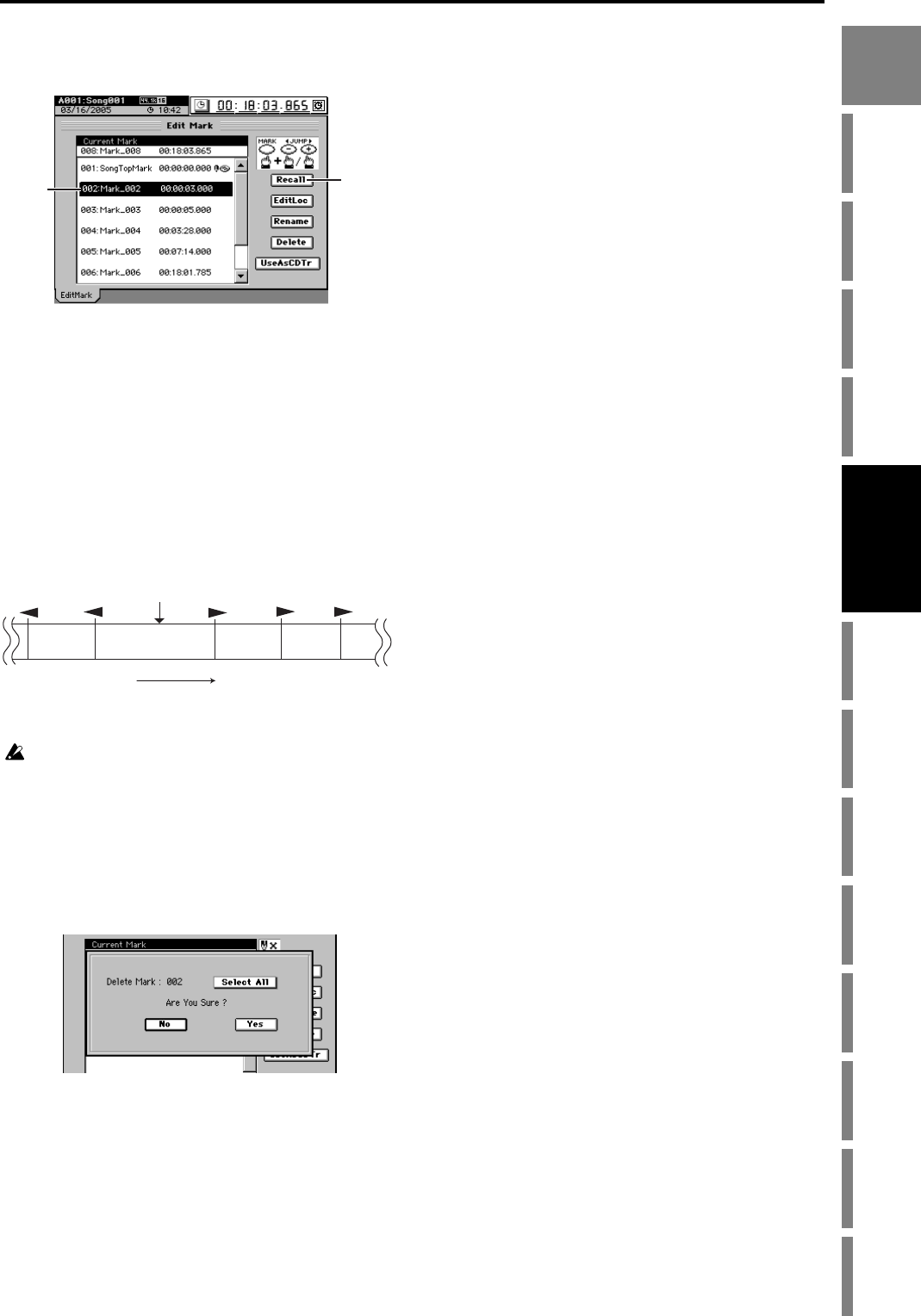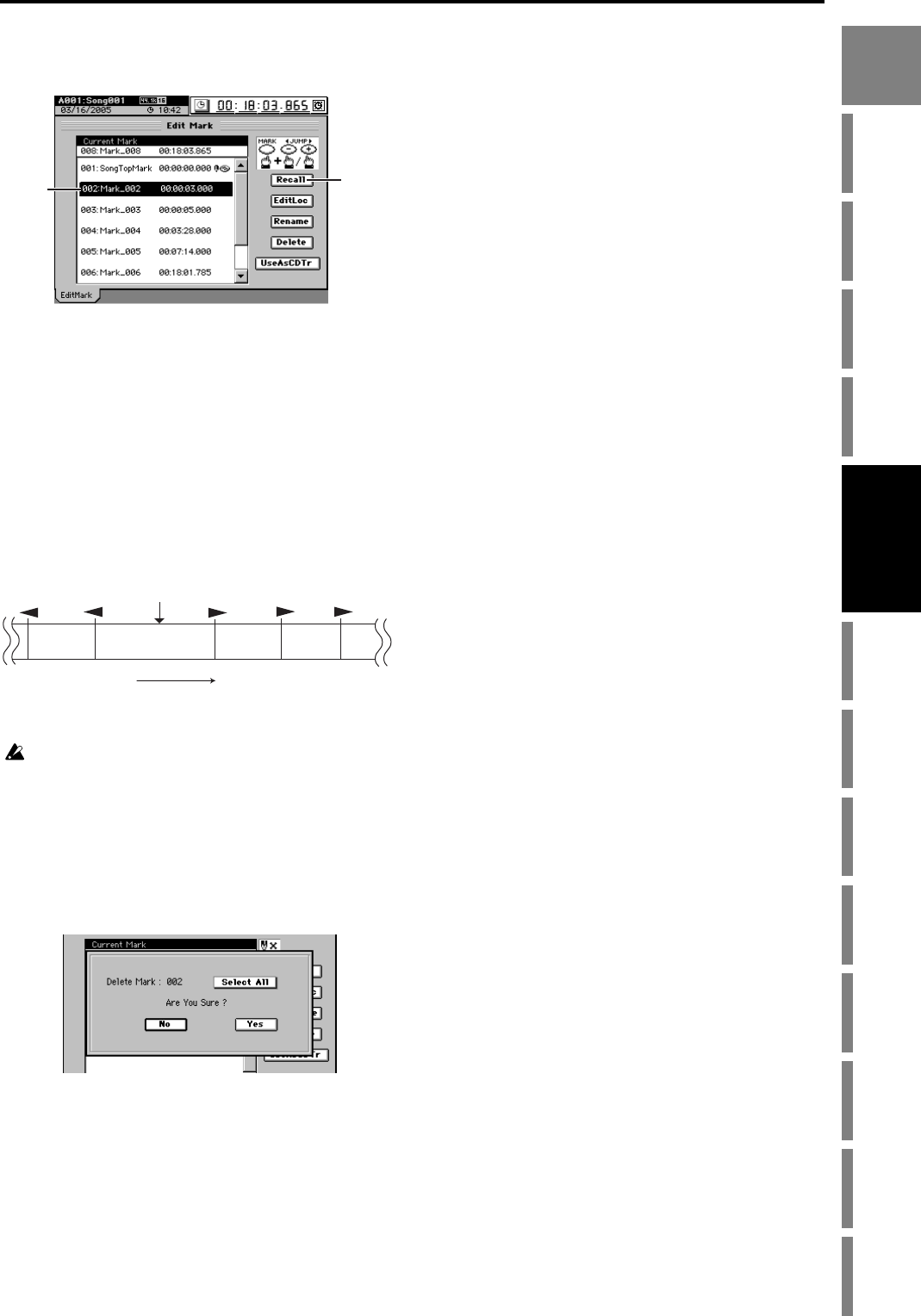
39
Operation
Song,
Locate
MixerEffects
Session
Drums™
Recorder
CDDataDriveUSBMIDIUpgrading
the system
Recovery
CD
ClickPoint
calibration
Moving to the location assigned to a mark
(1) Press the MARK key to display the “EditMark” tab
page.
(2) In the mark list, click (highlight) the desired mark.
If necessary, use the scroll bar/buttons to scroll through
the list.
(3) Click the Recall button to recall the mark.
“Current Mark” will show the selected mark, and you
will move to the location of that mark.
Using the MARK keys to move
Hold down the MARK key and press the + key to step
through the marks toward the end of the song.
Hold down the MARK key and press the – key to step
through the marks toward the beginning of the song.
Deleting a mark
You cannot Undo the result of deleting a mark.
(1) Press the MARK key to display the “EditMark” tab
page.
(2) From the mark list, click the mark that you want to
delete.
If necessary, use the scroll bar/buttons to scroll through
the list.
(3) Click the Delete button to display the Delete Mark dia-
log box.
(4) If you are sure you want to delete the mark, click the
Yes button (or press the panel YES key).
If you decide not to delete the mark, click the No button
(or press the panel NO key).
If you want to delete all marks, click the Select All but-
ton to turn it on (highlighted), and then click the Yes but-
ton (or press the panel YES key) to delete all marks.
(5) Verify that the mark has been deleted from the mark
list.
Renaming a mark
(1) Press the MARK key to display the “EditMark” tab
page.
(2) From the mark list, click the mark that you want to
rename.
If necessary, use the scroll bar/buttons to scroll through
the list.
(3) Click the Rename button to display the Rename dialog
box.
For details on how to edit the name, refer to “1-2.
Renaming a song” (→p.36).
(3)
(2)
Song
Current
location
Mark005
Mark006
Press
once
Press
once
Press
once
Press
once
Press
once
Mark003
Mark004
Mark007
Order of locations
Song,
Locate
Song,
Locate