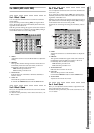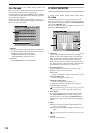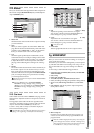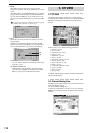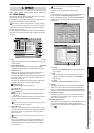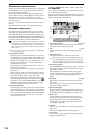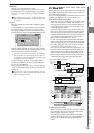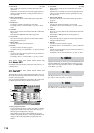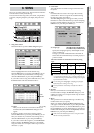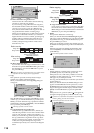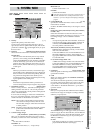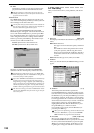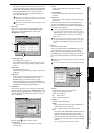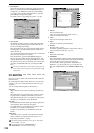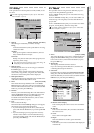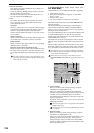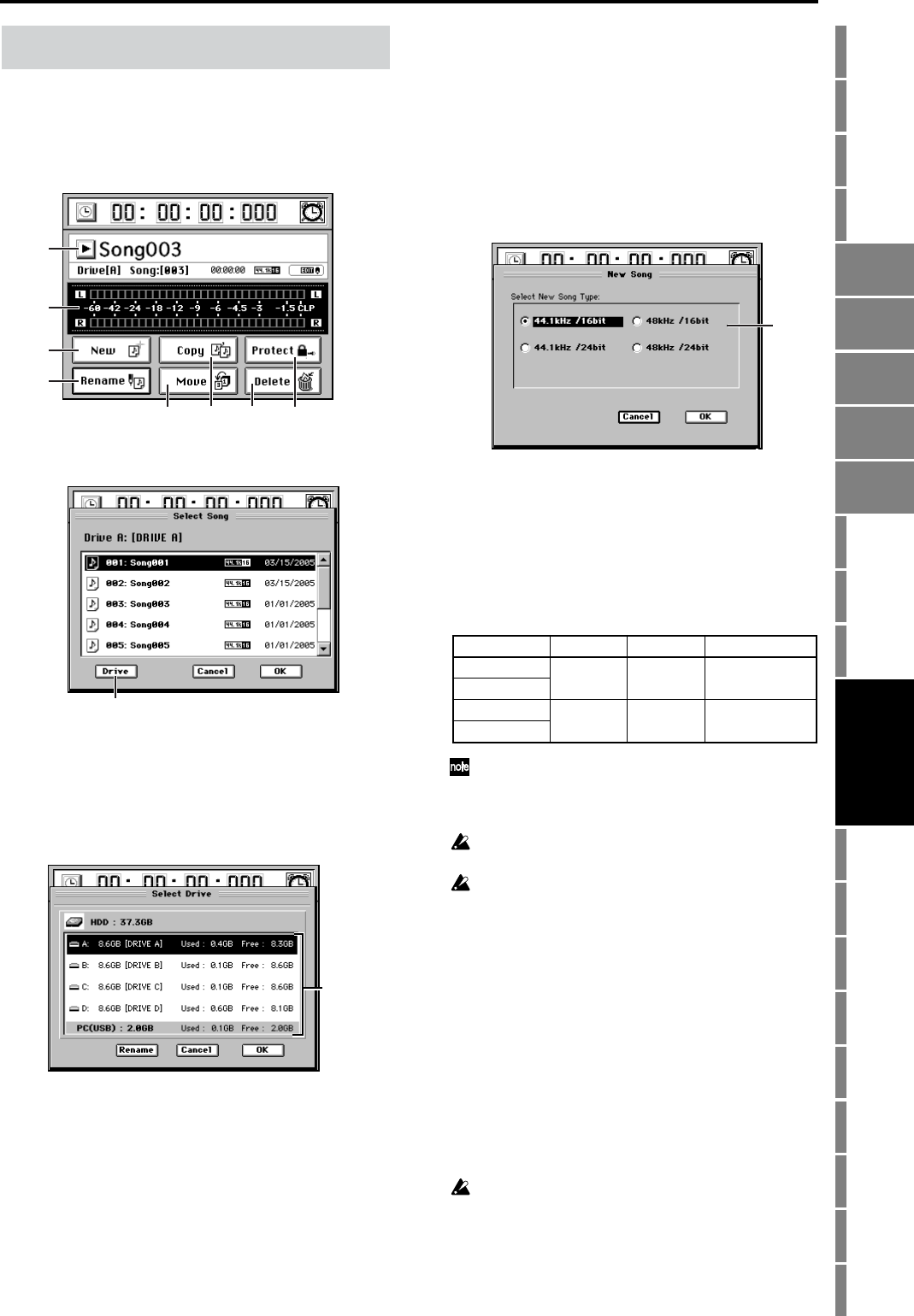
117
Counter
Rename
METER
MIXERCH
VIEW
EFFECTSENDEQPAN
SONGSYSTEM
/MIDI
TRACKCD
UNDOTUNER
SESSION
DRUMS
STORE
SCENE
MARK
SCRUB
LOC 1/IN ...
LOC 4/END
REC/PLAY
MODE
Transport
keys
Reference
Here you can select or edit a song. The screen shows informa-
tion about the currently selected song.
The screen shows the song name, drive name, song number,
song time, sampling frequency, bit depth, and protect set-
ting.
1. Song select button
Click this button to open the Select Song dialog box.
Click to highlight the name of the desired song.
Click the OK button (or press the panel YES key) to exe-
cute your selection. If you decide not to change songs,
click the Cancel button (or press the panel NO key).
If you want to select a song from a different drive, click
the Drive button and select the desired drive.
1a. Drive [I, A…D]
Here you can choose the current drive. When you
click this button, the Select Drive dialog box will
appear.
In the drive window, click a drive name to select it.
Click the OK button (or press the panel YES key) to con-
firm your selection. If you decide not to change drives,
click the Cancel button (or press the panel NO key).
If you want to rename the song drive, click the Rename
button to display the Rename dialog box, and edit the
song drive name. You can input a name of up to sixteen
characters. (→p.99)
2. Level meter
This indicates the level that is being sent from the OUT-
PUT jacks.
3. New
Click this button to create a new song in the currently
selected drive. The new song will be created following
the last song in the current drive.
The New Song dialog box will appear when you click
this button. Use the radio buttons to specify the sampling
frequency and bit depth for the new song, and click the
OK button (or press the panel YES key).
3a. Song Type [44.1 kHz/16 bit, 48 kHz/16 bit,
44.1 kHz/24 bit, 48 kHz/24 bit]
Specify the sampling frequency and bit depth for the
newly created song.
The type you select will determine the minimum of
tracks that can be simultaneously recorded, played, or
punch-recorded.
Maximum number of simultaneous tracks by Song
Type
*16 channels is the maximum, combining 12 analog inputs,
+ 2 digital inputs (S/P DIF L, R), + 2 Session Drums (L, R).
**12 channels using any combination of analog inputs, digital
inputs and Session Drums.
You can change the “Song Type” (sampling frequency/bit
depth) only when creating a new song.
It is not possible to continuously record for more than 12
hours.
4. Rename
Here you can rename the currently displayed song.
Click the button to display the Rename dialog box, and
edit the song name. You can input a name of up to sixteen
characters. (→p.99)
5. Move
This operation moves the selected song to another song
number of the drive you specify.
When you click this button, the Move Song dialog box
will appear. Click the Yes button (or press the panel YES
key) to execute the move, or click the No button (or press
the panel NO key) to cancel. When the move operation is
finished and the display indicates “Completed,” click the
OK button (or press the panel YES key).
Undo will not be available if you move to a song drive other
than the currently selected drive.
8. SONG
1
3
4
5
7
6
8
2
1a
Drive
window
Song Type Recording Playback Punch recording
44.1 kHz/16-bit
16* 32 8
48 kHz/16-bit
44.1 kHz/24-bit
12** 16 4
48 kHz/24-bit
3a
SENDEQPAN
SONG
EFFECT