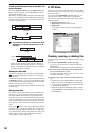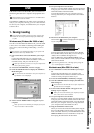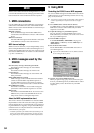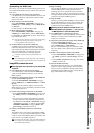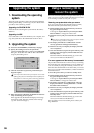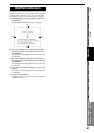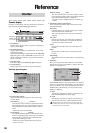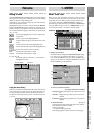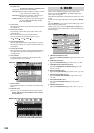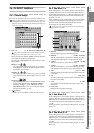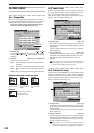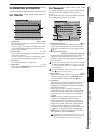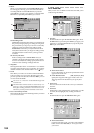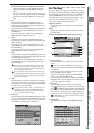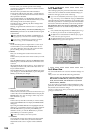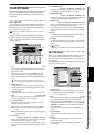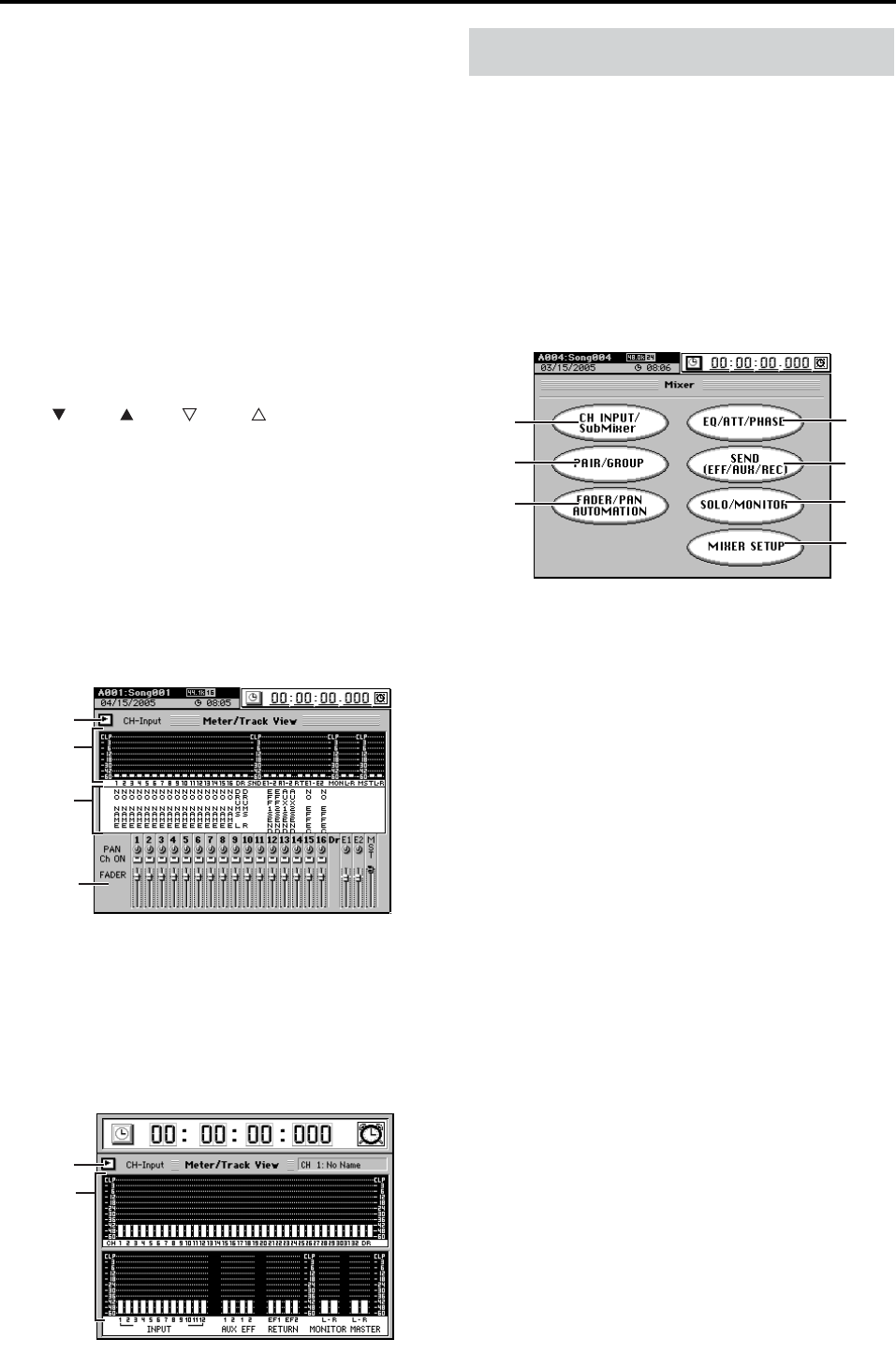
100
1c. Select View
[TrackView, FaderView, AllMeterView]
Changes the content of the meter display.
2. Level meters
These display the levels of the channels, sends, and mon-
itor signals etc.
3. Track view window
In each track, regions that contain audio data are dis-
played in black.
The vertical line indicates the current location.
The top portion shows the locate points (→p.37).
4. Time location display
This bar indicates the entire song from the zero point to
the end point. This gives a relative indication of the cur-
rent location.
5. Track status window
This area shows the name of each track and the status of
its virtual tracks. Virtual tracks displayed in black are
currently in use.
6. Scale buttons
Use these buttons to magnify or shrink the area dis-
played in the track view window.
7. Name window
This displays the names of each track and of the master
effects.
8. Pan/Fader view
Here you can view and edit the following parameters.
Faders, CH ON, pan, EFF 1/2 Return Level, EFF 1/2
Return Balance
Here you can adjust the settings for the mixer section.
When you press the MIXER key, the MIXER page jump
menu screen will appear.
Click the menu button that contains the parameters you want
to edit.
To return to this page jump menu screen, press the MIXER
key.
Press the MIXER key once again to return to the page you se-
lected in the page jump menu.
Of these pages, you can use the SEND, EQ, and PAN keys lo-
cated at the left of the control knobs to access the SEND, EQ,
and PAN pages.
a. CH INPUT/SubMixer button
Opens the CH INPUT/SubMixer page mode screen. (see
below)
b. PAIR/GROUP button
Opens the PAIR/GROUP page mode screen. (→p.102)
c. FADER/PAN/AUTOMATION button
Opens the FADER/PAN/AUTOMATION page mode
screen. (→p.103)
d. EQ/ATT/PHASE button
Opens the EQ/ATT/PHASE page mode screen. (→p.107)
e. SEND (EFF/AUX/REC) button
Opens the SEND (EFF/AUX/REC) page mode screen.
(→p.109)
f. SOLO/MONITOR button
Opens the SOLO/MONITOR page mode screen.
(→p.110)
g. MIXER SETUP button
Opens the MIXER SETUP page mode screen. (→p.111)
TrackView: Shows the level meters, existence of audio
events, and a list of virtual tracks
FaderView:Shows the level meters, and fader/pan/
channel-on status of each track
AllMeterView: Level meters for all channels, inputs 1–
12, AUX, EFFECTR, RETURN, MONI-
TOR, and MASTER
IN: OUT: TO: END:
7
8
FaderView
1
2
AllMeterView
1
2
2. MIXER
a
b
c
d
e
f
g