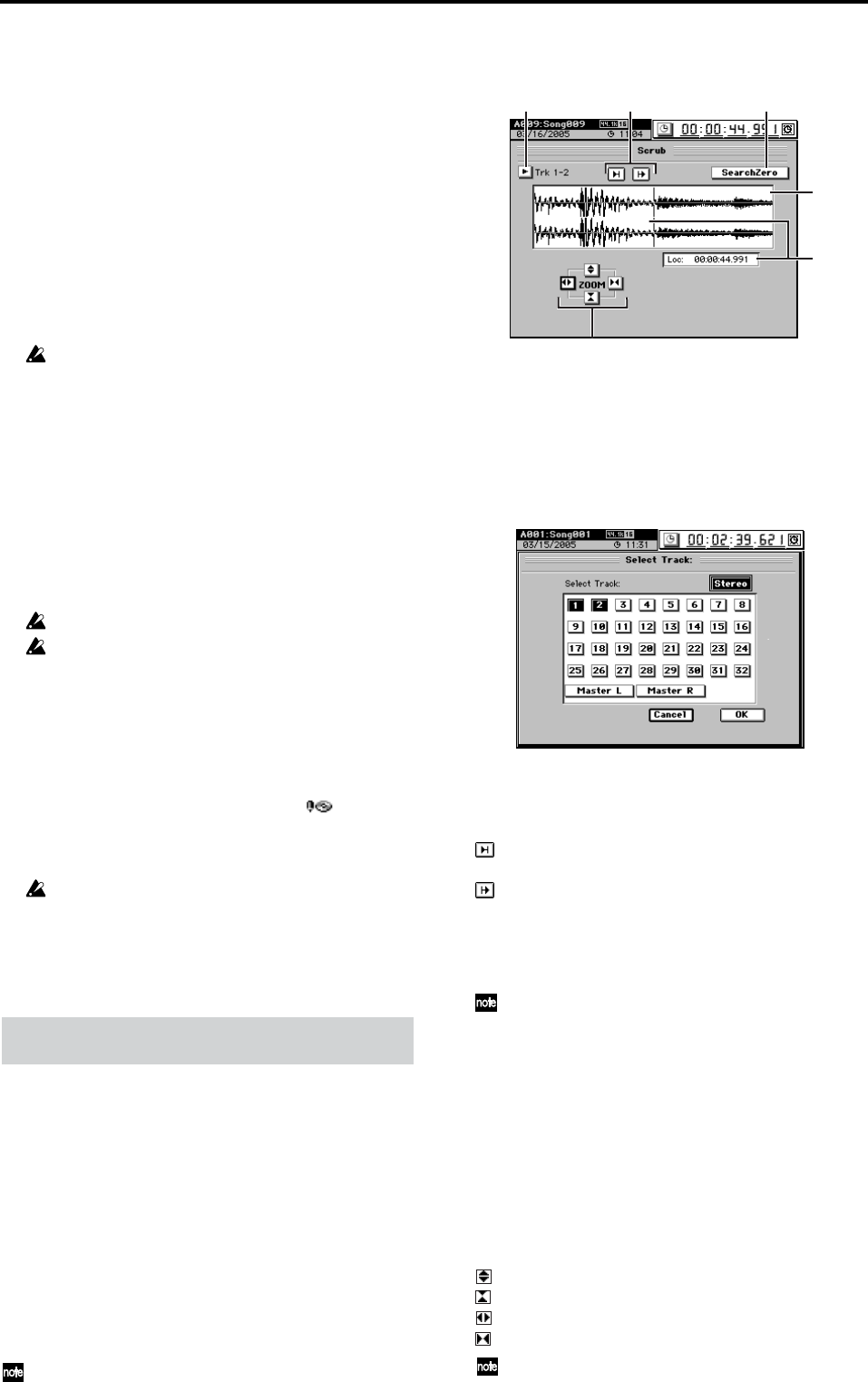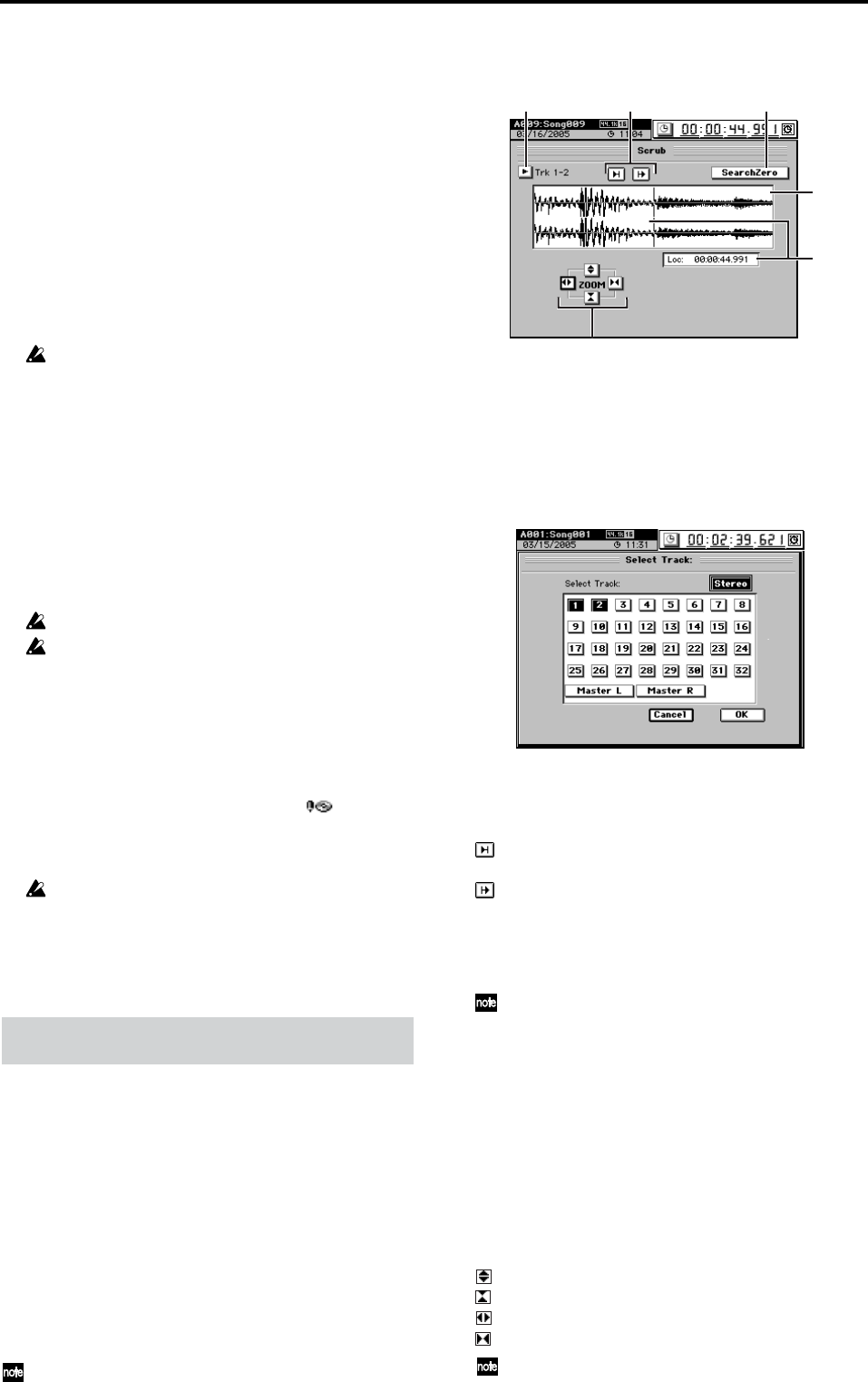
146
2. Mark list [001…100]
Here you can select the mark number that you want to
recall, edit, rename, or delete. The mark name, location,
and the Album CD Track Marks are displayed beside the
mark number. Mark numbers are reassigned automati-
cally in order of their location.
3. Recall
When you click this button, the mark selected in the mark
list will be recalled, and the current song location will
change to that location.
4. EditLoc
When you click this button, the Edit Mark Location dia-
log box will appear. Edit the location of the mark selected
in the mark list, and click the Yes button (or press the
panel YES key) to apply the change. To discard the
change, click the No button (or press the panel NO key).
You cannot edit the location mark 001.
5. Rename
This lets you rename the mark selected in the mark list.
Click the button to display the Rename dialog box, and
edit the name of the mark. You can input a name of up to
sixteen characters. (→p.99)
6. Delete
Click this button to open the Delete dialog box, and
delete the mark. If you click the Select All button on
(highlighted), all marks will be selected for deletion.
To delete the marks, click the Yes button (or press the
panel YES key). If you decide not to delete, click the No
button (or press the panel NO key).
You cannot delete mark 001.
Deletion of a mark cannot be Undone.
7. Use As CD Tr
When you want to write a continuous live recording or a
long song to a CD and create track indexes to mark cer-
tain sections or individual movements, you can use this
setting to assign the selected mark as a track divider on
the CD.
When you select a mark in the mark list and click the Use
As CD Tr button, a CD Track Mark icon “ ” will be
displayed for that mark, and it will be assigned as a track
divider. You can cancel this assignment by clicking the
Use As CD Tr button once again.
Album CD Track Marks are used only when you write an Al-
bum CD Project.
If you write using Track At Once, the Album CD Track Marks
are ignored, and the song will be written as one track (song).
This lets you “scrub” the audio data in order to register or
edit locate points or mark locations more precisely.
Press the SCRUB key to display the “Scrub” page. To stop
the Scrub function, press any other page mode key.
If you press the SCRUB key again, you will return to the
page in which you were before pressing that key.
The Scrub function lets you play back the track data by turn-
ing the value dial, so that you can find a desired location in
the song while listening to the sound.
This is analogous to manually turning a vinyl record on a
turntable to find the beginning of a song while listening to
the sound.
The waveform window will show the waveform of the se-
lected track.
You can move the location by clicking in the waveform window
and then moving the ClickPoint to left or right while holding
down the panel JUMP key. You can also move the location by
clicking and holding in the waveform window and then moving
the joystick to left or right.
1. Track selection
Click the popup button, use the buttons in the Select
Track dialog box to select the track in which you want to
find a location, and click the OK button (or press the
panel YES key). If you click the Stereo button, the wave-
forms of two adjacent channels will be displayed in the
upper and lower part of the waveform window.
2. Preview playback buttons
You can also perform these operations using the top
panel transport keys listed below in square brackets [ ].
3. SearchZero
If this button is clicked, you can turn the value dial to
find the next or previous zero-cross point.
A “zero-cross” point is a location where the waveform level
crosses the ±0 point (the horizontal line in the center of the
waveform window).
4. Waveform window
This displays the waveform of the selected track.
5. Loc (Location) [000:00.000…]
This displays the current location. The current location is
also shown by the vertical bar in the waveform window.
You can turn the value dial to move this while hearing
the audio and watching the waveform location.
6. ZOOM
Adjusts the size of the waveform display and the play-
back speed:
You can operate the ZOOM buttons by holding down the pan-
el JUMP key and using the cursor keys.
18. SCRUB
[REW] Plays back approximately two seconds ending
at the current location (the Play To function).
[FF] Plays back approximately two seconds starting
from the current location (the Play From function).
vertically expands the waveform display.
vertically shrinks the waveform display.
horizontally expands the waveform display.
horizontally shrinks the waveform display.
1
4
2
6
3
5