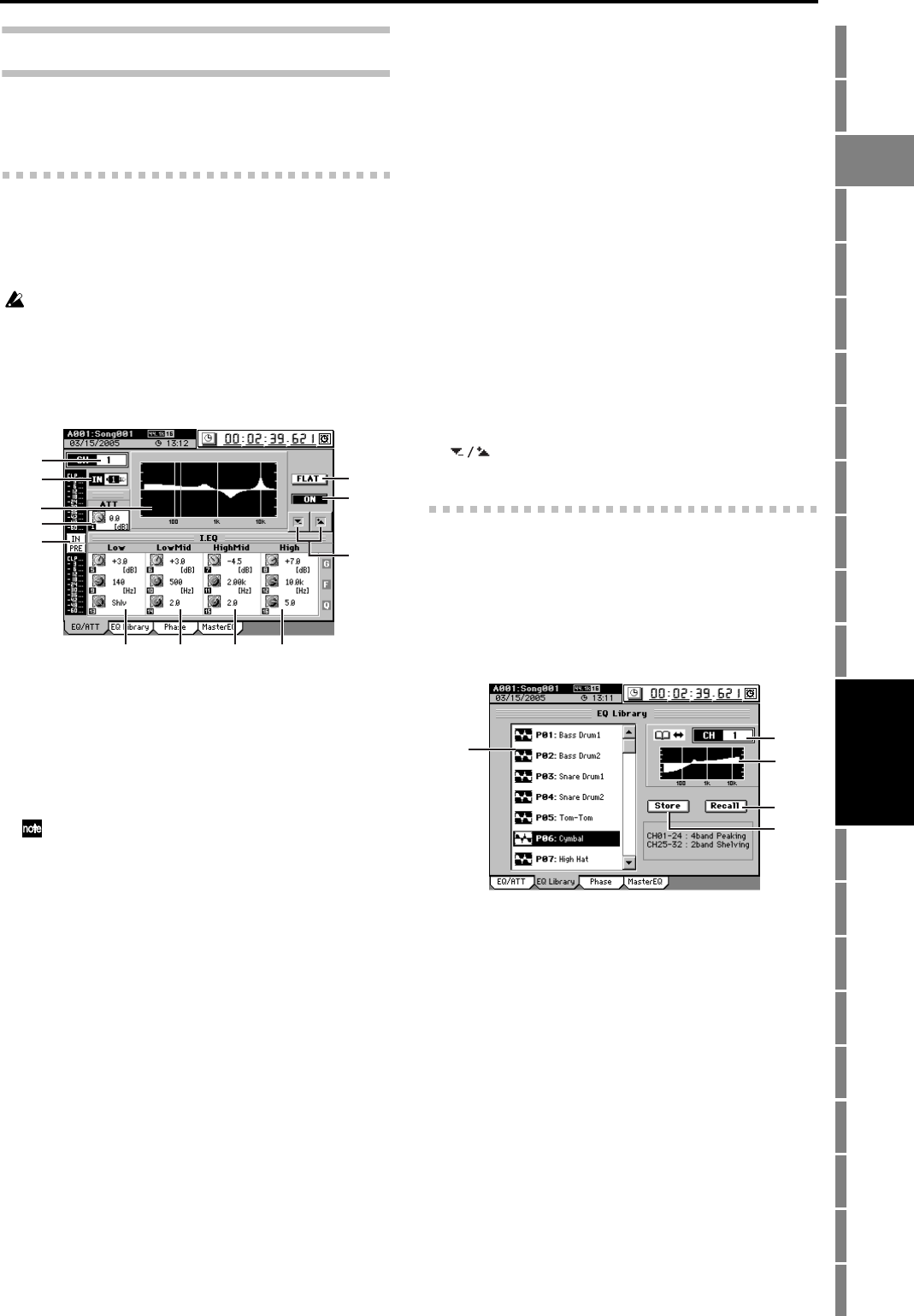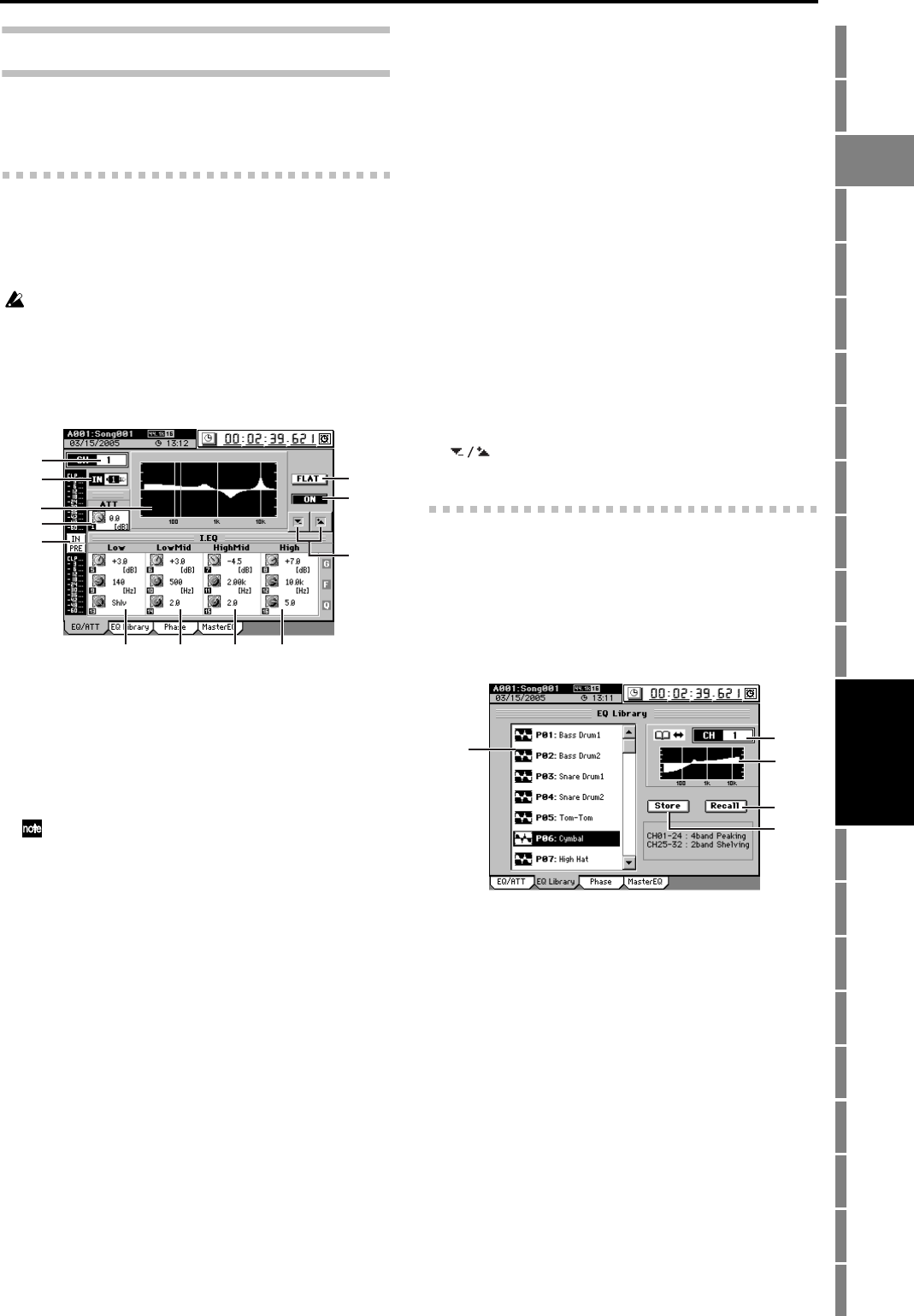
107
Counter
Rename
METER
MIXERCH
VIEW
EFFECTSENDEQPAN
SONGSYSTEM
/MIDI
TRACKCD
UNDOTUNER
SESSION
DRUMS
STORE
SCENE
MARK
SCRUB
LOC 1/IN ...
LOC 4/END
REC/PLAY
MODE
Transport
keys
Reference
2d. EQ/ATT/PHASE
Here you can adjust the equalizer, attenuator, EQ library,
and phase settings for each channel, and adjust the master
EQ settings.
2d-1. EQ/ATT
For each channel you can edit the settings of the four-band
equalizer and the attenuator. The equalizer is normally a
peaking type, however the LOW EQ and HIGH EQ bands
can be set to a shelving (Shlv) type.
Channels 24–32 and the sub mixer channels have a two-band
shelving EQ.
Use the Knob Matrix to select and edit the four EQ bands.
Equalizer settings used here can be loaded from the EQ li-
brary, or registered in the EQ library (see the section below,
“2d-2. EQ Library”).
1. CH [1…32]
Click the edit cell that indicates the channel whose EQ
you will edit, and use the value dial (or +/– keys) to select
the desired channel.
Alternatively, you can press the CH SELECT key and
then press a channel key to select the desired channel.
This channel is linked with “CH” in the “EQ Library” tab
page.
If the selected channel’s PLAY/REC status is PLAY, the
screen will show the PlayEQ. If REC, it will show the RecEQ.
2. IN/TR indicator
This indicates either IN or TR to show whether the cur-
rent EQ is the PlayEQ or the RecEQ, and also shows the
current input source.
3. EQ curve graph
A graphic representation of the EQ curve is shown here.
4. ATT [–63.5 dB…0 dB]
Here you can adjust the attenuator. Lowering this value
will lower the level that is input to the EQ.
5. Level meter button
Each time you click the button, the position of the dis-
played level meter will change.
6. LOW G/F/Q
[–15 dB…+15 dB/21 Hz…20 kHz/0.1…10, Shlv]
Here you can adjust the gain, center frequency, and Q (fil-
ter sharpness) of the low-frequency region.
If you select Shlv as the Q value, this will become a shelv-
ing-type EQ; in this case the F value will be the cutoff fre-
quency.
7. LOW-MID G/F/Q
[–15 dB…+15 dB/21 Hz…20 kHz/0.1…10]
Here you can adjust the gain, center frequency, and Q (fil-
ter sharpness) of the low-mid frequency region.
8. HIGH-MID G/F/Q
[–15 dB…+15 dB/21 Hz…20 kHz/0.1…10]
Here you can adjust the gain, center frequency, and Q (fil-
ter sharpness) of the high-mid frequency region.
9. HIGH G/F/Q
[–15 dB…+15 dB/21 Hz…20 kHz/0.1…10, Shlv]
Here you can adjust the gain, center frequency, and Q (fil-
ter sharpness) of the high-frequency region.
If you select Shlv as the Q value, this will become a shelv-
ing-type EQ; in this case the F value will be the cutoff fre-
quency.
10.FLAT
Sets the Gain of each equalizer band to 0 dB. The EQ set-
tings for that channel will be initialized.
11.ON/OFF
Switches the equalizer on/off. This allows you to listen to
the signal with and without EQ quickly to check your set-
tings.
12. buttons
Use these up/down buttons to edit the parameter values.
2d-2. EQ Library
Here you can load EQ settings from the EQ library. You can
also store EQ settings into the User area of the EQ library.
There are 50 preset EQ setting programs, and 50 user EQ set-
ting programs.
An EQ setting program stores parameters 6–9 of the preced-
ing section “2d-1. EQ/ATT.”
1. EQ library list
Click on the list to select an EQ setting program. The list
shows the EQ setting program number (P** are presets,
U** are user) and its name.
2. CH [1…16]
Click the edit cell that indicates the channel into which
you will recall (or from which you will store) an EQ
library item, and use the value dial (or +/– keys) to select
the desired channel. Alternatively, you can press the CH
SELECT key and then press a channel key to select the
desired channel.
This channel is linked with “CH” of the “EQ/ATT” tab
page.
3. EQ curve graph
The EQ curve of the selected EQ program is shown as a
graph.
4. Recall
Loads the selected EQ program into the channel you
selected in 2. “CH.”
Click the library list to select the EQ program that you
want to load.
IN: Input level. The level input to the EQ is displayed.
PRE:Pre-fader level. The output level of the EQ is dis-
played.
PST: Post-fader level. The level after passing through the
fader is displayed.
1
2
3
5
4
6
7
8
9
10
11
12
4
1
2
3
5
MIXER