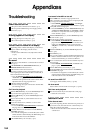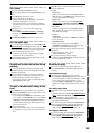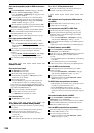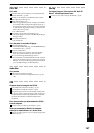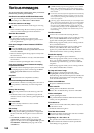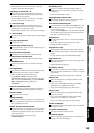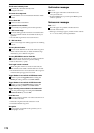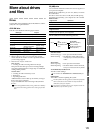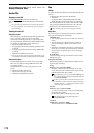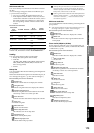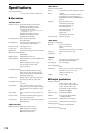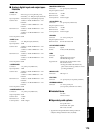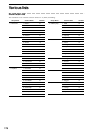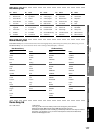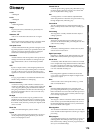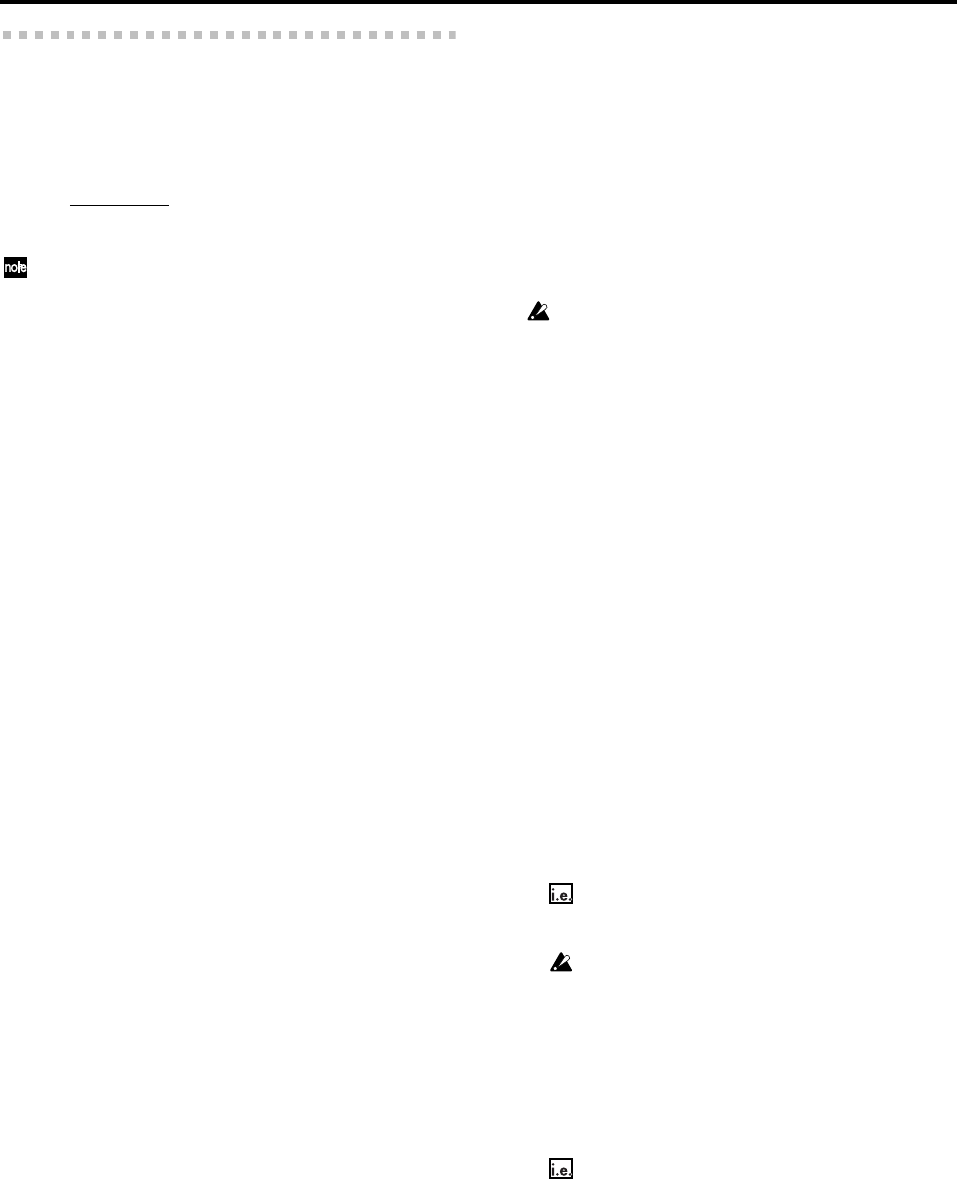
172
Audio CDs and files
Audio CDs
Playing an audio CD
Use CD, CD PLAYER to play back an audio CD.
You cannot play back a CD-R/RW that has not been final-
ized.
You cannot play back discs that do not conform to the Compact
Disc (CD) specification, such as music discs utilizing copy-pro-
tection technology.
Creating an audio CD
Using Disc At Once
This method lets you edit the length of the gaps between
songs, or divide a single song into several tracks.
You can also use this type of a disc as a pressing master
for mass production. Since the disc will be finalized when
it is written, no further data can be written to it.
• Maximum number of tracks 99
•Pre-gap time [0–59 seconds/74 frames], default value
2 seconds
*1
• Post-gap time [0–59 seconds/74 frames], default value
0 seconds
• Minimum track duration 4 seconds
*1 The pre-gap for track 1 is fixed at 0 seconds. The default pre-gap
is 0 seconds for tracks that are divided by album CD track marks.
Using Track At Once
Use this method when you want to write one track at a
time. You can continue writing additional tracks until
you finalize the disc.
Finalize the disc if you want to play it back on a CD
player.
• Maximum number of tracks 99
• Silence between songs 2 seconds
• Minimum track duration 4 seconds
Files
Writing
You can write the following files from the D3200 to the inter-
nal drive.
• Backup files (data specific to the D3200)
•WAV files
(16-bit/44.1 kHz, 16-bit/48 kHz, 24-bit/44.1 kHz,
24-bit/48 kHz; monaural and stereo are supported)
The characters that can be used in a file name are single-
byte uppercase alphabetical characters “A”–“Z” and
numerals “1”–“9,” and the underline character “_”.
When renaming a file, you cannot change the extension.
Backup files
The amount of space required for the backup is displayed
when you make settings for the backup.
CD-R/RW drive
•You can back up files across more than one disc if nec-
essary.
•You will need to provide the necessary number of
discs for the backup. (The discs do not have to be
blank.)
• If the disc is not blank, it must have a certain amount
of free space in order to be used for backup. If the disc
does not have enough free space, an error message
will appear.
PC (USB) drive
An error message will appear if the drive does not have
enough free space.
Backup data filenames
The following names are automatically assigned accord-
ing to the type of backup.
1Song
XXXXXX + YY + extension (.DBK)
XXXXXX will be the first six characters of the song
name, and YY will be a number in the range of 01–99
indicating the backup disc number.
If you are backing up a song named “New MySong” and
this is the first disc of the backup, the default filename will
be “NEW_MY01.DBK”.
If the song name contains a character that cannot be used
in a filename, or a space, that portion will be replaced by an
underline character “_”, and lowercase characters will be
replaced by uppercase characters.
All Data
ALLDAT + YY + extension (.DBK)
YY will be a number in the range of 01–99 indicating
the backup disc number.
(01–99 is the number of the backup disc used)
The default filename for the third backup disc is
“ALLDAT03.DBK”.
User Data
USERDATA + extension (.DUR)
The default filename is “USERDATA.DUR”.