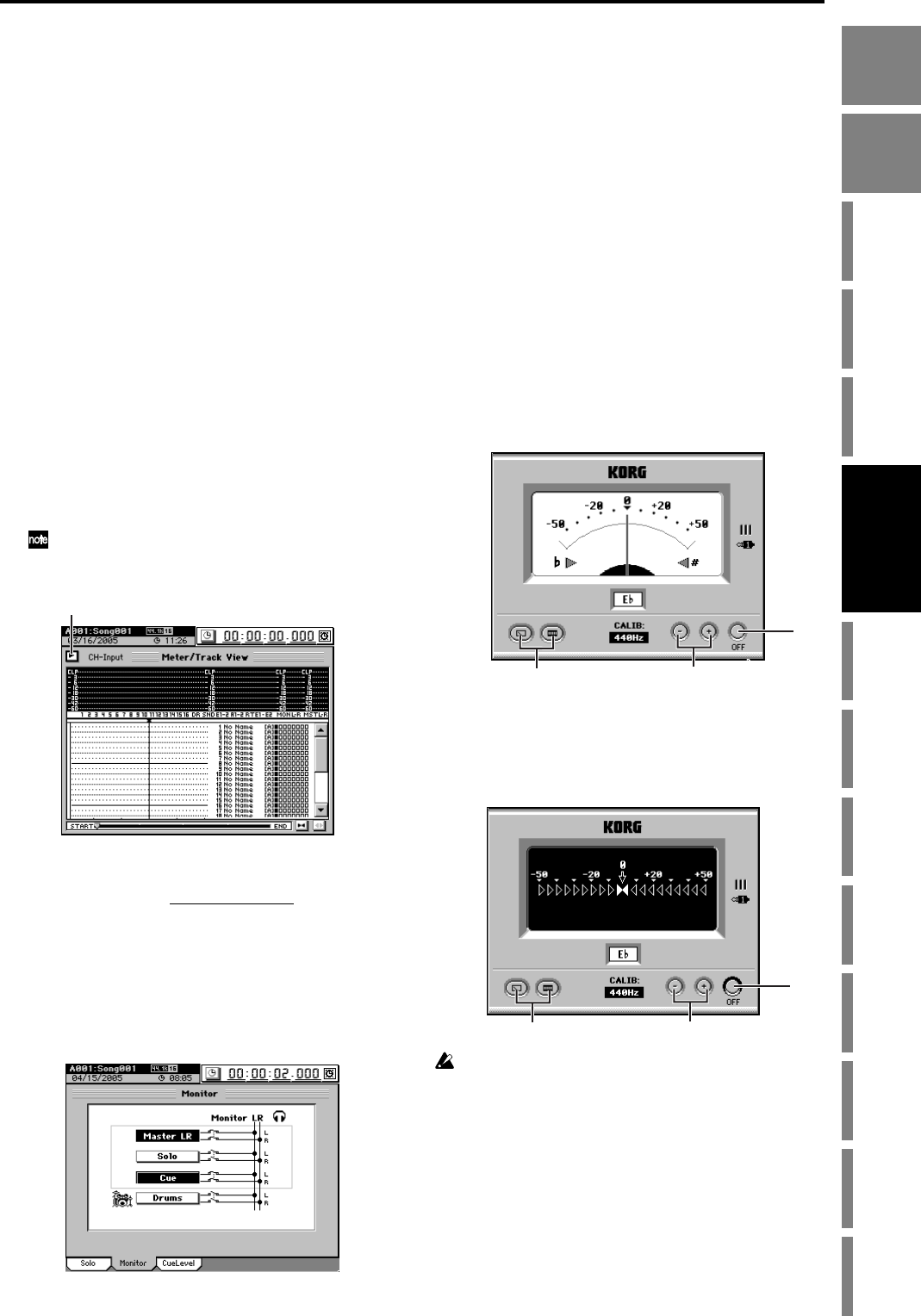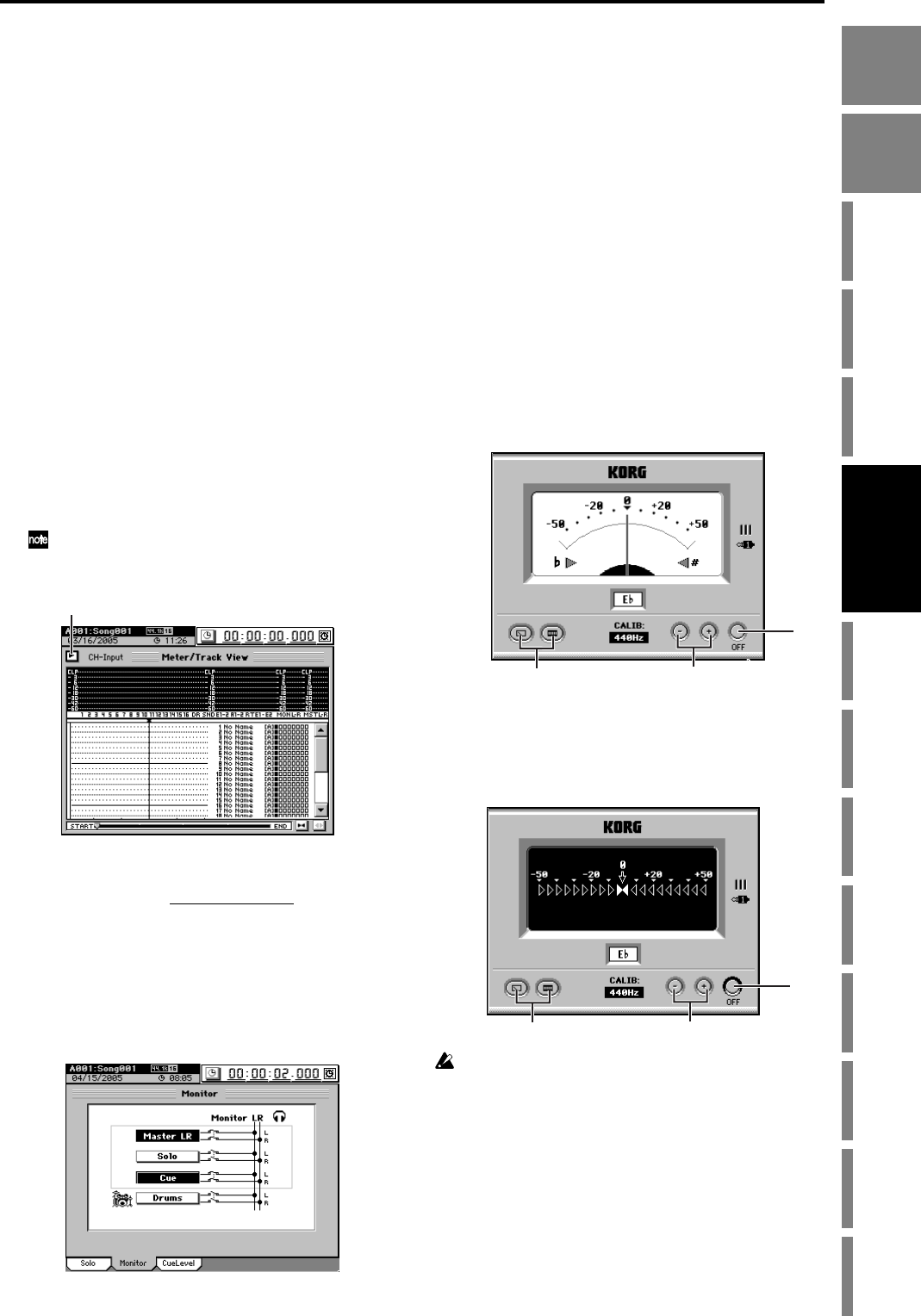
43
Operation
Song,
Locate
MixerEffects
Session
Drums™
Recorder
CDDataDriveUSBMIDIUpgrading
the system
Recovery
CD
ClickPoint
calibration
(3) Assign the input to mixer channel 1.
•Turn the CH ON key on, and turn the channel 1 chan-
nel key on (key lit).
•Turn the REC/PLAY key on, and set the channel 1
channel key to Record (key lit red). At this time, CH 1
will be highlighted in the screen to indicate that it is
record-enabled.
(4) Adjust the input level.
•Press the METER key to display the Meter/Track
View screen.
• Click the Meter/Track Type button to display the
Meter/Track Type dialog box.
• For “Select Level Meter Position,” select “CH-Input”
as the level meter mode. Then click the OK button (or
press the panel YES key) to return to the previous
screen.
•Turn the INPUT 1 TRIM knob toward the right while
playing your guitar ; the peak indicator (the LED near
the TRIM knob) will light. Adjust the TRIM knob so
that the indicator does not light red when you play at
your loudest level.
• If the input is too loud, turn on the PAD key.
• The level meter in the Meter/Track View screen will
move in response to the input. Verify that the level
meter does not reach “CLP” when you play at your
loudest level.
When adjusting the input level, you may find it helpful to set
a longer “Peak Hold Time” in the Meter/Track Type dialog
box.
(5) Check the audio.
• Set the channel 1 fader to unity gain (0 dB).
• Access the MIXER, SOLO/MONITOR
, “Monitor”
tab page.
• Click the “Master LR” and turn it on (highlighted).
• Gradually raise the MASTER fader and the PHONES
LEVEL knob or the MONITOR LEVEL knob, and
verify that you hear the sound in your headphones or
in the monitor system connected to the MONITOR
jacks.
Using the tuner
The D3200 contains a built-in tuner function.
You can use this to tune an instrument connected to INPUT
1 or the GUITAR IN jack.
You can choose to view either a needle-type or a digital-type
tuner screen.
(1) Press the panel TUNER key to access the tuner screen.
(2) Click the needle-type or digital-type button to select
the desired type of display.
(3) Click the CALIB button (or use the panel +/– keys) to
specify the desired tuning reference pitch.
Normally you will use “440 Hz.”
(4) Input the sound from your instrument, and tune it.
The note name closest to the pitch you input will be dis-
played.
When using the analog (needle-type) screen
If the pitch is correct, the needle will indicate the center 0
position, and the flat “s” and sharp “w“ indicators will
both light. If the pitch is flat, only the “s” indicator will
light. If the pitch is sharp, only the “w“ indicator will
light.
When using the digital-type screen
If the pitch is correct, the center 0 (e) as well as both
“s” and “w“ indicators will light. If the pitch is flat,
only the “s” indicator will light. If the pitch is sharp,
only the “w“ indicator will light.
The pitch deviation is indicated in units of cents. (100 cents = one
semitone, and 1200 cents = one octave)
(5) Click the OFF button to return to the previous screen.
Alternatively, you can use the panel TUNER key to
return to the previous screen.
Meter/Track Type button
(2) (3)
(5)
(3)(2)
(5)
Mixer Song,
Locate
Song,
Locate