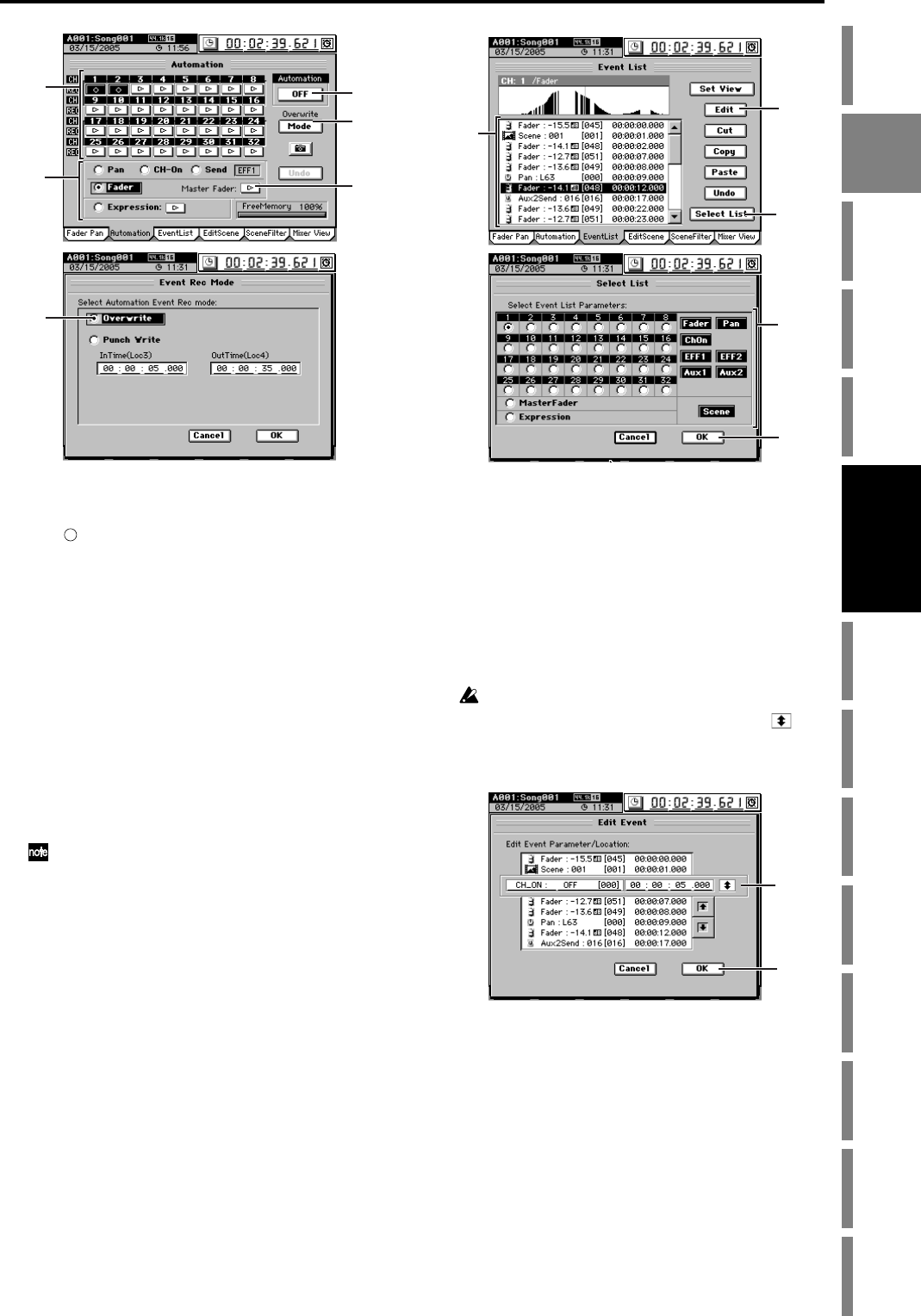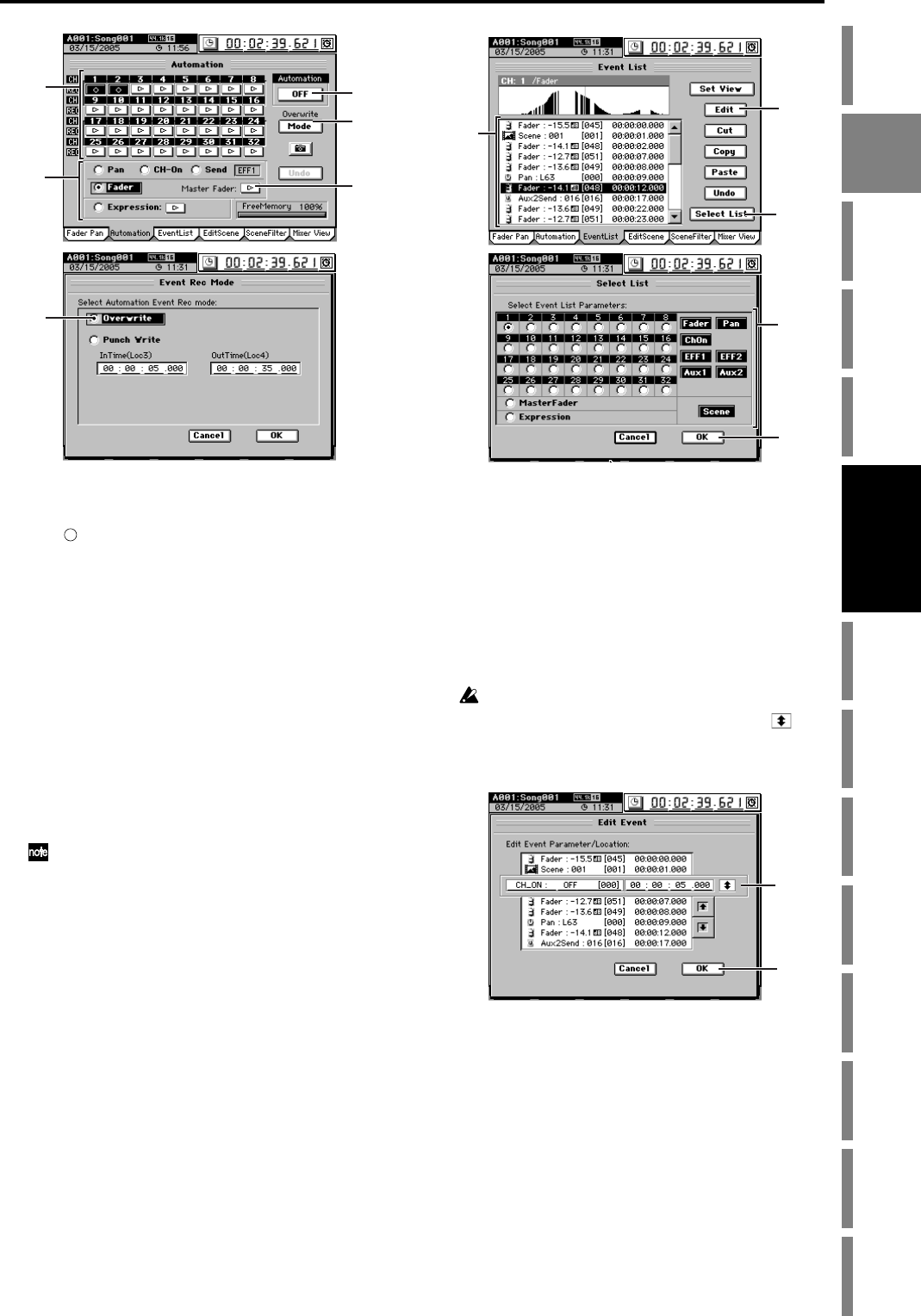
53
Operation
Song,
Locate
MixerEffects
Session
Drums™
Recorder
CDDataDriveUSBMIDIUpgrading
the system
Recovery
CD
ClickPoint
calibration
(5) If you selected “Fader,” you have the option of also
recording Master fader operations.
If desired, click the Master Fader button to make it indi-
cate “ ”.
(6) Click the Mode button to access the Event Rec mode
dialog box.
Select “Overwrite,” click the OK button (or press the
panel YES key).
(7) Turn “Automation” ON (Rec).
The automation indicator will blink.
(8) When you play back the song, event recording will
begin.
Adjust the mixer settings for the events you are record-
ing.
(9) When you stop the song, event recording will end.
Automation will automatically switch ON (Play), and
the automation indicator will light.
If you want to additionally record other events in the
song, repeat the procedure from step (3).
If you made a mistake, you can click the Undo button to re-
turn to the previous state. If the Undo button is displayed as
Redo, you can press it to cancel the Undo.
Playing back the events
Here’s how to play back the recorded events as the song
plays.
(1) Select a song that contains recorded events.
(2) Access the SCENE, “Automation” tab page, and set
“Automation” to “ON (Play).”
The automation indicator will light.
(3) When you play back the song, the recorded events will
play back as the song progresses.
Editing events
You can edit recorded events in either of two ways; by chang-
ing the value or location of events in the event list, or by over-
writing events in the desired region.
(1) Access the SCENE, “EventList” tab page.
(2) Click the Select List button to open the Select List dia-
log box. Choose the channel and parameter of the
events you want to edit.
Select a channel 1–32, the master fader, or expression
(you may select only one of these), and then click the OK
button (or press the panel YES key).
(3) In the event list, select the event that you want to edit.
If you want the events of the event list to be shown in the
Event View area, click the Set View button and use the
Set View dialog box to select the desired parameter
(→p.104).
(4) Click the Edit button to open the Edit Event dialog
box.
The parameter, value, and location of the selected event
will be displayed in detail.
• Use the value dial (or +/– keys) to select (highlight)
the item you want to edit.
If a scene is selected, you can edit only the location.
In this screen as well, you can click the move cell and
use the value dial (or +/– keys) to change the event being
edited.
(5) Click the OK button to execute the edit and update the
event list.
If you decide not to execute, click the Cancel button.
Alternatively, you can us the panel YES or NO key.
Cut, copy, or paste an event
You can use the Cut, Copy, or Paste buttons to cut, copy,
or paste the selected event.
For details on these operations, refer to the Reference
manual, “2c-3. Event List” (→p.104).
(7)
(5)
(4)
(3)
(6)
(6)
(4)
(2)
(2)
(2)
(3)
(5)
(4)
Mixer