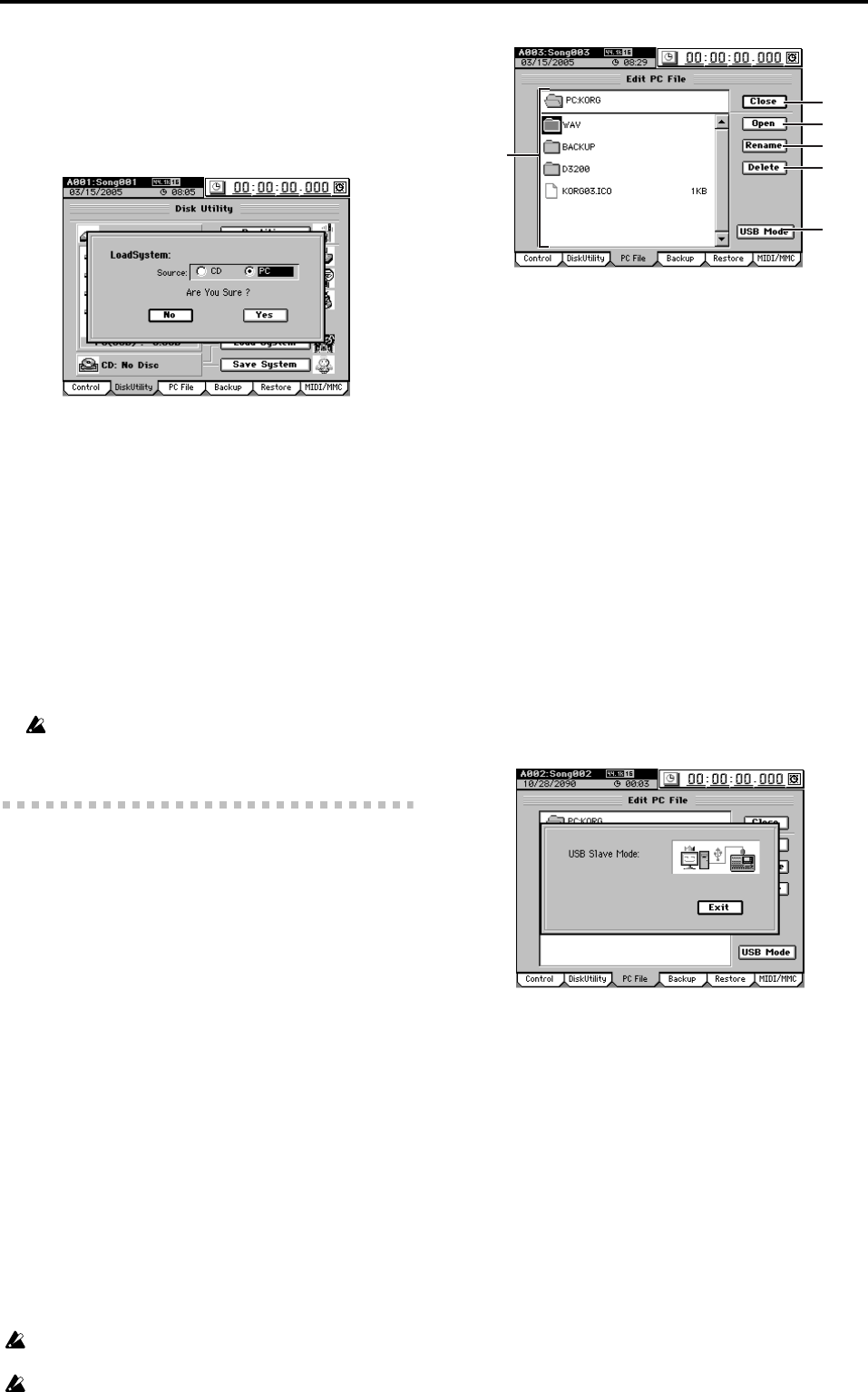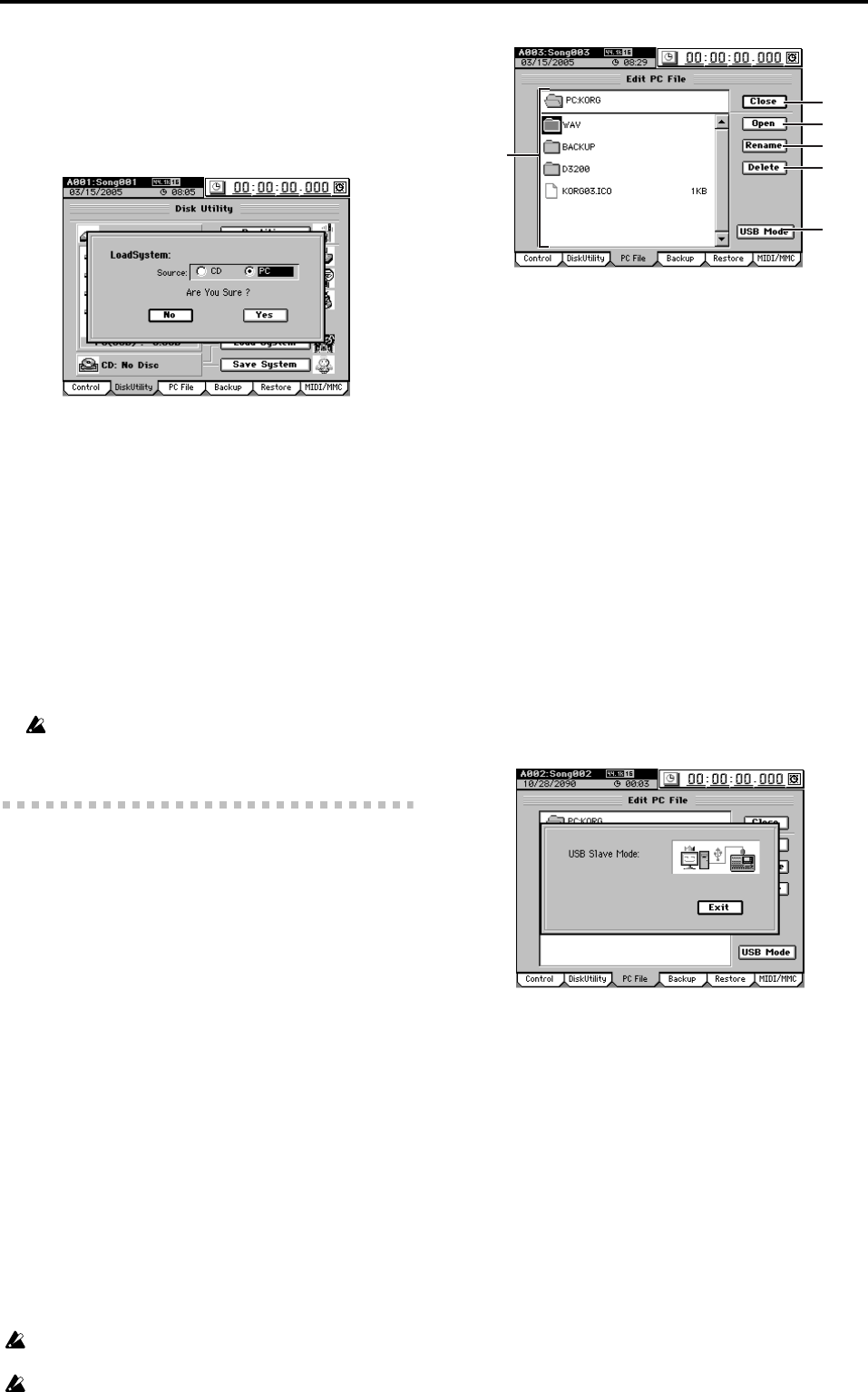
122
6. Load System
This loads system files to update the operating software.
When you click this button, the LoadSystem dialog box
will appear. Use “Source” to select the system file that
you want to load, and click the Yes button (or press the
panel YES key) to begin the update.
For details, refer to “Upgrading the system” (→p.96).
7. Save System
The D3200’s system program is stored on the hard disk.
At start-up, this system program is loaded into the sys-
tem area, and begins operating.
This means that if for some reason the hard disk should
be damaged, it is possible that the system will become
unable to start up.
As a safeguard against such emergencies, we recommend
that you create a system recovery disc.
Click the button to open the Save System dialog box.
Insert a CD-R or CD-RW into the CD-R/RW drive, and
click the Yes button (or press the panel YES key) to create
the system recovery disc. If you decide not to execute this
operation, click the No button (or press the panel NO
key).
You must use a blank disc to create a system recovery disc. You
cannot create a system recovery disc using a disc that already
contains data.
9-3. Edit PC File
Here you can view, delete, and rename the folders and files
in the PC drive.
By connecting the D3200’s USB connector to your personal
computer, you can save data from the PC drive onto your
computer.
You can save the following data on the PC drive.
Song data
This is data for each track, mixer settings, and effect set-
tings.
Since this data is in a proprietary Korg format, it cannot
be played back or edited as audio data on any device
other than the D3200, such as a computer. In order to play
this data, you must Restore it into the D3200.
User data
The editable data consists of the user effect program data,
user EQ library data, and mixer setup data.
Since this data is in a proprietary Korg format, it cannot
be edited on a computer or other device.
In order to use this data, you must Restore it into the
D3200.
Audio files
Audio files are 44.1/48 kHz, 16-bit/24-bit WAV format
data. For details on creating audio files, refer to “2-2.
Exporting an audio file” (→p.87).
For details regarding limitations on files, refer to “More about
drives and files” (→p.172).
Do not delete files named “AUTORUN.INF” or
“KORG03.ICO,” since these contain settings.
1. File list
This area lists the files.
Upper area: PC folder names (:folder names…)
Lower area: folders/file names
2. Close
Moves to the next higher folder level.
3. Open
If a folder is selected, opens that folder.
4. Rename
Renames a file (→p.99).
For details regarding limitations on file names, refer to
“More about drives and files” (→p.171).
5. Delete
Deletes the selected file.
6. USB Mode
Places the D3200 in USB Slave mode. When the D3200 is
in this mode, data can be transferred between the D3200’s
internal PC drive and your personal computer.
To exit from this mode, perform the “Safely Remove
Hardware” (→p.93) operation on your computer, and
then click the Exit button in the USB Slave Mode dialog
box.
2
3
4
5
1
6