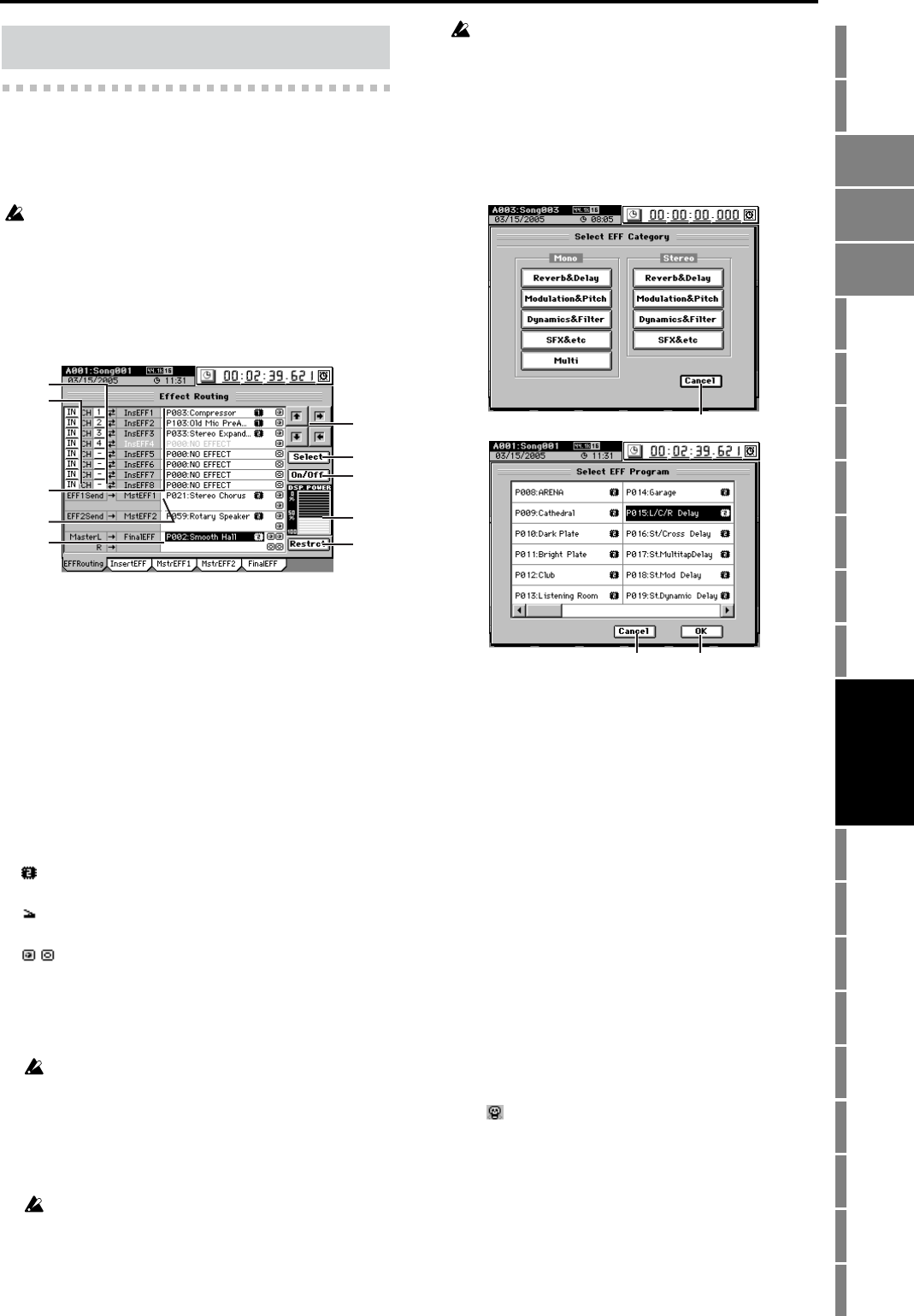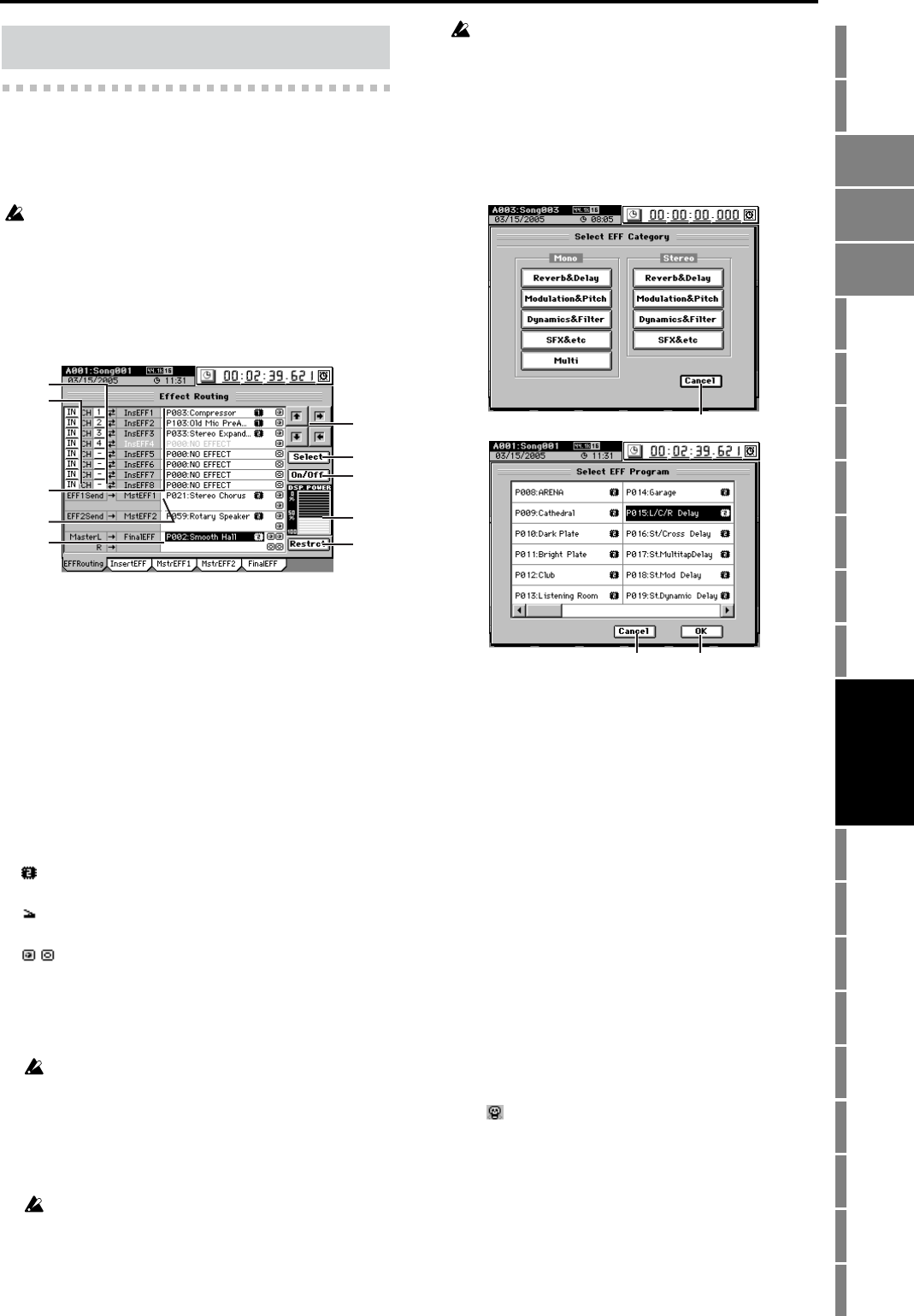
113
Counter
Rename
METER
MIXERCH
VIEW
EFFECTSENDEQPAN
SONGSYSTEM
/MIDI
TRACKCD
UNDOTUNER
SESSION
DRUMS
STORE
SCENE
MARK
SCRUB
LOC 1/IN ...
LOC 4/END
REC/PLAY
MODE
Transport
keys
Reference
4-1. Effect Routing
This lists the effect programs used by the insert 1–8, master,
and final effects, and shows their status.
The D3200 lets you simultaneously use up to eight insert ef-
fects, two master effects, and one final effect.
The number of simultaneously usable effects will differ depending
on the size of the effect programs, and on how they are assigned.
In this screen you can also select effect programs and edit
some of their parameters.
To select a program, use the value dial or click the Select but-
ton in the screen and choose from a list of effect programs by
category.
1. CH [1…32]
Selects the channel to which each insert effect 1 through 8
will be applied.
2. Insert effect location [IN, TR]
Selects whether each insert effect 1 through 8 will be
applied to the input (IN) or to the playback track (TR).
3. Insert EFF 1…8
Selects the program for each insert effect 1 through 8. A
maximum of eight different effects can be used.
The cells indicate the currently selected program number,
effect name, effect size icon, control icon (only if speci-
fied), and on/off icon.
The letter “E” is displayed at the beginning of the effect
number to indicate an effect that is being edited.
: Effect size icon
Indicates the DSP size of the effect.
: Control icon
Indicates an effect to which effect control is assigned.
/: On/off icon
Indicates the on (enabled) or off (disabled) status of
the effect.
For the possible combinations and how they will operate,
refer to “Effects that can be used simultaneously”
(→p.114).
Due to the input/output structure of the mixer, you cannot use
a stereo program for insert effect 8.
4. MasterEFF 1, 2
Here you can select a program for master effects 1 and 2.
The cells indicate the currently selected program number,
effect name, effect size, control icon (only if specified),
and on/off icon.
You cannot use a mono effect program for MasterEFF 1 or 2.
5. FinalEFF
Here you can select a program for the final effect. The
cells indicate the currently selected program number,
effect name, effect size, control icon (only if specified),
and on/off icon.
You cannot use a mono effect program for FinalEFF.
6. Navigation buttons
Use these to select parameters within the page.
7. Select
Choose the effect you want to use, and then click this but-
ton to display the Select EFF Category dialog box.
Choose the desired category, and use the Select EFF Pro-
gram dialog box to select the effect program that you
want to use.
7a. Cancel
Returns to the “EFFRouting” tab page without select-
ing a category.
7b. OK
After selecting an effect program, click this button to
confirm your selection and return to the “EFFRout-
ing” tab page.
7c. Cancel
Returns to the Select EFF Category dialog box.
8. On/Off
This button switches the currently selected (highlighted)
effect on/off. This will affect the amount of DSP Power
that is used. Pressing this button will turn the highlighted
effect on ( as long as there is sufficient DSP Power) or off.
9. DSP Power indicator
This shows the DSP Power level. This will indicate 0% if
no DSP Power at all is being used, or 100% if all of the
DSP Power is being used.
10.Restrct (Restructure)
This button frees up the DSP power of “dead effects” that
are in an unusable state due to their assignments. An
effect that is in an unusable state is indicated by the dead
icon “ ”.
4. EFFECT
1
2
3
4
5
6
7
8
9
10
7a
7c
7b
CH
VIEW
EFFECT MIXER