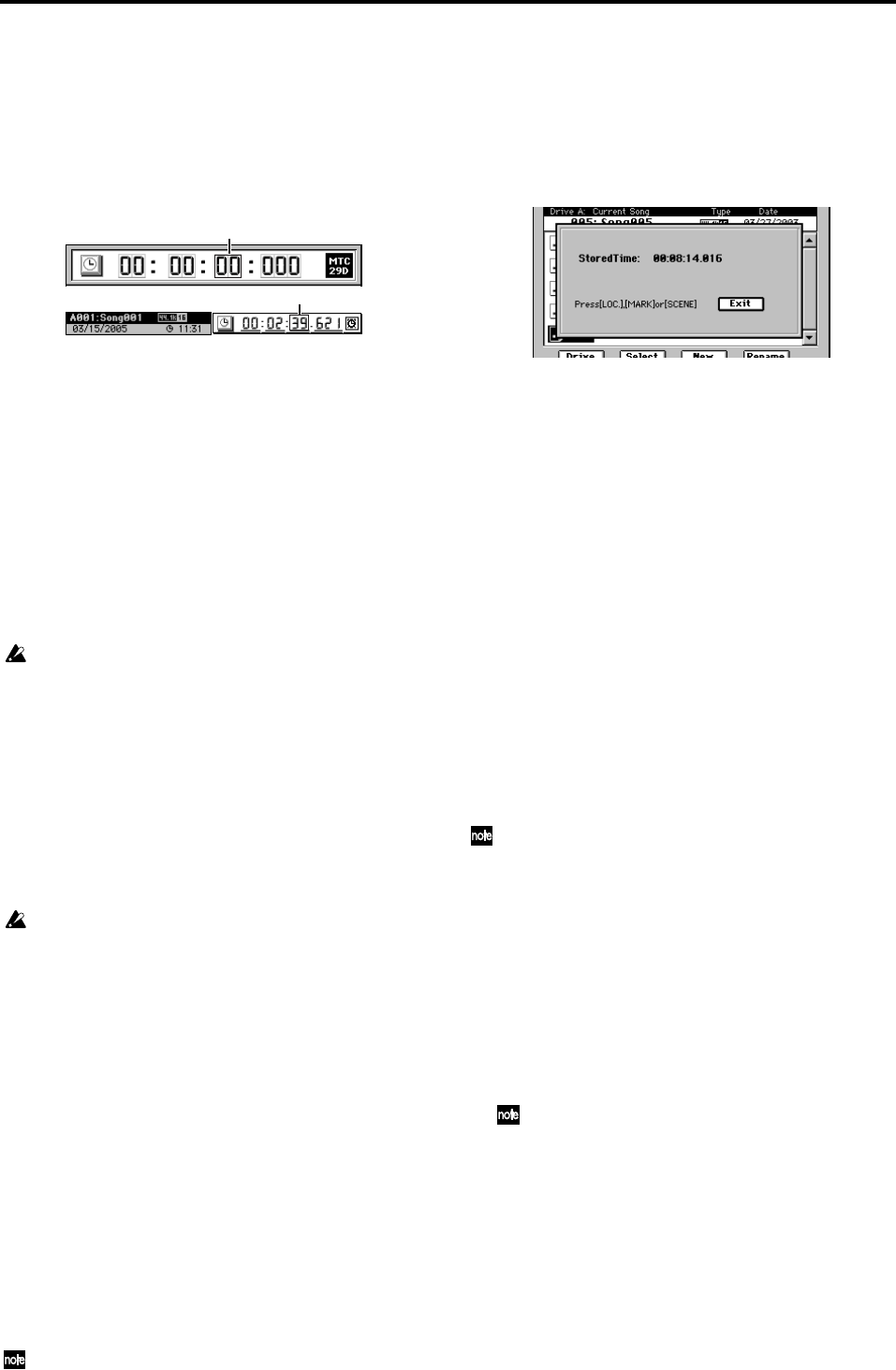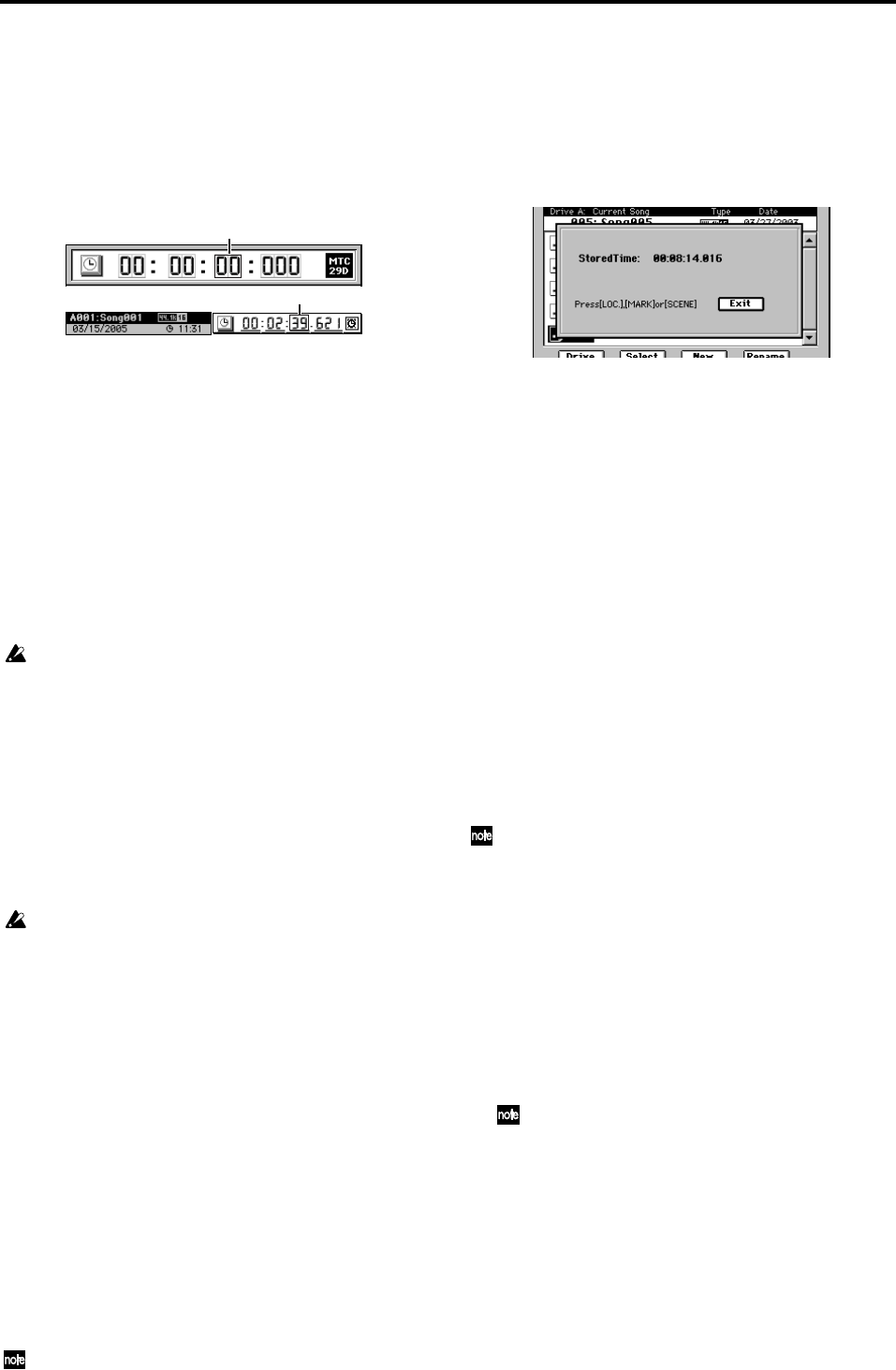
38
2-2. Moving to a different location
Using the counter to move
(1) Select a page in which the counter is shown at the top
of the display, such as the song page, Meter page, CH
VIEW, or “Ch View” tab page.
(2) Click the location counter unit that you want to change
(it will be enclosed by a frame).
(3) Turn the value dial (or use the +/– keys) to move to the
new location.
Using the FF and REW keys to move
Moving to a point later in the song (fast-forward)
Press the FF key.
If you hold down the FF key during playback, you will move
toward the end of the song. Playback will resume when you
release the key.
If you hold down the FF key while stopped, you will begin
moving toward the end of the song and will continue moving
until you press another transport key (such as STOP or
PLAY).
If you press the FF key during loop playback, loop playback will
stop, and then the location will begin moving toward the end of the
song.
Moving to a point earlier in the song (rewind)
Press the REW key.
If you hold down the REW key during playback, you will
move toward the beginning of the song. Playback will
resume when you release the key.
If you hold down the REW key while stopped, you will begin
moving toward the beginning of the song and will continue
moving until you press another transport key (such as STOP
or PLAY).
If you press the REW key during loop playback, loop playback will
stop, and then the location will begin moving toward the begin-
ning of the song.
Moving to the beginning/end of the song
Moving to the beginning of the song
Hold down the STOP key and press the REW key to move to
the beginning of the song.
Moving to the end of the song
Hold down the STOP key and press the FF key to move to
the end of the song.
Using the Locate keys to move
You can register a specific location for each of the Locate
keys, and move immediately to those locations by pressing
the appropriate key.
You can register up to four locations in each song.
Use the one of the LOC 1/IN, LOC 2/OUT, LOC 3/TO, or
LOC 4/END keys to register the locations.
In addition to recalling the registered locations, these keys are also
used to specify locations for auto-punch recording (IN/OUT loca-
tions) and track editing (editing range). For details on the func-
tion of each locate key, refer to “19. LOC 1/IN, … LOC 4/END”
(→p.147).
Assigning locations to the Locate keys
(1) Move to the location that you want to register (store).
Use the counter or the FF/REW keys to move to the
desired location.
(2) Press the STORE key; the StoredTime dialog box will
appear, allowing you to register the location.
If you decide to cancel, click the Exit button or press the
STORE key once again.
(3) Press one of the LOC 1/IN, LOC 2/OUT, LOC 3/TO, or
LOC 4/END keys to register this location to that key.
The registration will be completed, and the dialog box
will close.
You can register a Locate key to a location during playback
or recording simply by performing step (2).
If you want to set a location precisely while viewing the
waveform, refer to “2-3. Finding a precise location (SCRUB)”
(→p.40).
Moving to a location registered to a Locate key
While stopped or playing, press one of the LOC 1/IN, LOC 2/
OUT, LOC 3/TO, or LOC 4/END keys. You will move to the
registered location.
Moving using assignable Marks
You can register Marks at specific locations and use them to
move to the registered locations.
You can name each mark, to indicate locations within the
song.
Up to one hundred marks can be registered per song.
In addition to their use for finding a registered location, the Marks
are also used to divide tracks when you create an audio CD
(→p.80 “2. Disc At Once”).
Registering a mark
(1) Move to the location that you want to register.
Use the counter or FF/REW keys to move.
(2) Press the STORE key, and the StoredTime dialog box
will appear.
If you decide not to register the location, click the Exit
button or press the STORE key once again.
(3) Press the MARK key to register the location as a mark.
The dialog box will close.
Mark numbers are automatically re-assigned in numerical or-
der starting at the beginning of the song.
(4) Verify that the mark was registered.
Press the MARK key and select the “EditMark” tab
page, and verify that your new mark was registered.
During playback or recording, perform steps (2) – (4) to reg-
ister a location as a Mark.
(2)
(2)