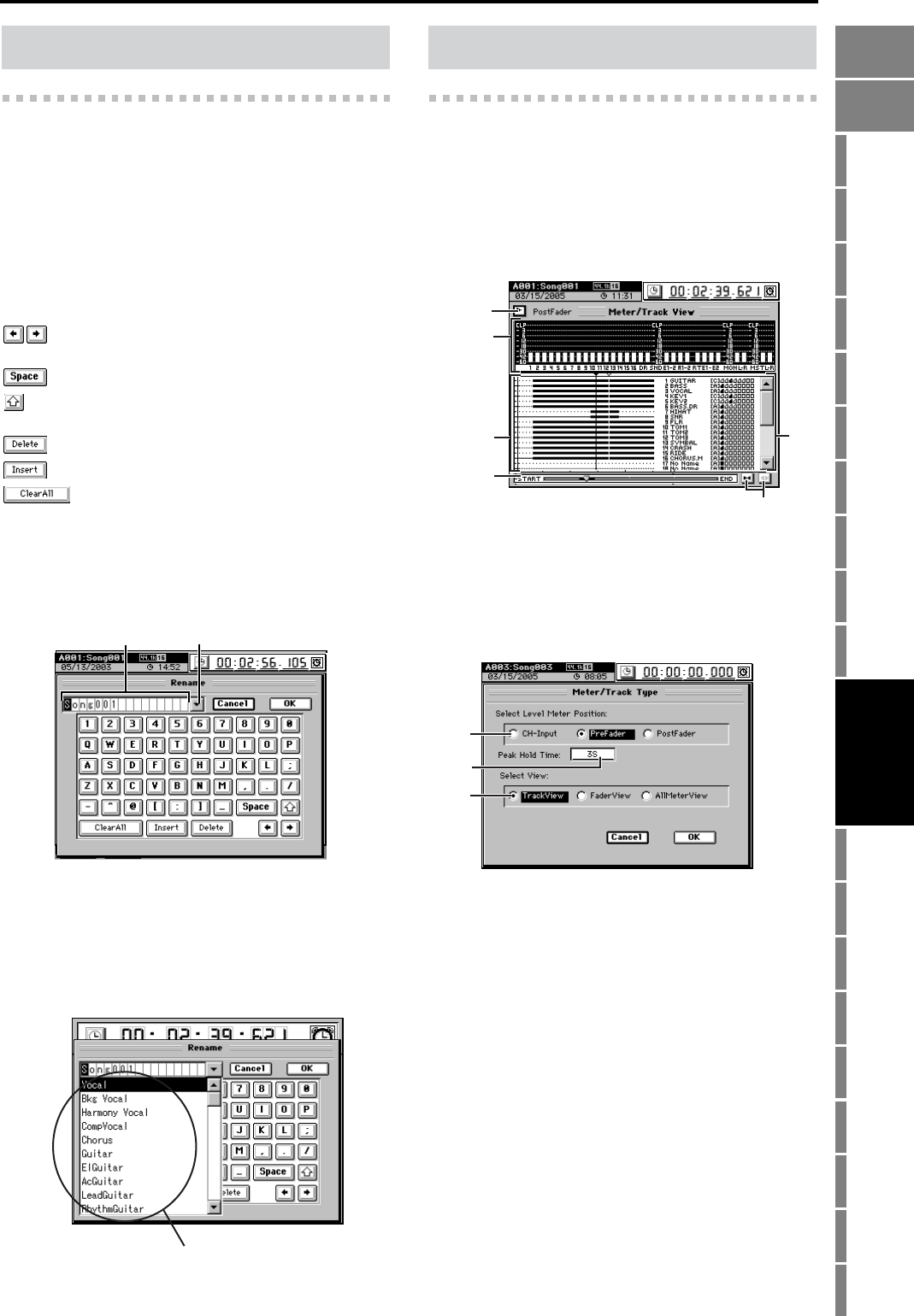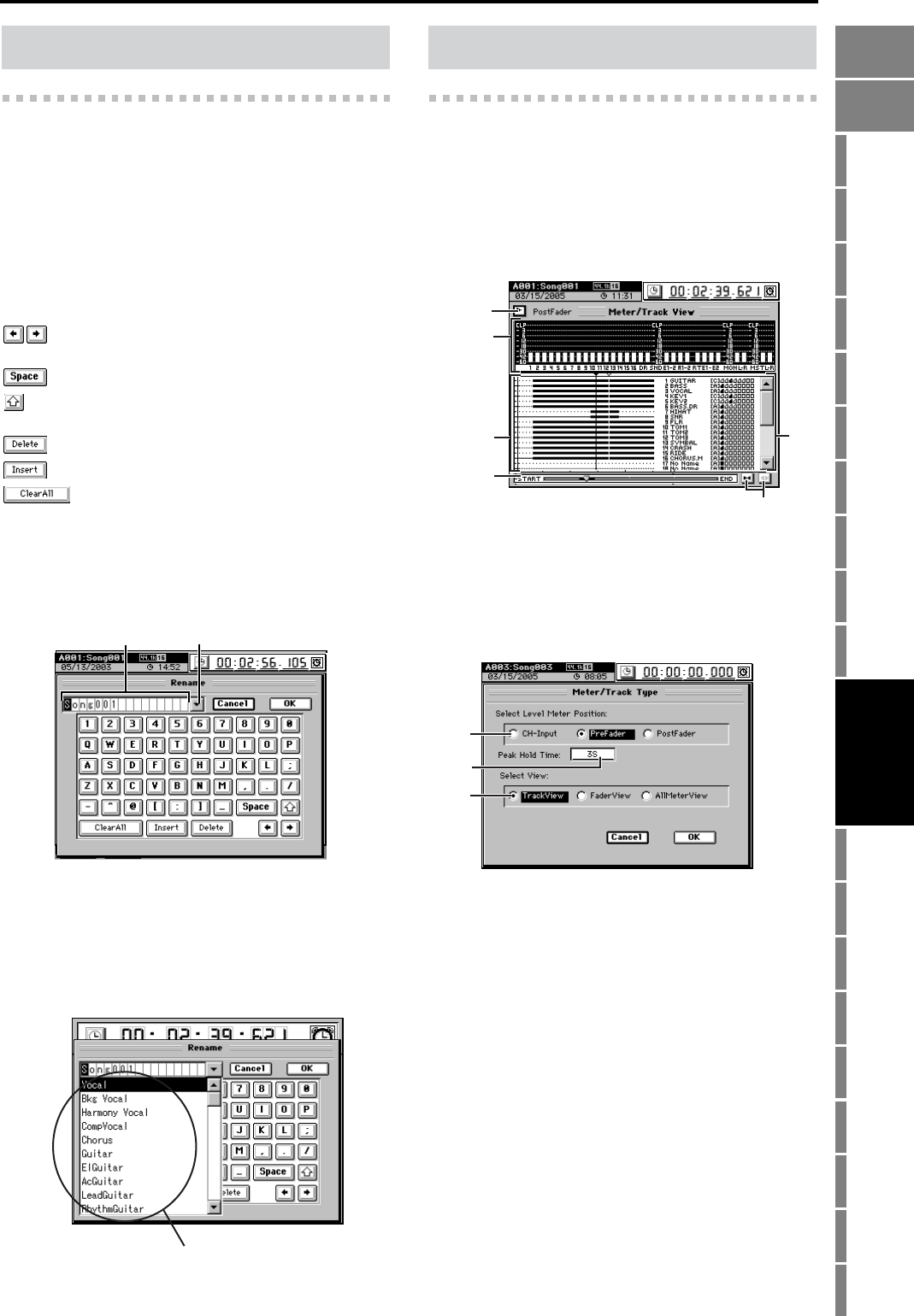
99
Counter
Rename
METER
MIXERCH
VIEW
EFFECTSENDEQPAN
SONGSYSTEM
/MIDI
TRACKCD
UNDOTUNER
SESSION
DRUMS
STORE
SCENE
MARK
SCRUB
LOC 1/IN ...
LOC 4/END
REC/PLAY
MODE
Transport
keys
Reference
Editing a name
When the Rename button is displayed in a parameter setting
tab page (such as Song, Track, Effect, Scene), you can click the
button to edit the corresponding name.
Alternatively, you can choose an appropriate name from the
name library and then edit it.
Highlight the name you want to edit, and click the Rename
button. The Rename dialog box will appear, allowing you to
edit the name. You can input a name of up to sixteen charac-
ters. Certain limitations apply to the backup or export filena-
me (→p.172).
Using the name library
When you click the list button beside the name, the name li-
brary will appear. Use the scroll bar to display the name you
want to use, and click that name to input it in the list box.
For details on the name library, refer to “Name Library List”
(→p.177).
Meter/Track View
Here you can view level meters for tracks 1–16 or 17–32 and
various line signals, the audio events in each track, the locate
points (IN, OUT, TO, END), and a list of the virtual tracks.
You can also change the “Meter/Track Type” setting to
switch the type of level meters. You can choose “FaderView”
to see the fader and pan values, or “AllMeterView” to see
level meters for tracks 1–32 and for each line signal.
1. Display select button
Click this button to display the Meter/Track Type dialog
box, where you can select the information you want to
view. Click the OK button (or press the panel YES key) to
apply your selections, or click the Cancel button (or press
the panel NO key) to discard them.
1a. Select Level Meter Position
[CH-Input, PreFader, PostFader]
1b. Peak Hold Time [0…8s, ∞]
Specifies the amount of time that peaks will continue
to be displayed in the level meter.
0…8s: 0–8 seconds
∞: Continue holding the peaks
This setting applies to the level meters in each page.
Moves the highlighted cursor left or right in the
rename box
Inserts a space at the highlighted area
Switches between uppercase and lowercase char-
acters
Deletes the character at the highlighted area
Inserts a blank at the right of the highlighted area
Erases all characters in the rename box
OK Finalizes the name that you input
Cancel Discards the name that you input
0…9, A…Z/…@
Inputs the numeral, character, or symbol at the
highlighted location
Rename
Rename button
List button
Name library
CH-Input: Displays the input level of each mixer chan-
nel
PreFader: Displays the pre-fader level of each mixer
channel
PostFader: Displays the post-fader level of each mixer
channel
1. METER
1
3
5
6
4
2
TrackView
1a
1b
1c
Counter
Rename
METER