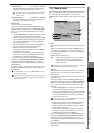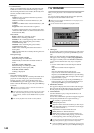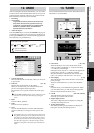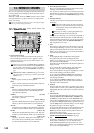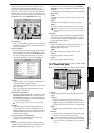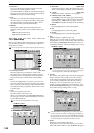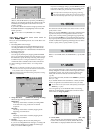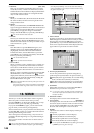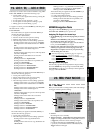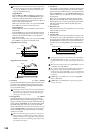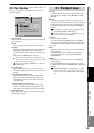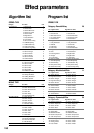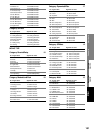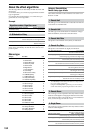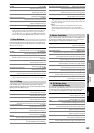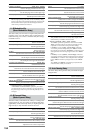147
Counter
Rename
METER
MIXERCH
VIEW
EFFECTSENDEQPAN
SONGSYSTEM
/MIDI
TRACKCD
UNDOTUNER
SESSION
DRUMS
STORE
SCENE
MARK
SCRUB
LOC 1/IN ...
LOC 4/END
REC/PLAY
MODE
Transport
keys
Reference
These keys are used to store locations within the song. LOC
1/IN…LOC 4/END are used in the following ways.
• Locate points (→p.37)
You can move to a registered location by pressing the
corresponding key.
• In/Out points for loop playback (→p.68)
• In/Out points for auto-punch recording (→p.66)
• Editing points for track editing (→p.69)
To register a location, press the STORE key and then press
the desired LOC 1–6 key.
Locate functions
The location that you register for the LOC 1/IN key is
used for the following purposes.
• Locate point 1 (IN location)
• Punch-in location for auto-punch recording
• Playback start location for loop playback
• The following locations for track editing operations
Starting location of the copy-source for “CopyTrk”
Starting location of the inserted silence for “Insert-
Trk”
Starting location of the erased region for “EraseTrk”
Starting location of the deleted region for
“DeleteTrk”
Starting location of the swap-source and swap-desti-
nation for “SwapTrk”
Starting location of the data to be reversed for
“ReverseTrk”
Starting location for “OptimizeTrk”
Starting location of the data to be expanded/com-
pressed for “ExpCmpTrk”
Starting location for “FadeTrk”
Starting location for “NormalizeTrk”
Starting location for “ErasePunchNoise”
Starting location for “EraseSilence”
The location that you register for the LOC 2/OUT key is
used for the following purposes.
• Locate point 2 (OUT location)
• Punch-out location for auto-punch recording
• Playback end location for loop playback
• The following locations for track editing operations
Ending location of the copy-source for “CopyTrk”
Ending location of the inserted silence for “Insert-
Trk”
Ending location of the erased region for “EraseTrk”
Ending location of the deleted region for
“DeleteTrk”
Ending location of the swap-source and swap-desti-
nation for “SwapTrk”
Ending location of the data to be reversed for
“ReverseTrk”
Ending location for “OptimizeTrk”
Ending location of the data to be expanded/com-
pressed for “ExpCmpTrk”
Ending location for “FadeTrk”
Ending location for “NormalizeTrk”
Ending location for “ErasePunchNoise”
Ending location for “EraseSilence”
The location that you register for the LOC 3/TO key is
used for the following purposes.
• Locate point 3 (TO location)
• The following locations for track editing operations
Starting location of the copy-destination for
“CopyTrk”
Starting location of the reverse-copy destination for
“ReverseTrk”
Starting location + copy-destination location of the
expanded/compressed data for “ExpCmpTrk”
Starting location “NoiseReduction”
The location that you register for the LOC 4/END key is
used for the following purposes.
• Locate point 4 (END location)
• The following locations for track editing operations
Ending location of the data to be expanded/com-
pressed for “ExpCmpTrk”
Ending location for “NoiseReduction”
MIXER Navigation Tools
Tab pages within the MIXER page can be registered to the
LOC 1/IN–LOC 4/END keys for quick access.
Assigning Tab Pages to the Locate keys
• In the MIXER page, access the tab page that you want to
register.
Hold down the MIXER key and press the STORE key;
the Stored Page dialog box will appear.
If you decide not to register this page, click the Exit but-
ton or press the STORE key once again.
• Press the LOC 1/IN, LOC 2/OUT, LOC 3/TO, or LOC 4/
END key to register the current tab page to that key.
Registration is complete as soon as you press the key,
and the dialog box will close.
With the factory settings, the following pages are registered.
LOC 1 CH INPUT/SubMixer, “Ch Assign” tab page
LOC 2 FADER/PAN/AUTOMATION, “Automation” tab page
LOC 3 PAIR/GROUP, “Ch Pair” tab page
LOC 4 EQ/ATT/PHASE, “MasterEQ” tab page
Moving between tab pages
Once the tab page has been assigned, then simply holding
down the MIXER key and pressing one of the LOC 1/IN–
LOC 4/END keys will move you directly to that registered
tab page within the MIXER.
20-1. Rec Mode
Here you can select the recording method, and make settings
for trigger and auto-punch recording.
1. Normal
Recording will occur normally.
2. Trigger recording [Trigger/RecStart, Trigger/Punch In]
Trigger recording will be used. Recording will be started
(“triggered”) when the volume of the input signal
exceeds the threshold level (Threshold) you specify
(→p.66). If you click either of these radio buttons, the
Trigger indicator will light.
19.
LOC 1/IN, … LOC 4/END
20. REC/PLAY MODE
2
3
4
6
7
8
1
5
SCRUB
LOC 1/IN ...
LOC 4/END
REC/PLAY
MODE
MARK