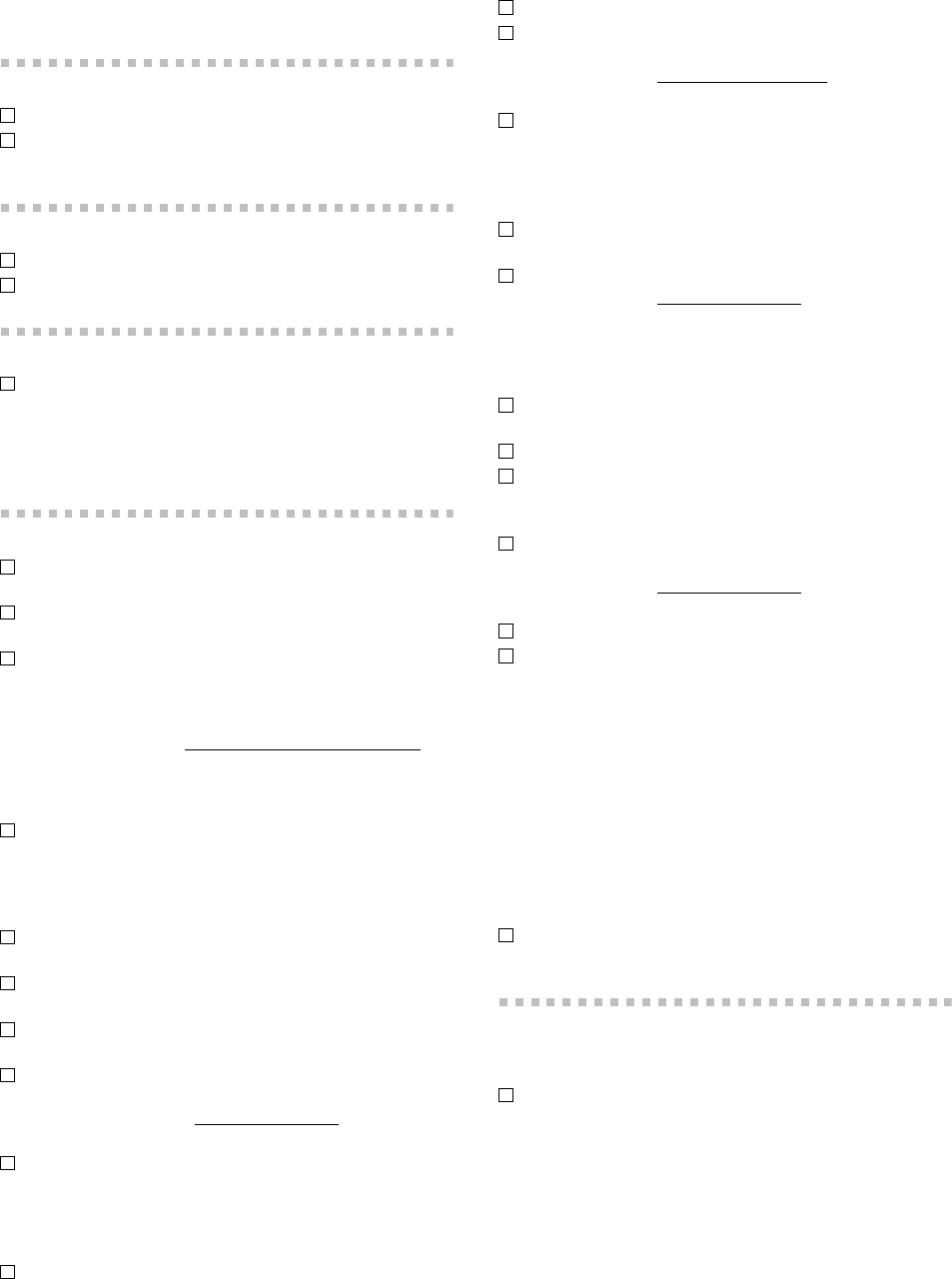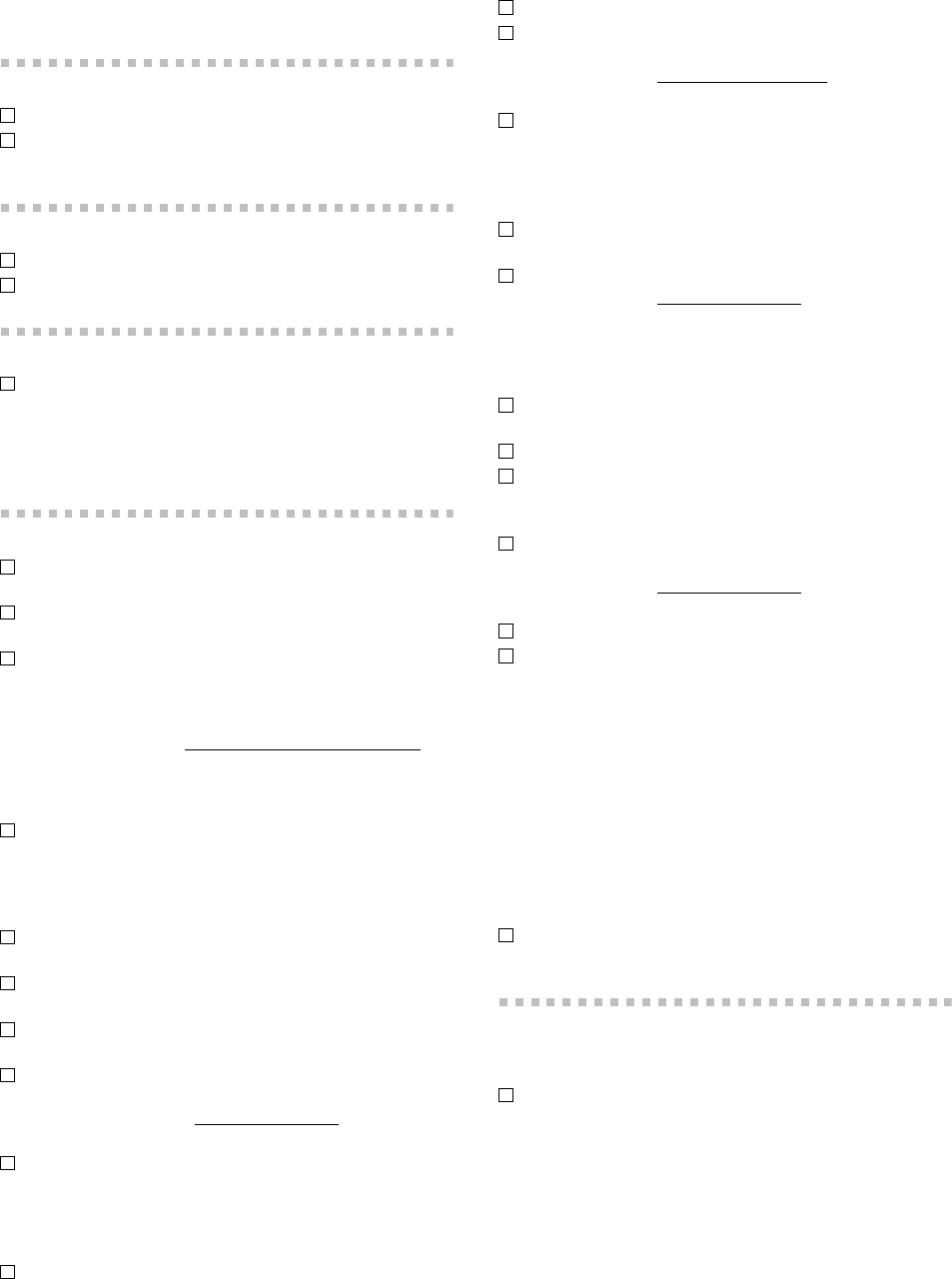
164
Appendices
Troubleshooting
Power does not turn on
Is the power cable connected to an outlet? (→p.1)
Is the rear panel POWER ON (power supply) switch
turned on? (→p.1)
Nothing appears in the display
Is the top panel power on key lit? (→p.1)
Is the contrast adjusted correctly? (→p.8)
Vertical lines are visible in the display
Depending on the content of the display, vertical lines
may be visible in the display, but this is not a
malfunction.
→ If the screen is difficult to read, adjust the contrast
(→p.8).
No sound
Is the power of the D3200 or a connected device turned
off? (→p.1)
Is the MASTER fader, MONITOR LEVEL knob, or
PHONES LEVEL knobs set to low?
Is the channel volume level set to low?
The actual volume level may not match the fader posi-
tions if pairing has been used and then switched off, or
after automation has been used.
→ Go to the MIXER, FADER/PAN/AUTOMATION
,
“Fader Pan” tab page, and raise and lower the fader to
match the fader position to the actual volume. Then
adjust the fader to an appropriate level.
Is the Solo function activated?
→ If Solo is being used, you will not hear channels that
are not being soloed.
Can’t hear the playback
With the REC/PLAY key on, are the channel keys set to
Play mode for the appropriate tracks? (→p.8)
With the CH ON key on, are the channel keys turned
On? (→p.8)
Has solo been turned on, so that other tracks are not
heard? (→p.8, 99)
If you have selected Cue, could the cue level of the
channels be lowered?
→ Access the MIXER, SOLO/MONITOR
, “CueLevel”
tab page and raise the cue level. (→p.48)
Could the Trim level be turned down in the EFFECT,
“InsertEFF” tab page?
→ If a channel is assigned to an insert effect, the volume
of that channel is determined by the Trim setting even
if the insert effect is set to NO EFFECT.
Is the 1–16/17–32 key set correctly? (→p.8)
Input sound is inaudible or too soft
Is the TRIM knob raised to an appropriate level?
After connecting your audio source to an input jack, did
you assign it to a mixer channel?
→ In the MIXER, CH INPUT/SubMixer
, “Ch Assign”
tab page, assign the source to a mixer channel. (→p.42)
Verify that audio is being input.
→ Press the METER key, and in “Meter/Track View,” set
“Select Level Meter Position” to “CH-Input.” Watch
the meters to verify that audio is being input to each
mixer channel (→p.43).
With the REC/PLAY key on, are the channel keys set to
Record mode? (→p.8)
Are the monitor settings appropriate?
→ In the MIXER, SOLO/MONITOR
, “Monitor” tab
page, select the signal that you want to monitor (nor-
mally, turn “MasterLR” On). If you have turned
“Rhythm” or “Cue” “On,” raise their volume levels.
(→p.47)
With the CH ON key on, are the channel keys turned
On? (→p.8)
Is the PAD key on?
Are you using INPUT1 and GUITAR IN simultaneously?
→ INPUT1 and GUITAR IN are shared. If a guitar is con-
nected to GUITAR IN, you cannot use INPUT1.
If cue is selected, the cue level of each channel may have
been lowered.
→ In the MIXER, SOLO/MONITOR
, “CueLevel ” tab
page. (→p.48)
Is the 1–16/17–32 key set correctly? (→p.8)
Could the Trim level be turned down in the EFFECT,
“InsertEFF” tab page?
→ If a channel is assigned to an insert effect, the volume
of that channel is determined by the Trim setting even
if the insert effect is set to NO EFFECT.
No sound from AUX OUT
“Can’t apply external effect (AUX)” (→p.166)
No drum sound
Session drums “Drum sound is not output” (→p.166)
Can’t hear scrub playback
The incorrect track may be selected in the scrub page.
→ Select the correct track.
Faders don’t work
Fader does not work
If you switch pairing off after channels were paired, or if
you recall a scene, the audio level of a channel may not
match the position of the fader.
→ Raise or lower the fader so that it matches the actual
volume level.