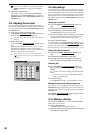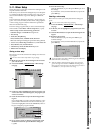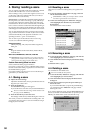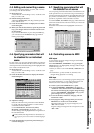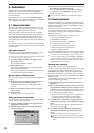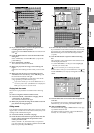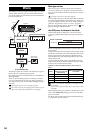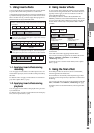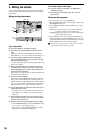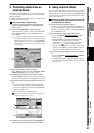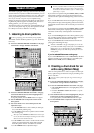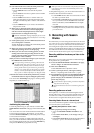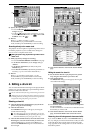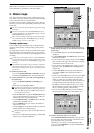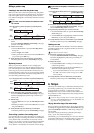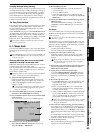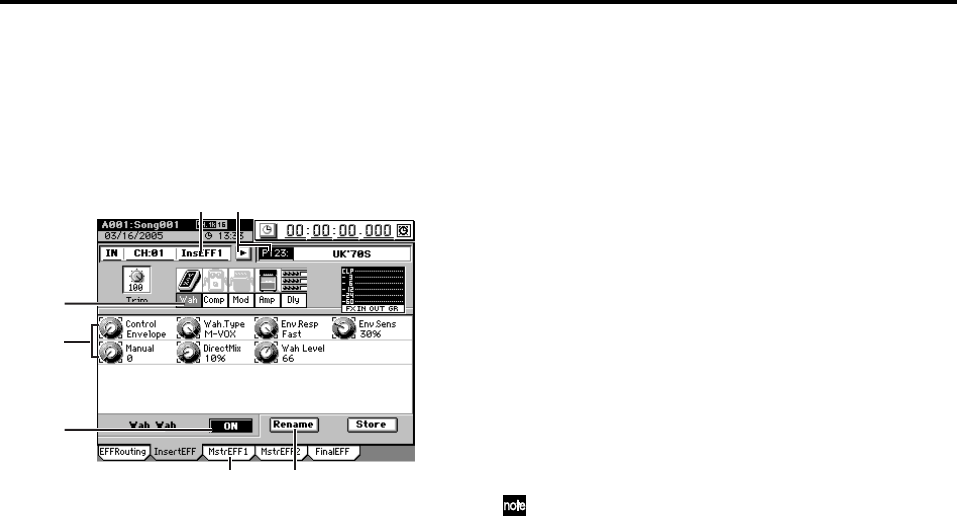
56
4. Editing the effects
You can edit the effect programs used by the insert effects,
master effects, and final effect quickly and easily using the
Knob Matrix.
Editing the effect parameters
For an insert effect
(1) Access the EFFECT, “InsertEFF” tab page.
(2) Select the insert effect (InsEFF1–8) that you want to
edit.
Click the insert effect cell (highlighted), and use the
value dial (or the +/– keys) to select an insert effect 1–8.
(3) The effect program assigned to the selected insert
effect will appear. Below it, icons will show the algo-
rithm used by that program.
To select a different program, click the popup button and
make your selection.
(4) If the algorithm contains more than one effect icon,
click the cell below the icon you want to edit (it will
become highlighted), and a list of the parameters for
that effect will be displayed.
If the program consists of only one effect, the displayed
parameters are all that exist.
(5) Listen to the effect settings.
When you turn the ON/OFF button OFF, the effect will
be bypassed, and the effect icon(s) will be grayed-out.
When you turn the button ON, the effect will be applied.
This way, you can listen to the difference that the effect
makes and listen to the original sound as a reference.
(6) Use the Knob Matrix located below the LCD screen to
edit the parameter values.
•To edit the value of a parameter, turn the knob in the
Knob Matrix in the location corresponding to that
knob icon.
(7) If the program consists of two or more effects, select
the icon of the effect that you want to edit, and edit its
parameters in the same way.
(8) Assign a name to the effect program that you edited.
• Click the Rename button to access the Rename dialog
box. (→p.36 “1-2. Renaming a song”)
• After you have assigned the desired name, click the
OK button (or press the panel YES key).
For a master effect or final effect
(1) Access the EFFECT, “MstrEFF1” (or “MstrEFF2”)/
“FinalEFF” tab page.
(2) Perform steps (3) and following of “For an insert
effect,” above.
Storing an effect program
• If the song is playing, press the STOP key.
• Click the Store button in the effect tab page to display the
Store Program dialog box.
• Click the Area list button and select either User or Song
from the list.
• Click the number cell to specify the store-destination (it
will be highlighted), use the value dial (or the +/– keys) to
select the number, and then click the Yes button (or press
the panel YES key) to store the effect program.
When you store the effect program, it will overwrite and replace
any data that had been stored in that number.
(1) (8)
(6)
(5)
(4)
(2) (3)
U (User): User effect program. You can store 128 effect
programs which are shared by all songs.
S (Song): Song effect program. You can store 32 effect pro-
grams specific to each song.