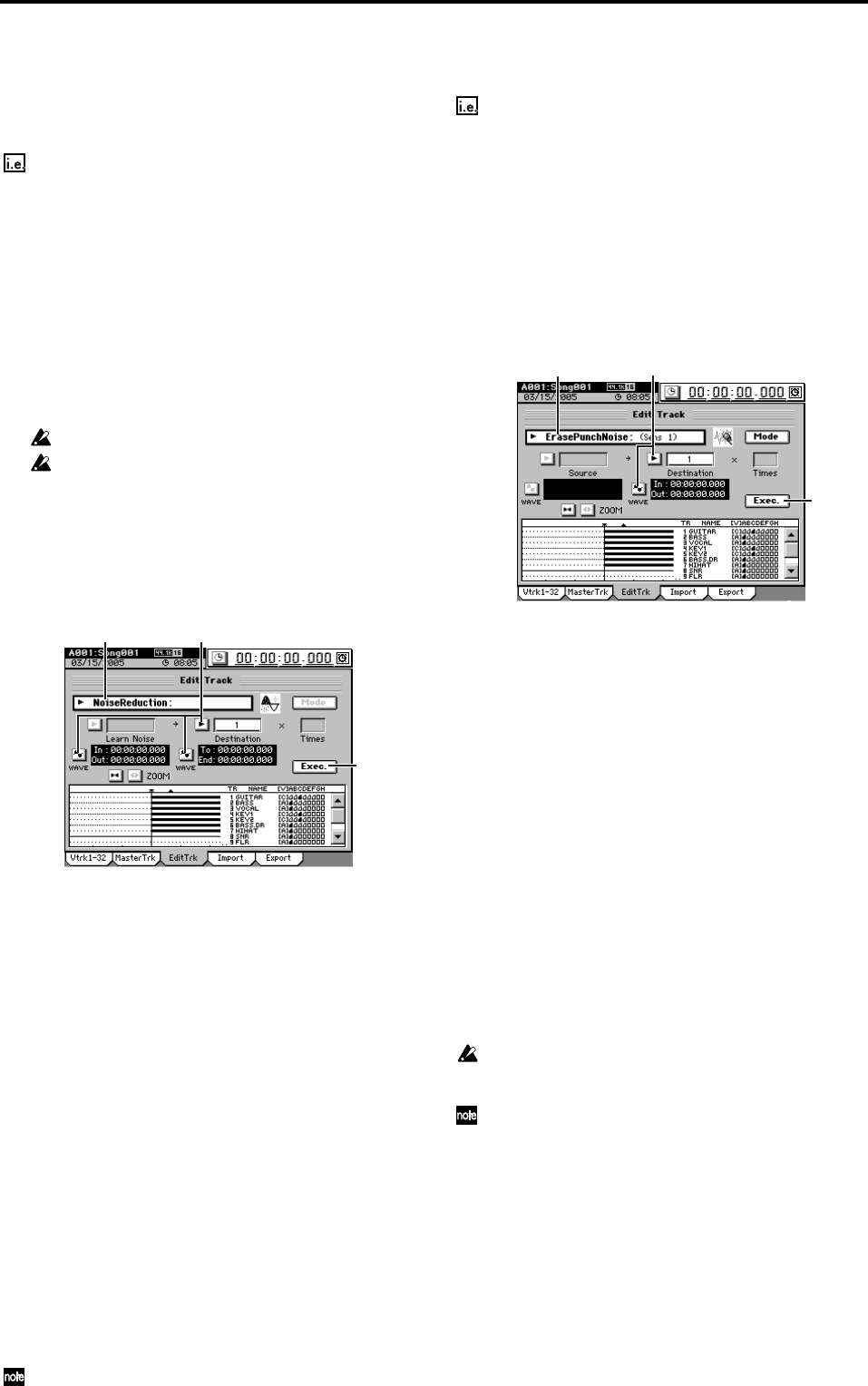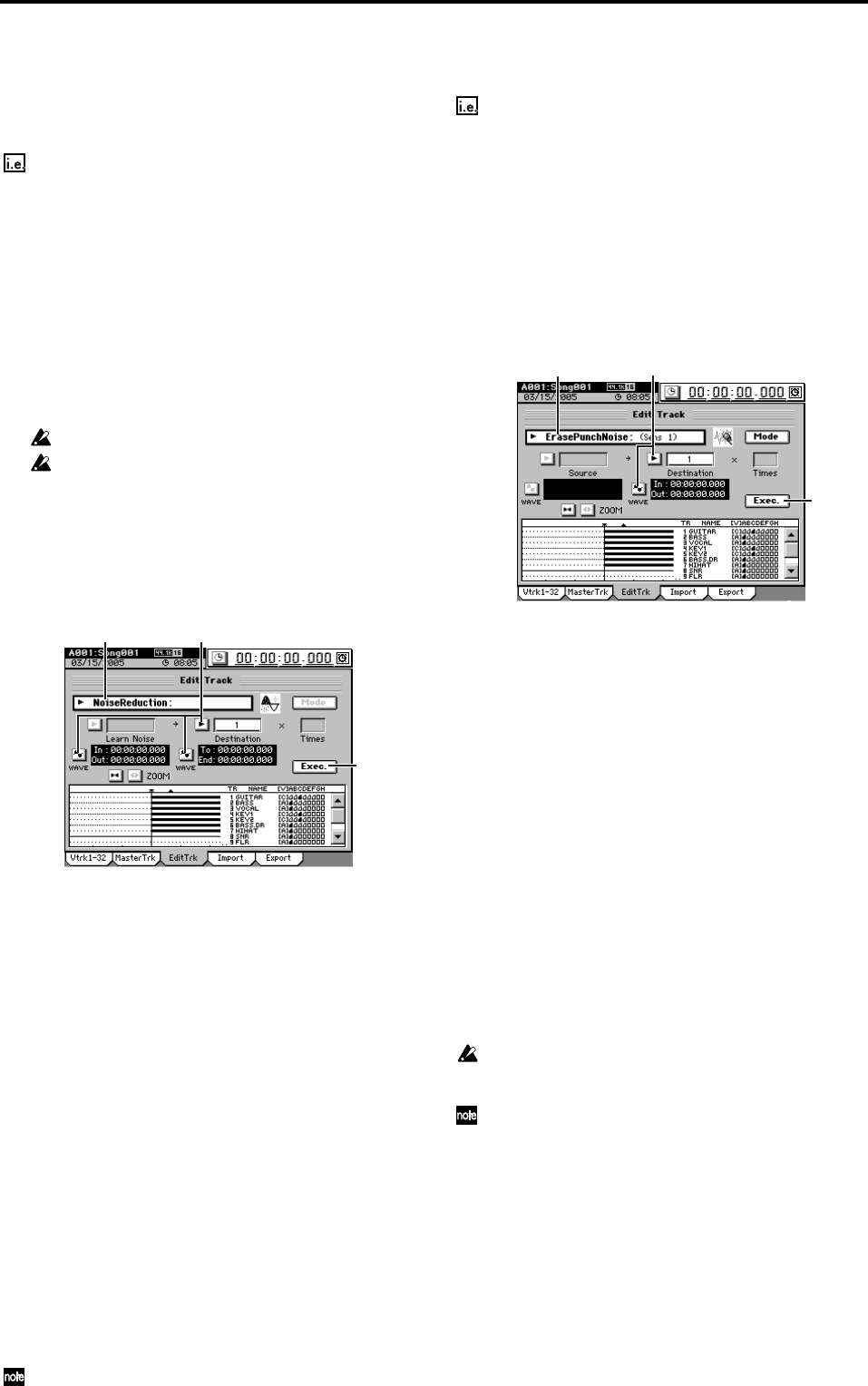
78
Eliminating noise (NoiseReduction)
On the desired track, specify a region (IN–OUT) containing
only noise which the D3200 will use to analyze and “learn”
the noise component. This noise component will then be
eliminated from the data in the other region you specify (TO–
END) of the same track.
Eliminate noise from the TO–END region of track 1
(1) Specify the region containing the noise that you want
the D3200 to analyze, and the region from which this
noise will be removed.
You will need to set the following locations (→p.69).
• IN location: the beginning of the Learn (noise analy-
sis) region
• OUT location: the end of the Learn (noise analysis)
region
•TO location: the beginning of the Destination (noise
removal) region
• END location: the end of the Destination (noise
removal) region
You must set IN–OUT to a region that contains only noise.
There is a lower limit on the size of the regions you specify.
The IN–OUT region must be at least one second long, and the
TO–END region must be at least 0.5 seconds long.
(2) Select “NoiseReduction.”
In the TRACK, “EditTrk” tab page, click the Edit Trk
Type cell. In the Edit Trk Type dialog box, select “Noise-
Reduction” and click the OK button (or press the panel
YES key).
(3) Select the number of the track from which you want to
remove noise.
• Click the popup button of the Destination cell, and
choose track “1” in the Destination Track dialog box.
You can also click the cell to select this.
• Check the IN and OUT locations. If you want to set
the locations with more precision, click the Learn
Noise WAVE button, and use the Wave dialog box
(→p.128) to set the location.
• Check the TO and END locations. If you want to set
the locations with more precision, click the Destina-
tion WAVE button, and use the Wave dialog box
(→p.128) to set the location.
(4) Execute the editing operation.
Click the Exec. button. In the NoiseReduction dialog
box that appears, click the Yes button (or press the panel
YES key) to execute the operation.
When the operation is finished, the display will indicate
“Completed.” Click the OK button (or press the panel
YES key).
(5) Verify the results of the operation.
Press the LOC 3/TO key, and play back from the TO
point. If necessary, you can use Undo to return to the
state prior to applying the NoiseReduction (→p.134).
The length of the IN–OUT area specified will determine the
amount of time it takes to complete the Noise Reduction operation.
Erasing punch noise (ErasePunchNoise)
Here’s how you can erase the momentary pop of noise that
sometimes occurs when punching-in/out.
Erasing punch noise from the IN–OUT region of track 1
(1) Specify the region where you want to erase punch
noise.
Set the locations as follows (→p.69).
• Set the IN location to a point slightly earlier than
where the noise occurs.
• Set the OUT location to a point after the noise.
(2) Select “ErasePunchNoise.”
In the TRACK, “EditTrk” tab page, click the Edit Trk
Type cell. In the Edit Trk Type dialog box, select
“ErasePunchNoise” and click the OK button (or press
the panel YES key).
(3) Select the number of the track from which you want to
erase noise.
• Click the popup button of the Destination cell, and
choose track “1” in the Destination Track dialog box.
You can also click the cell to select this.
• Check the IN and OUT locations. If you want to set
the locations with more precision, click the Destina-
tion WAVE button, and use the Wave dialog box
(→p.128) to set the location.
(4) Execute the editing operation.
Click the Exec. button. Then in the ErasePunchNoise
dialog box, click the Yes button (or press the panel YES
key) to execute the operation.
When the operation is finished, the display will indicate
“Completed.” Click the OK button (or press the panel
YES key).
(5) Check the results of the editing operation.
Press the LOC 1/IN key, and play back from the IN loca-
tion to verify that the Erasing punch noise correctly.
If you are not satisfied with the results, you can use
Undo to return to the previous state. (→p.141)
If this does not erase the noise, use Undo to return to the previous
state, click the Mode button, and raise the “ErasePunchNoise
Sens” value slightly (→p.134).
The length of the IN–OUT area specified will determine the
amount of time it takes to complete the ErasePunchNoise opera-
tion.
(2) (3)
(4)
(2) (3)
(4)