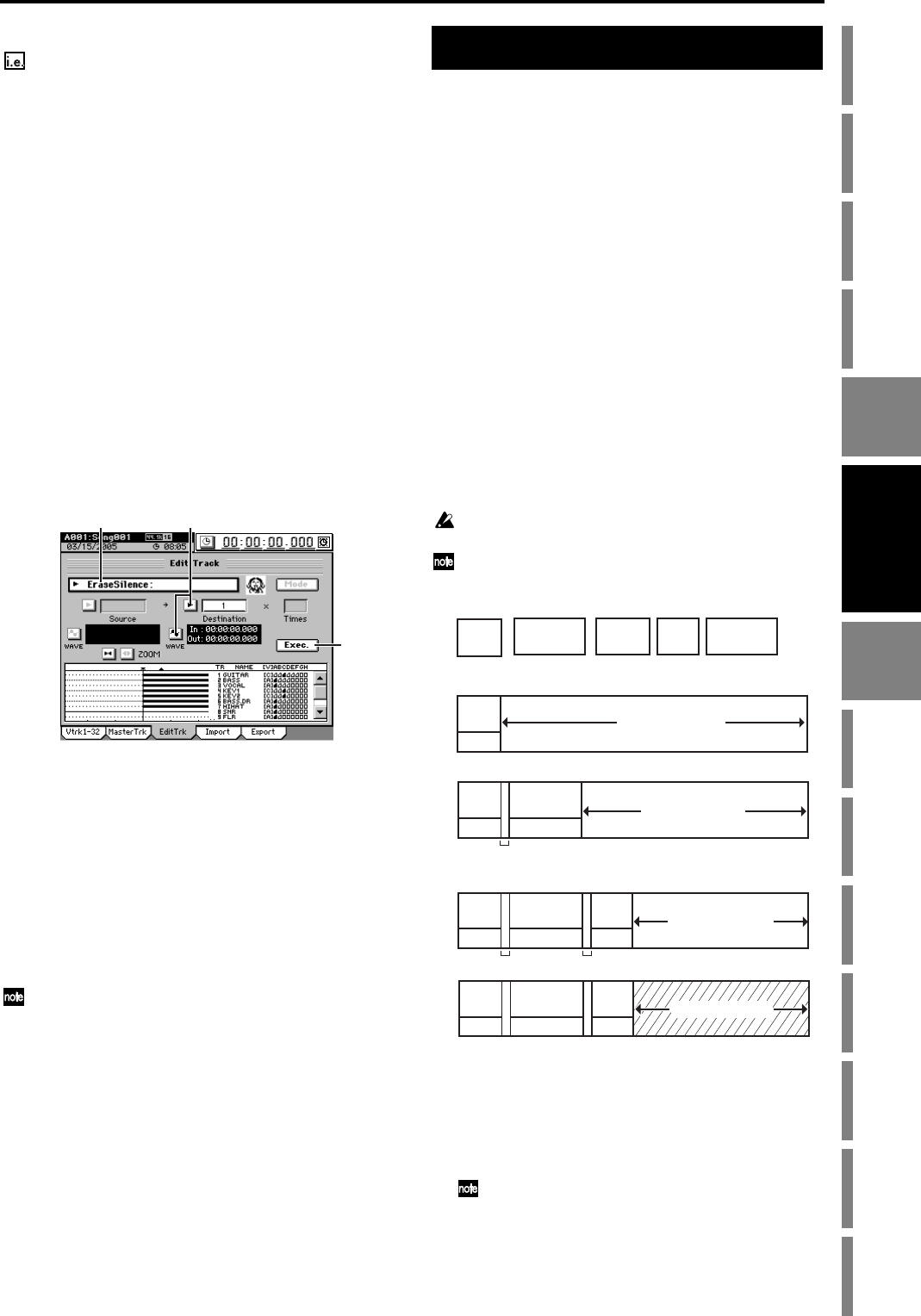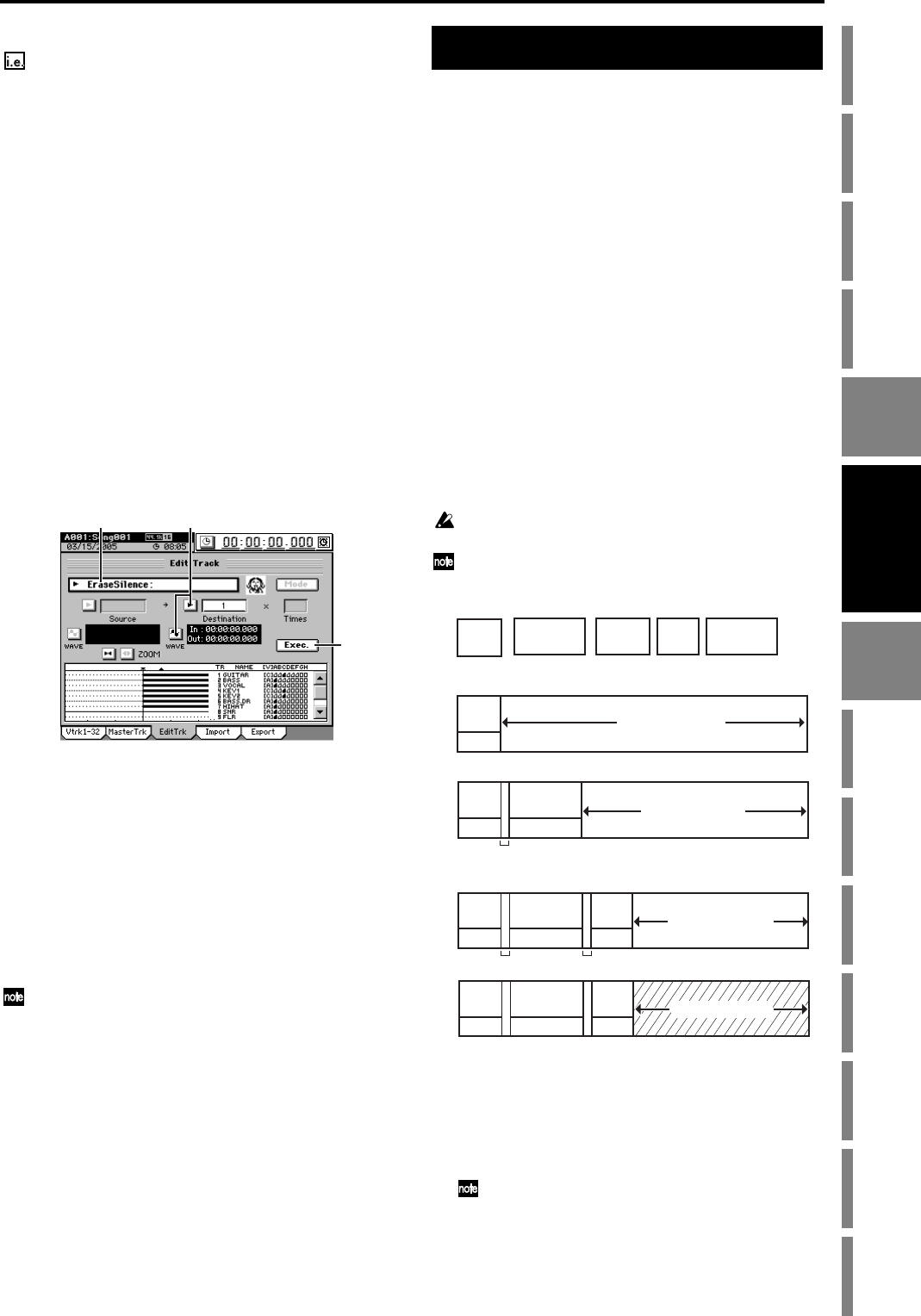
79
Operation
Song,
Locate
MixerEffects
Session
Drums™
Recorder
CDDataDriveUSBMIDIUpgrading
the system
Recovery
CD
ClickPoint
calibration
Erase a silent region (EraseSilence)
Erasing regions of silent audio data from the IN–OUT re-
gion of track 1, converting them to usable space on the
hard drive
(1) Specify the region of silence you want to erase.
Set the locations as follows (→p.69).
• Set the IN location to a point slightly earlier than the
region of silence that you want to erase.
• Set the OUT location to the point after the region of
silence.
(2) Select “EraseSilence.”
In the TRACK, “EditTrk” tab page, click the Edit Trk
Type cell. In the Edit Trk Type dialog box, select “Erase-
Silence” and click the OK button (or press the panel
YES key).
(3) Select the number of the track from which you want to
erase silence.
• Click the popup button of the Destination cell, and
choose track “1” in the Destination Track dialog box.
You can also click the cell to select this.
• Check the IN and OUT locations. If you want to set
the locations with more precision, click the Destina-
tion WAVE button, and use the Wave dialog box
(→p.128) to set the location.
(4) Execute the editing operation.
Click the Exec. button. Then in the EraseSilence dialog
box, click the Yes button (or press the panel YES key) to
execute the operation.
When the operation is finished, the display will indicate
“Completed.” Click the OK button (or press the panel
YES key).
(5) Check the results of the editing operation.
Press the LOC 1/IN key, and play back from the IN loca-
tion to verify that the Erase a silent region correctly.
If you are not satisfied with the results, you can use
Undo to return to the previous state. (→p.141)
The length of the IN–OUT area specified will determine the
amount of time it takes to complete the EraseSilence operation.
4. Naming a track
You can assign a name to each track.
When you create a new song, the track name will be “No
Name.”
We recommend that you rename the track so that you can re-
member which part is recorded on which track.
(1) Use the TRACK, “Vtrk1–32” tab page to select the
track that you want to rename.
(2) Click the Rename button.
(3) Edit the name in the Rename dialog box.
For details, refer to “1-2. Renaming a song” (→p.36).
You can use the internal disc drive to create an original CD
from any of your songs that have been mixed down to the
master tracks.
There are two ways to create a CD.
Track At Once
With this method, songs are written to CD individually,
one at a time.
Disc At Once (Album CD Project)
With this method, you can arrange your completed
songs in the desired playback order, and write all songs
to the CD in one operation.
You can also import track data from an audio CD into the
clipboard or the PC drive (the “Ripping” function).
1. Track At Once
With this method, songs are written to the CD one at a time.
A two-second gap will automatically be added between
songs.
In order to play back the completed CD, you must finalize
the disc.
No additional songs can be written to a disc once it has been final-
ized.
Since some audio CD players are unable to play CD-RW discs, we
recommend that you use CD-R discs.
(1) Create the master track(s) for the songs you want to
write to the CD (→p.67 “1-6. Creating a master track”).
(2) Insert a disc into the CD-R/RW drive.
Use a blank disc or a disc that has not been finalized.
(3) Select the song that you want to write to the disc
(→p.36).
In order for a song to be written to CD, it must already have
been mixed down to the master track
(4) Press the CD key, click the Track at Once button in the
screen to access the Track at Once dialog box, and then
click the Get Information button.
The “CD Information” area will show either “Blank
Disc” or the CD track number(s).
(2) (3)
(4)
CD
Song
A
Song
B
Song
C
Song
D
Song
E
Write the first song
Write the second song
Song
E
Write the third song
Song
D
Tr k1
Song
A
Songs you have created
Song
A
Tr k1
Tr k2
Song
E
Song
A
Tr k1
Tr k2
Tr k3
Automatically-created two-second gap
Writable area
Writable area
Writable area
Finalize
Song
D
Song
E
Song
A
Tr k1
Tr k2
Tr k3
Un-writable area
CD
Recorder