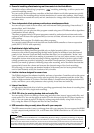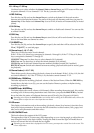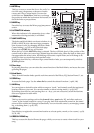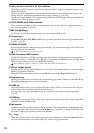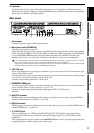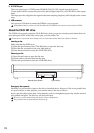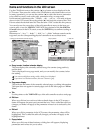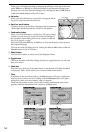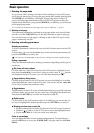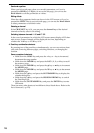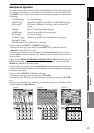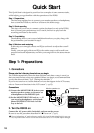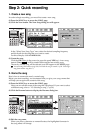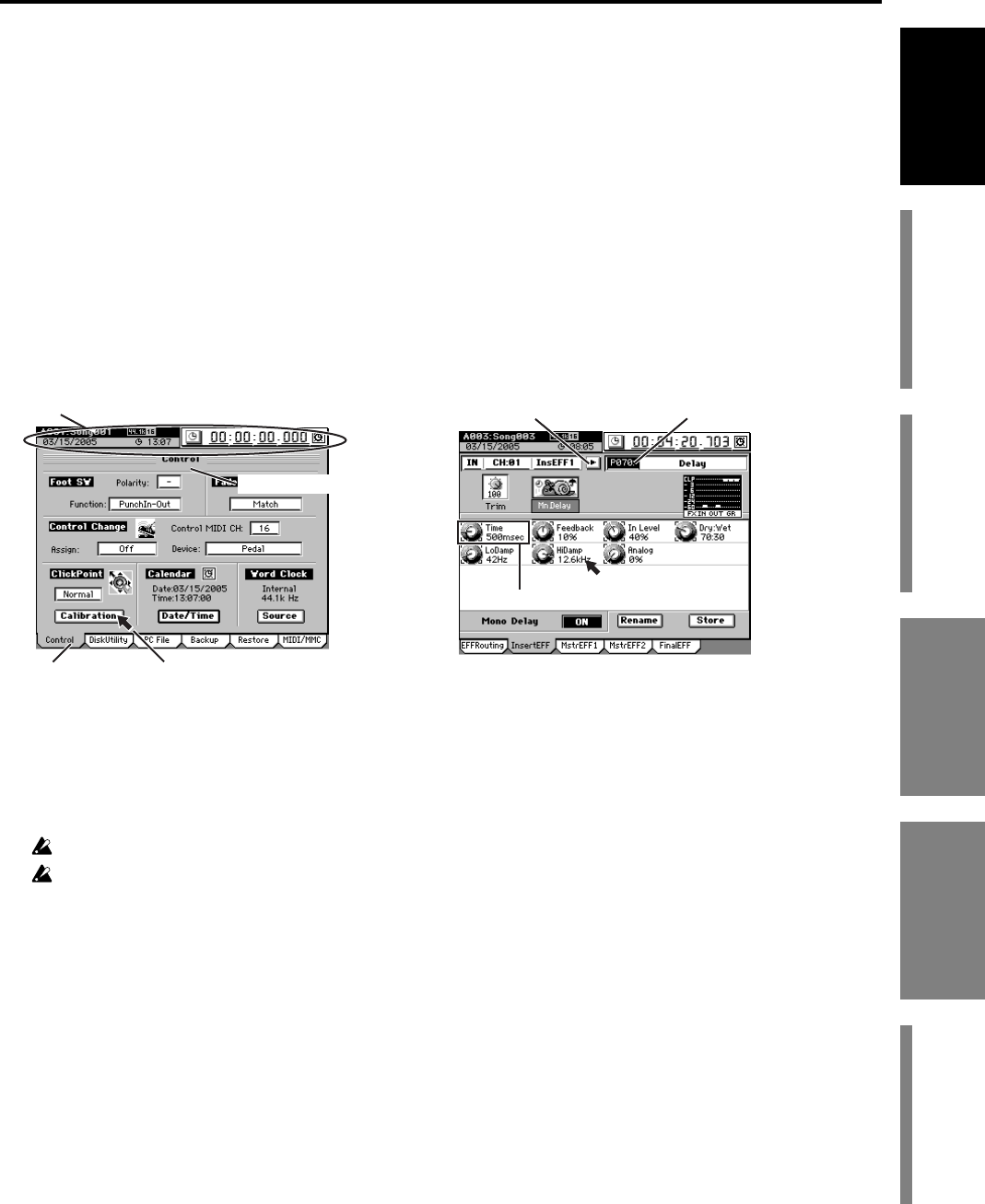
13
Introduction
Before using the D3200
for the first time
Main featuresParts and their functionItems and functions in the
LCD screen
Basic operation
Items and functions in the LCD screen
Use the ClickPoint to move the pointer (p) to a button or icon displayed in the
LCD screen. Then press the center of the ClickPoint to select that button or icon.
In many operations, you can use the pointer (p) to select the item or parameter
to be edited or saved, such as the page, parameter value, or song name.
In this manual, references to the … button, … tab, … cell, or … icon refer to items
shown in the LCD screen. Move the pointer (p) and press the center of the Click-
Point to select the desired item. We’ll use the term “click” to describe this process.
You can also use the cursor keys of the edit controller to move to the item you
want to edit, or use the YES/NO (TAB PAGE) keys instead of the Yes (OK)/No
(Cancel) buttons in the LCD screen, or use the ENTER key to confirm a setting or
operation.
References to “... key,” “... knob,” “... dial,” or “... slider” indicate controls on the
top panel; use the corresponding physical controller to access these items.
a: Song/counter/location/calendar display
This area displays the currently selected song, the counter (song position),
and the date.
This is displayed in any page mode, and you can modify the counter/calen-
dar setting.
You cannot modify these settings while a dialog box is displayed.
If you haven’t set the date and time, this area is shown in gray.
b: Page name display
This indicates the name of the currently selected page, or editing information.
This item does not appear in certain pages such as the effect pages or “Mixer
View.”
c: Tab
Use the pointer or the
TAB PAGE
keys of the edit controller to select a tab page.
d: Edit icon
When you click an icon such as a fader or knob shown in the LCD screen, a
frame will appear (in most cases) around the icon. This is called the edit icon;
changes you make will apply to the parameter whose icon is enclosed by the
frame.
e: Edit cell
When you click a parameter in the LCD screen, the parameter value will be
highlighted. This is called the edit cell; changes you make will apply to the
highlighted area.
f: Popup button
When you click one of these buttons, a dialog box will appear, displaying
parameters and values for you to select.
Pointerc: Tab
a: Song/counter/location/calendar display
e: Edit cellf: Popup button
d: Edit icon
b: Page name display
Items and functions in the
LCD screen
Parts and their function