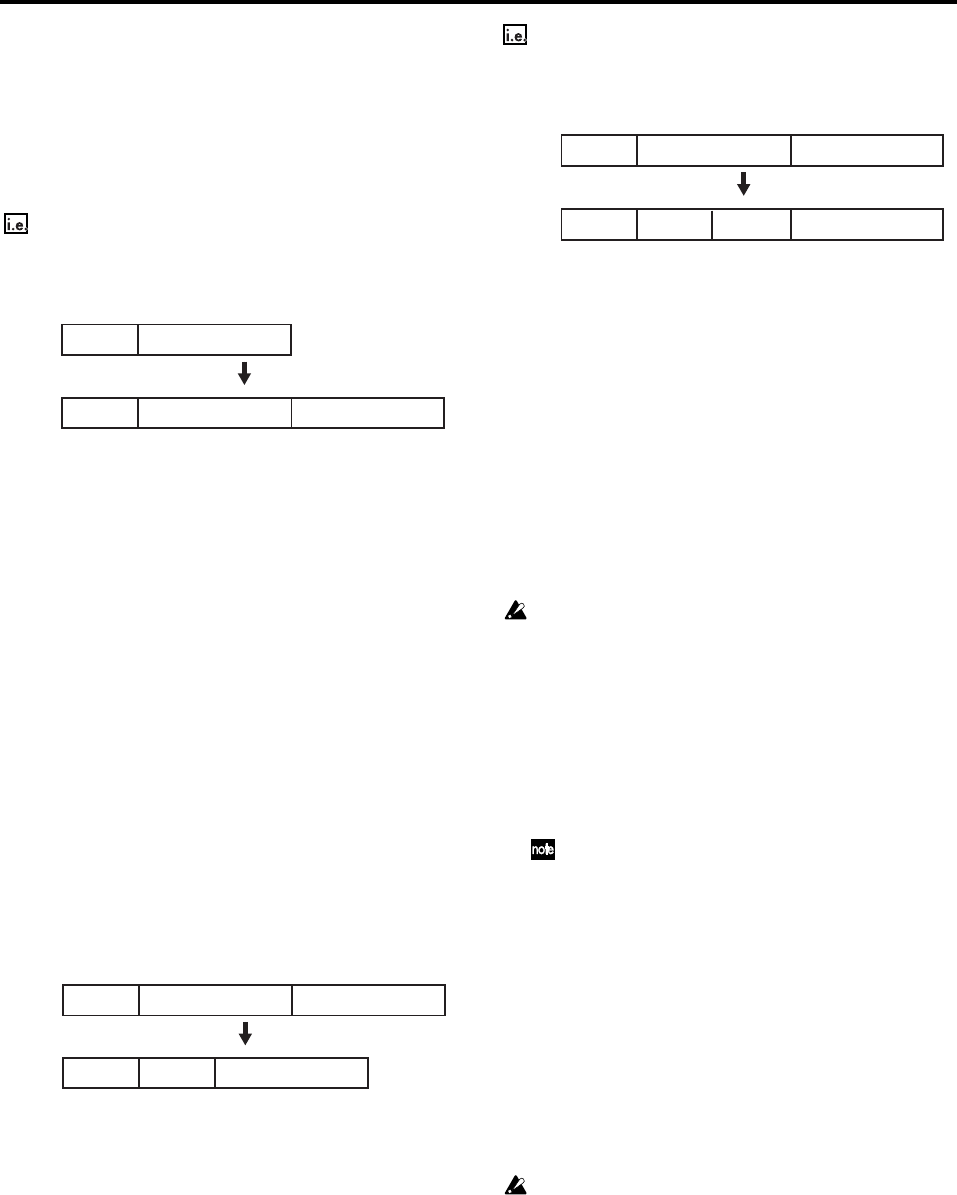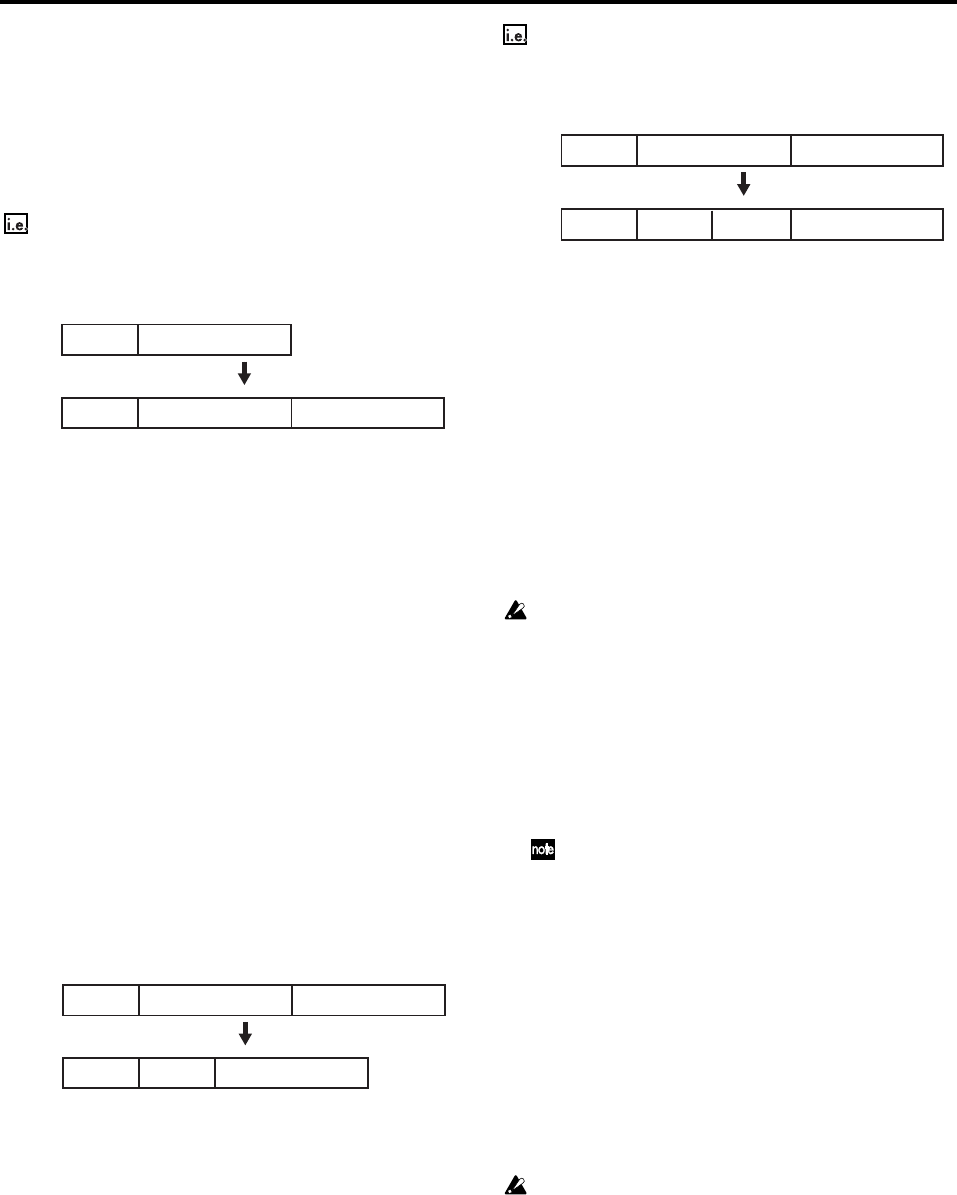
62
Editing a pattern map
Inserting a new event into the pattern map
When you add a new event to the pattern map, the pattern
map event is inserted at the specified measure. The pattern
map will lengthen by the corresponding number of meas-
ures, and the subsequent event numbers will be increased ac-
cordingly.
If you insert a new two-measure event between events
001 and 002
(1) Select the location at which you want to insert an
event.
Access the SESSION DRUMS “PatternMap” tab page,
and click event “002” to select it.
(2) Create a new event.
• Click the New button to open the New Map Event
dialog box.
• Set the Length cell to “002.”
• Set the parameters as desired, and click the OK button
(or press the panel YES key).
(3) Verify that the event was inserted as you intended.
Check the pattern map in the “PatternMap” tab page.
Replacing an event
When you perform an edit that involves changing the
number of measures in an event, the starting measure loca-
tion of all subsequent events will be shifted toward the end
of the song (if you increase the number of measures) or to-
ward the beginning of the song (if you decrease the number
of measures) by the number of measures being added or re-
moved from the pattern map event.
(1) Select the pattern map event that you want to edit.
Access the SESSION DRUMS “PatternMap” tab page,
and select (highlight) the pattern map event that you
want to edit.
(2) Edit the step.
• Click the Edit button to open the Edit Map Event dia-
log box.
• Edit the parameters, and click the OK button (or press
the panel YES key).
(3) Verify that the step was edited as you intended.
• Check the pattern map in the “PatternMap” tab page.
Overwriting a portion of an existing event
If you modify only some of the measures in an existing pat-
tern map event by overwriting, the number of events will in-
crease, but the total overall number of measures will not
change. You can also overwrite an event that spans multiple
existing events. In this case, the number of steps will de-
crease, but the overall number of measures will not change.
If you overwrite a Fill pattern (one measure) onto a portion
of event 002
(1) Select the location at which you want to overwrite.
Access the SESSION DRUMS “PatternMap” tab page,
and click Pattern Map “002” to select it.
(2) Specify the pattern that you want to overwrite.
•Press the Overwr. button to open the Overwrite Map
Event dialog box.
• Click the Fill button (highlighted), and then click the
OK button (or press the panel YES key).
(3) Verify that the event was overwritten as you intended.
Check the pattern map in the “PatternMap” tab page.
Deleting an event
The events located after the deleted event will be shifted to-
ward the beginning of the song by the number of measures
that were deleted.
This operation cannot be undone.
(1) Select the event that you want to delete.
Access the SESSION DRUMS “PatternMap” tab page,
and select (highlight) the pattern map event that you
want to delete.
(2) Delete the event.
• Click the Delete button. A dialog box will ask you to
confirm the operation.
• Click the Yes button (or press the panel YES key) to
delete the selected pattern map event.
If you click the Select All button to turn it on, all events other
than “001” will be deleted, and the settings of event “001”
will be initialized.
(3) Verify that the event was deleted as you intended.
Check the pattern map in the “PatternMap” tab page.
6. Tempo
The tempo of a D3200 song is controlled by the tempo track.
By creating a pattern map, you can either have the entire
song play back at one tempo, or enter tempo changes
throughout the song to create variations in the tempo. It is
also possible to record and play back tempo changes from an
external MIDI device.
In order to change the tempo clock or to record a pattern map, you
must turn off the Clip Monitor button in the “SessionDr.” tab
page. (Refer to “Song Guide function”).
Playing the entire song at the same tempo
Record a pattern map. When doing so, don’t change the tem-
po setting. We suggest that you set the “SessionDr.” tab page
parameter RecMode to Pattern, so that tempo changes are
not recorded.
All events will play at the tempo specified by the tempo
track. (→p.64 “6-2. Pattern map tempo”)
Alternatively, you can edit the tempo of event “001” (the first
event of the pattern map) to make the entire song play back
at the tempo you specify. (→“6-2. Pattern map tempo”)
PatternA
Event:001
PatternA
Event:001
Measure
1234
PatternC
Event:002
123456
Before
editing
After
editing
Add a two-measure pattern after pattern A (New Map Event)
PatternC
Event:003
PatternB
Event:002
Measure
12345
123456
If you change pattern B to a one-measure Fill pattern (Edit Map Event)
PatternA
Event:001
PatternC
Event:003
PatternB
Event:002
PatternA
Event:001
PatternC
Event:003
Fill
Event:002
Before
editing
After
editing
Measure
123456
123456
If you change pattern before pattern B to a one-measure Fill pattern
(Overwrite Map Event)
PatternA
Event:001
PatternC
Event:003
PatternB
Event:002
PatternA
Event:001
PatternC
Event:004
PatternB
Event:003
Fill
Event:002
Before
editing
After
editing