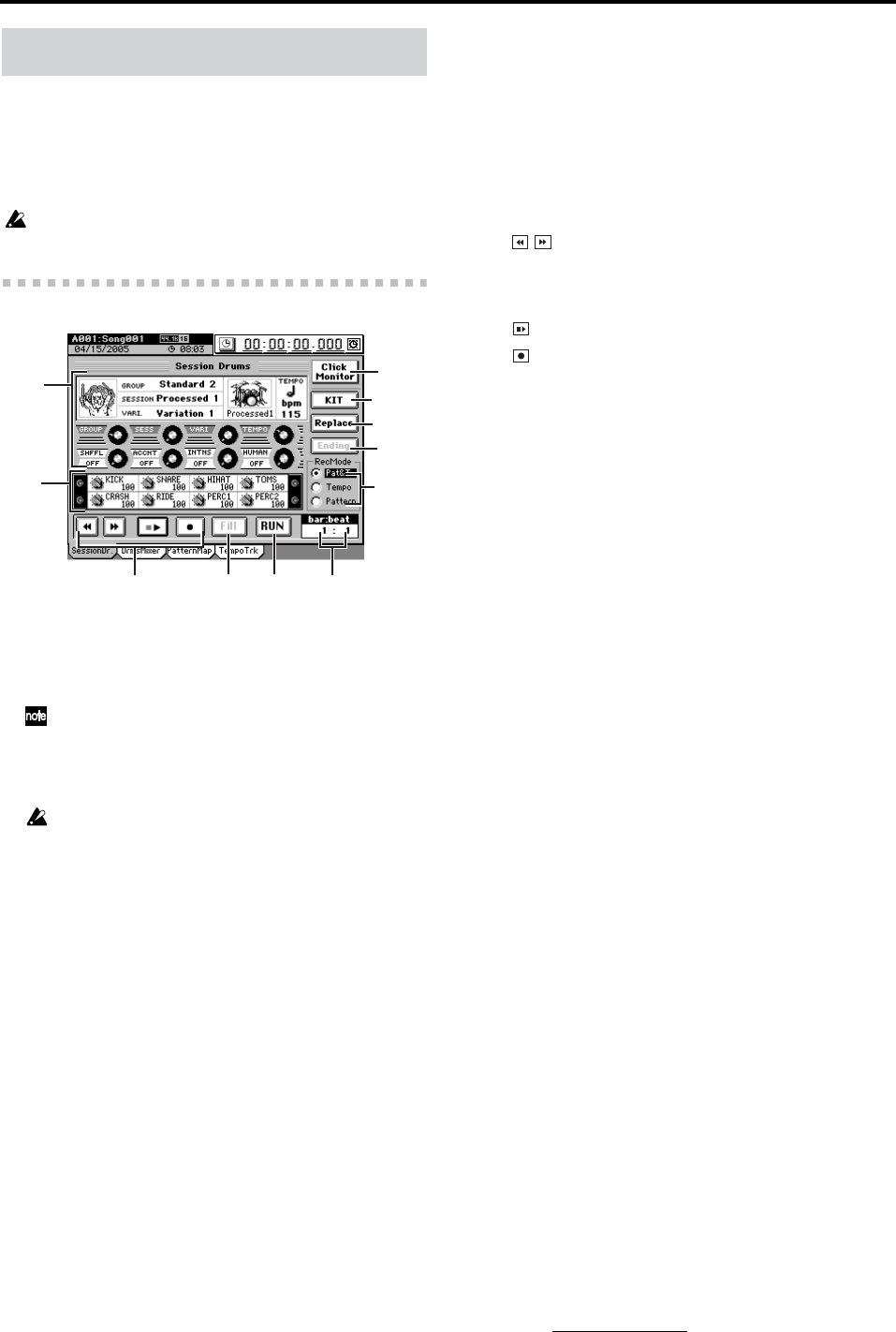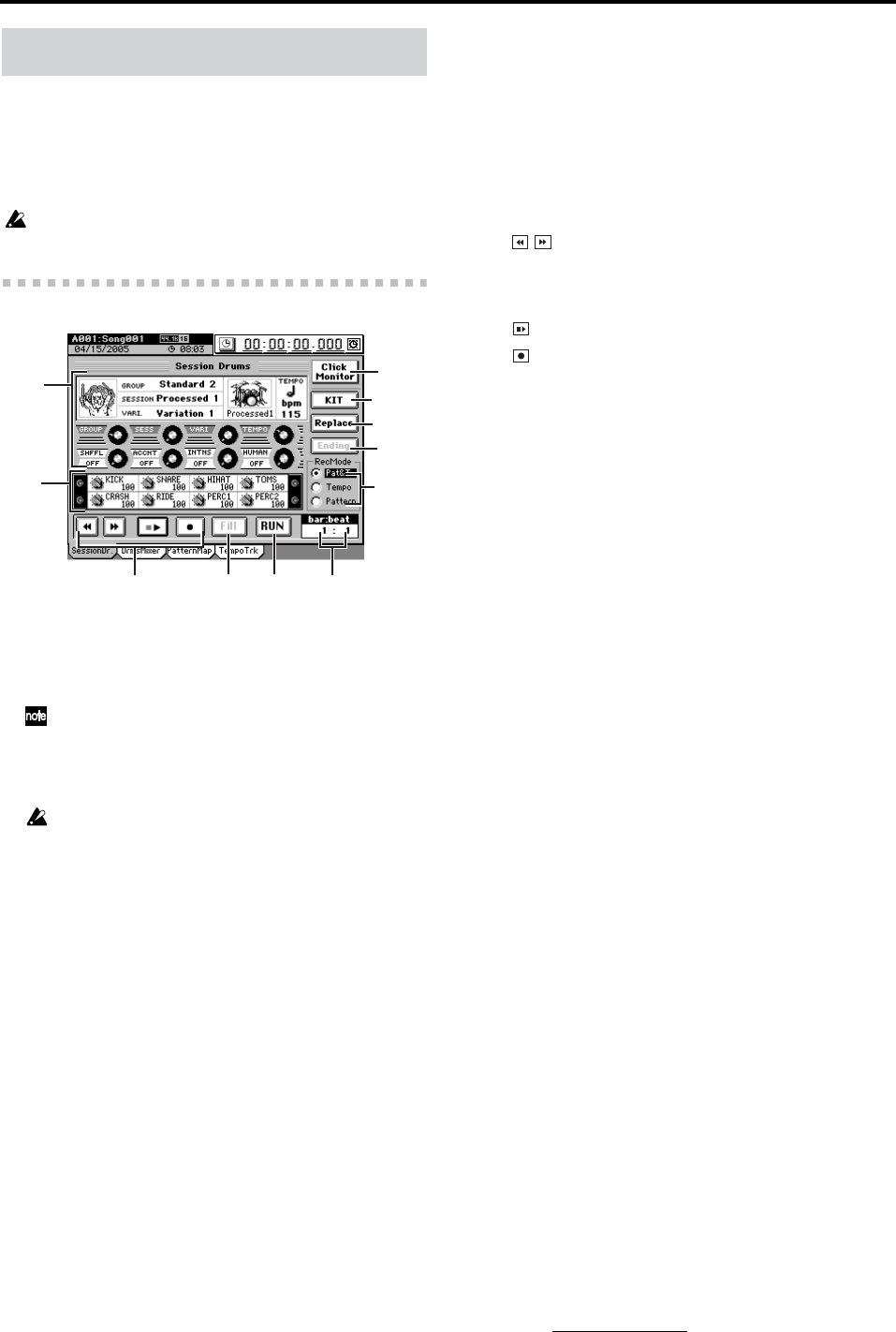
142
Here you can specify the song tempo and drum pattern (met-
ronome) settings, make settings for the drum track, and cre-
ate a pattern map.
When the counter shows the “MBT” (measure, beat, 1/96th
note tick) indication (→p.98), it will move according to the
tempo you specify.
You can’t record drum patterns or create or edit a pattern map if
the song’s Protect setting is turned on.
14-1. Session Drums
1. Drum pattern settings
Here you can set various parameters for the drum pat-
tern. The settings are shown as icons, graphics, and as
numerical values. You can also use matrix knobs 1–8 to
edit these parameters.
When you turn the knobs, the GROUP, SESS, and VARI pa-
rameters will operate in JUMP mode and the TEMPO param-
eter will operate in MATCH mode, regardless of the Fader/
Knob Control setting in the SYSTEM/MIDI, “Control” tab
page.
GROUP, SESS, VARI, and TEMPO settings can be edited
only while recording or auditioning (5. RUN) (unless 7. Click
Monitor is on).
GROUP [Metronome...etc.]
Selects a genre of family of drum patterns.
SESS
Selects a session (drum performance pattern set) from
within the group selected by GROUP.
VARI
Selects a variation of the pattern selected by SESSION.
If you selected Metronome as the GROUP, this will
select the time signature.
TEMPO [40...255]
Specifies the tempo of the drumming.
The range is =40–255.
SHFFL [OFF, 0...100(%)]
Specifies a shuffle effect for the drumming. This will be
OFF if you turn the knob all the way toward the left.
ACCNT [OFF, 1...20]
Switches the accent table for the drumming. This will
be OFF if you turn the knob all the way toward the left.
INTNS [OFF, 1...10]
Adjusts the strength (intensity) of the accent. This will
be OFF if you turn the knob all the way toward the left.
HUMAN [OFF, 1...20]
Applies a “humanize” effect that creates slight varia-
tions in the velocity and timing. This will be OFF if
you turn the knob all the way toward the left.
2. Drum kit parameter knobs
Here you can adjust the parameters of the drum kit that
is being used for the drum performance.
You can also use matrix knobs 9–16 to edit these parameters.
With the factory settings, level is selected as the parameter,
but you can change this in the
DRUM KIT
dialog box of
8.
KIT
.
3. Transport buttons
Use these to rewind, fast-forward, play and record the
drumming.
When you are in this page, you can use the panel LOC 1
key instead of the Start/Stop button, and the LOC 2 key
instead of the Record button. You can also move between
measures by holding down the SESSION DRUMS key
and using the panel +/– keys.
4. FILL
This produces a fill pattern while the drums are playing.
This will begin blinking as soon as you click it, and a fill
pattern will be inserted at the start of the next measure.
When you are in this page, you can use the panel LOC 3
key instead of the Fill button.
5. RUN
Click (highlight) this to audition the drum pattern.
The pattern map will not be updated at this time.
When you are in this page, you can use the panel LOC 4
key instead of the RUN button.
This button is also highlighted while the drum pattern is
being recorded.
If you want to select a blank pattern, click this button
during recording to defeat the highlighted state.
If you click the button once again to highlight it, you’ll be
able to make settings for the drum pattern.
If you change the GROUP or SESS while auditioning
drum patterns, the drum kit and tempo will automati-
cally change in tandem.
If you change the GROUP or SESS while recording or
playing drum patterns, the currently selected drum kit
and tempo will be maintained.
6. bar:beat
Normally this shows the measure and beat of the current
location. However when you’re auditioning (RUN button
highlighted), this shows the measure and beat within the
pattern.
7. Click Monitor
If you turn this
on
(highlighted), the pattern map will be
disabled;
GROUP
will be
“Metronome,” SESSION
will
be
“Metro 4,”
and the drum kit will be
“Standard.”
This
will produce a
four-beat
metronome sound from the moni-
tor output. The
Tempo Track
setting is ignored in this case.
Use the Tempo knob to adjust the tempo. You can change
the pattern or tempo even while stopped.
If you turn this off, the tempo track and pattern map will
be enabled, and you’ll be able to record and perform
Replace operations. In this case, the pattern will be out-
put from the master output.
This button is linked with the Drums button in the
MIXER, SOLO/MONITOR
“Monitor” tab page.
8. KIT
Click this to change the drum kit that is used to play the
drum pattern. Alternatively, you can hold down the
panel SESSION DRUMS key and press the LOC 1 key.
When you’ve finished making settings, click the Exit but-
ton (or press the panel YES key).
14. SESSION DRUMS
1
3
2
8
6
7
4
5
9
10
11
These move the location in units of measures.
When you click these buttons, the counter will
automatically change to the Measure/Beat/
Tick indication.
Start/stop recording or playing the pattern map.
Enable recording for the session drums.