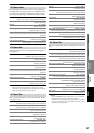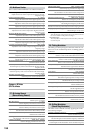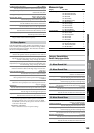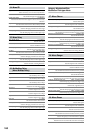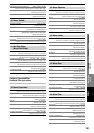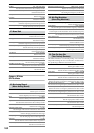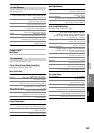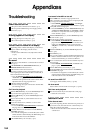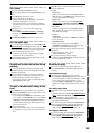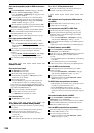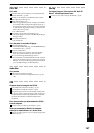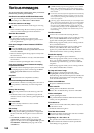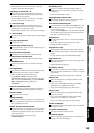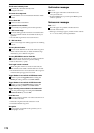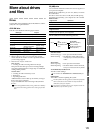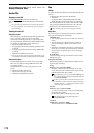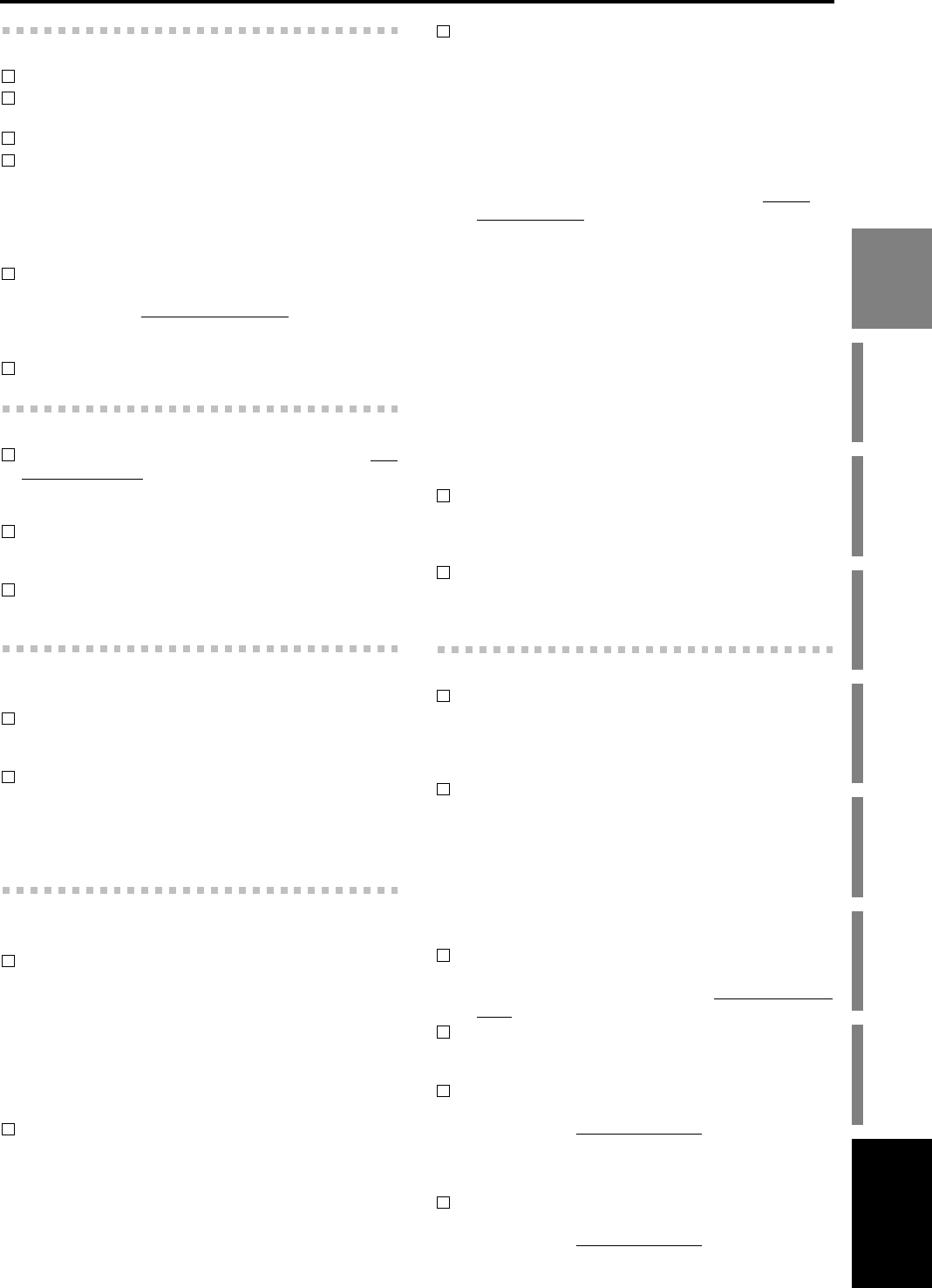
165
Appendices
GlossaryIndex TroubleshootingVarious messages
More about drives
and files
SpecificationsVarious lists
Shortcut keys
Can’t record
Are the D3200’s channel fader(s) lowered?
Is the recording-destination track’s REC/PLAY key set to
REC?
Is the CH ON key turned on? (→p.8)
Is there enough space on the drive?
→ Set the counter display to “FreeTime,” and check the
available recording time. (→p.37, 98)
→ Increase the free space on the song drive by deleting
unwanted songs or songs you have already backed up.
(→p.41, 83)
Is the input source you want to record assigned to a
mixer channel?
→ In the MIXER, CH INPUT/SubMixer
, “Ch Assign”
tab page, assign the input source to a mixer channel.
(→p.42)
Is the REC/PLAY MODE appropriate? (→p.64, 147)
Can’t use digital input
If you want to use S/P DIF input, access the MIXER, CH
INPUT/SubMixer, “Ch Assign” tab page, and set
“Source select” to “S/P DIF.” Then specify digital input
as the input for the channel you want to assign (→p.42).
Is the S/P DIF input format incorrect?
→ Connect an instrument or digital audio device that
complies with the S/P DIF format.
Do the sampling frequency and bit depth of the current
song match that of the input?
Playback level is lower than the level during
recording
If you lowered the attenuator during recording while
using the input EQ, could you have forgotten to reset the
attenuator for playback?
Have you set the recording level to PST (post-fader)
during recording, recorded at a level below unity gain,
and then played back with these same settings?
→ If you want to play back at the recorded level, set the
channel fader to unity gain.
The input or recorded sound is noisy or dis-
torted
Is the TRIM knob set appropriately? The sound will be
distorted if the TRIM knob is set too high, and there will
be more noise if it is set too low.
→ To optimally set the TRIM knobs of the INPUT 1–IN-
PUT 12 jacks, press the METER key to access “Meter/
Track View,” and set “Select Level Meter Position” to
“CH-Input.” Then adjust the TRIM knobs as high as
possible without allowing the “CLP” indicator to ap-
pear in the level meter.
Are you using effects?
→ Some effects add distortion or noise. Verify that there
is no distortion or noise when you are not using an ef-
fect.
If the effect input or output is still distorted, make the
following adjustments.
→ Input
Insert effect:
While you watch the meters in the EFFECT “Insert-
EFF” tab page, use the TRIM knob to adjust the input
volume so that “CLP” does not light.
Master effect:
While you watch the meters in the MIXER, SEND
(EFF/AUX/REC), “EFF1Send”/“EFF2Send” tab page,
adjust the send volume so that “CLP” does not light.
Final effect:
While you watch the meters in the EFFECT, “Final-
EFF” tab page, adjust the volume of each channel so
that “CLP” does not light.
→ Output
Insert effect:
Adjust the effect parameters or TRIM knob, and listen
for any distortion.
Master/final effect:
While you watch the meters in the EFFECT,
“MstrEFF1/2”/“FinalEFF” tab page, adjust the effect
parameters so that “CLP” does not light.
If the sound is distorting in the EQ, make the following
adjustments.
→ Adjust the EQ gain values (→p.45).
→ Adjust the attenuator (→p.45).
Did you use Cue during or after recording?
→ Make sure that the channel fader and channel Cue lev-
el are not both raised (→p.48).
Effects do not apply
You may have selected effect program number 00.
→ Set “EffectNumber” to other than “000” (=NO EF-
FECT).
Insert effects do not apply
Is the effect inserted at the appropriate location?
→ In the EFFECT, “EFFRouting” tab page, select “IN” if
you want to apply the insert effect to the input, or “TR”
if you want to apply it to the playback. (→p.113)
→ Go to the EFFECT, “EFFRouting” tab page and verify
that the effect assign channel (track) is correct. (→p.23,
54)
Can’t apply master effects
Is the send level from each channel set to zero or nearly
zero?
→ Raise the send levels in the MIXER, SEND (EFF/AUX/
REC), “EFF1Send”/“EFF2Send” tab pages.
Is the return level set to zero or nearly zero?
→ Go to the EFFECT, “MstrEFF1/2” tab page, and raise
the “Return Level” setting.
If you are monitoring the sound from the MONITOR L/
R jacks, the monitor LR bus output may be turned off.
→ In the MIXER, SOLO/MONITOR
, “Monitor” tab
page, click the MasterLR button to turn it “On.”
Can’t apply the final effect
If you are monitoring the sound from the MONITOR L/
R jacks, the master LR bus output may be turned off.
→ In the MIXER, SOLO/MONITOR
, “Monitor” tab
page, click the MasterLR button to turn it “On.”
Troubleshooting