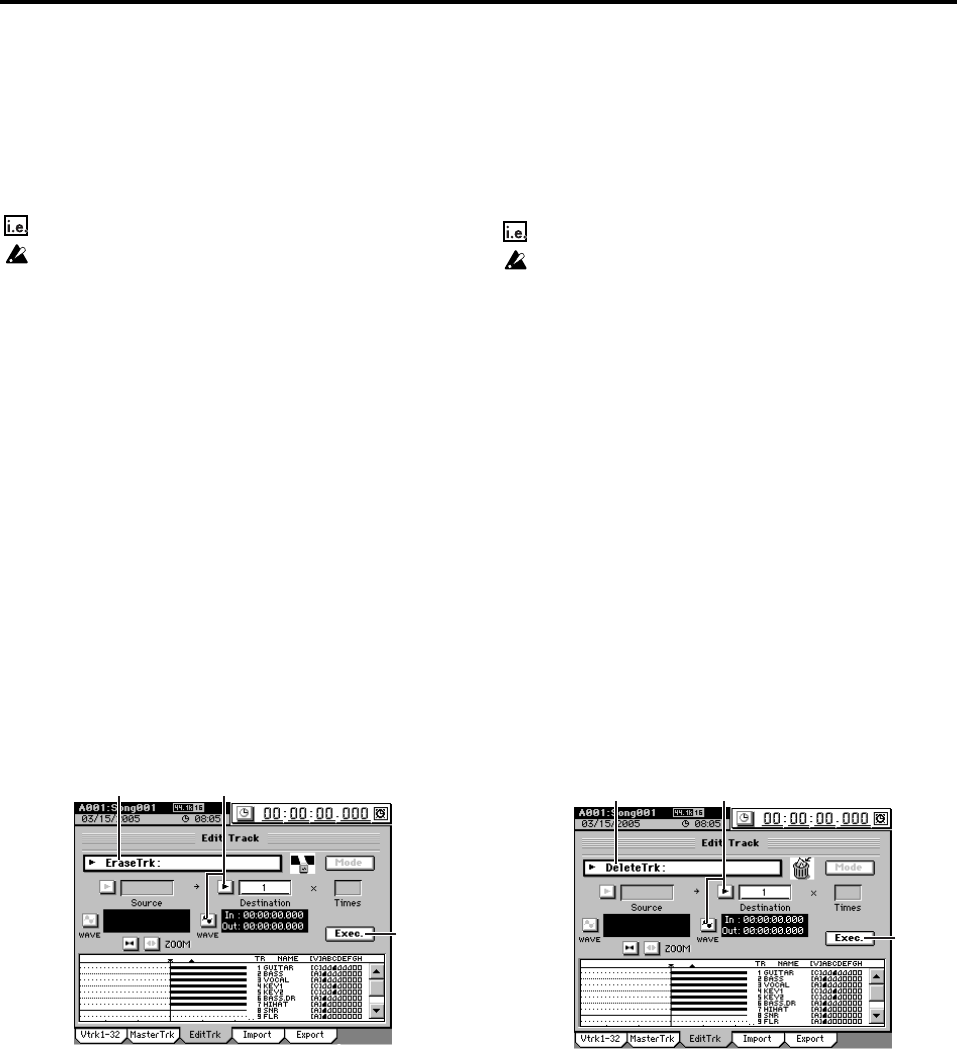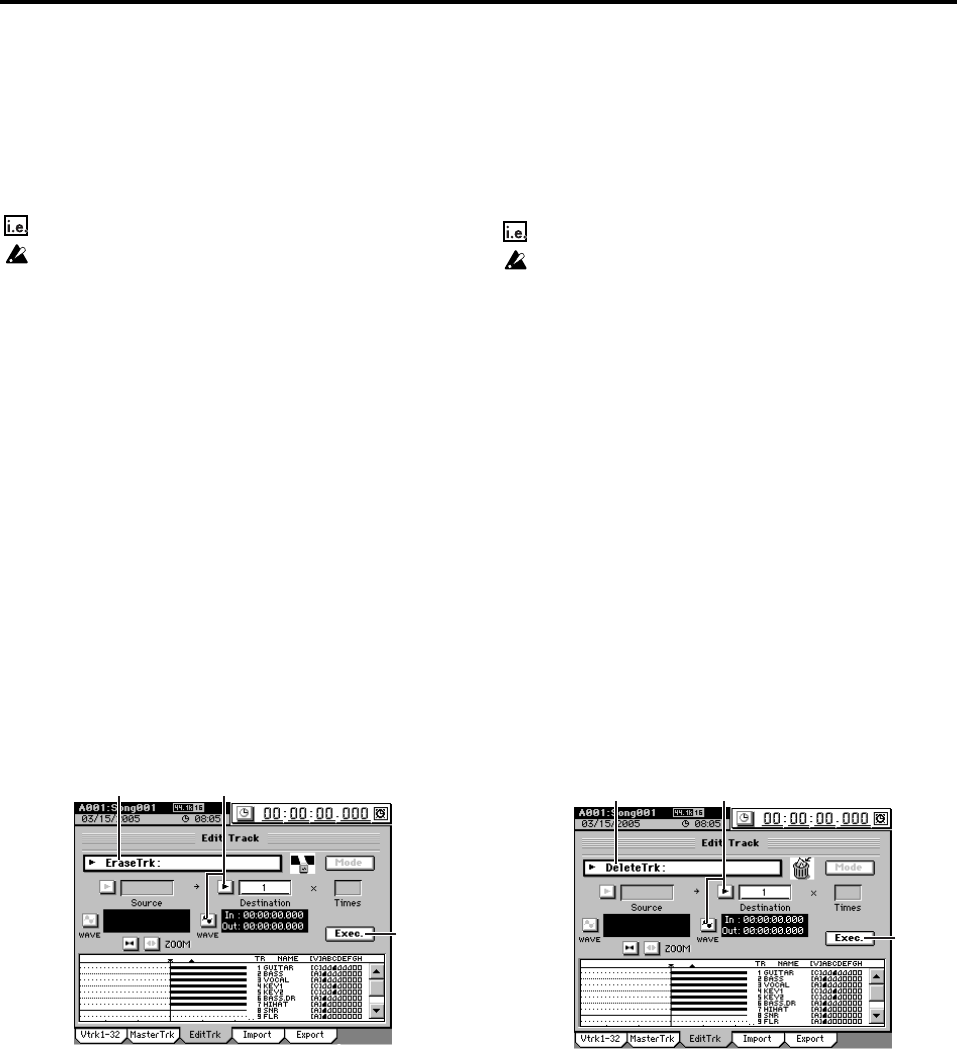
72
Erase a track (EraseTrk)
This command erases track data from the specified region
(IN–OUT) of a track. The region will become blank.
Unlike the “Delete Track” command described on the follow-
ing page, this Erase Track command will not cause the data
following the OUT point to move.
•You can erase data from the IN–OUT region of one or
more tracks simultaneously.
Erasing the IN–OUT region of track 1
Before you make settings for this operation, check the virtual track
of the Destination track from which you will be erasing data.
(1) Specify the region whose data you want to erase.
Set the following locations to specify the region for eras-
ing (→p.69).
• Set the IN point to specify the beginning of the region
to be erased.
• Set the OUT point to specify the end of the region to
be erased.
(2) Select “EraseTrk.”
In the TRACK, “EditTrk” tab page, click the Edit Trk
Type cell. In the Edit Trk Type dialog box, click
“EraseTrk” and click the OK button (or press the panel
YES key).
(3) Select the track number from which you want to erase
data.
• Click the popup button of the Destination cell, and
choose track “1” in the Destination Track dialog box.
You can also click the cell to select this.
• Check the IN and OUT locations. If you want to set
the locations with more precision, click the Destina-
tion WAVE button, and use the Wave dialog box
(→p.128) to set the location.
(4) Execute the editing operation.
Click the Exec. button. Then in the EraseTrk dialog box,
click the Yes button (or press the panel YES key) to exe-
cute the operation.
When the operation is finished, the display will indicate
“Completed.” Click the OK button (or press the panel
YES key).
(5) Check the results of the editing operation.
Press the LOC 1/IN key, and play back from the IN loca-
tion to verify that the editing operation has done cor-
rectly.
If you are not satisfied with the results, you can use
Undo to return to the previous state. (→p.141)
Delete a track (DeleteTrk)
This command deletes the specified region (IN–OUT) of a track.
When an area is deleted, the subsequent data (following the
OUT point) will be shifted toward the beginning of the song.
•You can delete data from the IN–OUT region of one or
more tracks simultaneously.
Deleting track data
Deleting the IN–OUT region of track 1
Before you make settings for this operation, check the virtual track
of the Destination track from which you will be deleting data.
(1) Specify the region whose data you want to delete.
Set the following locations to specify the region for delet-
ing (→p.69).
• Set the IN point to specify the beginning of the region
to be deleted.
• Set the OUT point to specify the end of the region to
be deleted.
(2) Select “DeleteTrk.”
In the TRACK, “EditTrk” tab page, click the Edit Trk
Type cell. In the Edit Trk Type dialog box, click
“DeleteTrk” and click the OK button (or press the panel
YES key).
(3) Select the track number from which you want to delete
data.
• Click the popup button of the Destination cell, and
choose track “1” in the Destination Track dialog box.
You can also click the cell to select this.
• Check the IN and OUT locations. If you want to set
the locations with more precision, click the Destina-
tion WAVE button, and use the Wave dialog box
(→p.128) to set the location.
(4) Execute the editing operation.
Click the Exec. button. Then in the DeleteTrk dialog box,
click the Yes button (or press the panel YES key) to exe-
cute the operation.
When the operation is finished, the display will indicate
“Completed.” Click the OK button (or press the panel
YES key).
(5) Check the results of the editing operation.
Press the
LOC 1/IN
key, and play back from the IN loca-
tion to verify that the editing operation has done correctly.
If you are not satisfied with the results, you can use
Undo to return to the previous state. (→p.141)
Deleting all data of a track
(1) In the TRACK, “Vtrk1–32” tab page, verify that the
track you want to delete contains data.
(2) Specify the region whose data you want to delete.
Set the locations as follows (→p.69).
• Set the IN location to the beginning of the song.
• Set the OUT location to the end of the song.
(3) Execute steps (2)–(5) of “Deleting track data,” above.
(2) (3)
(4)
(2) (3)
(4)