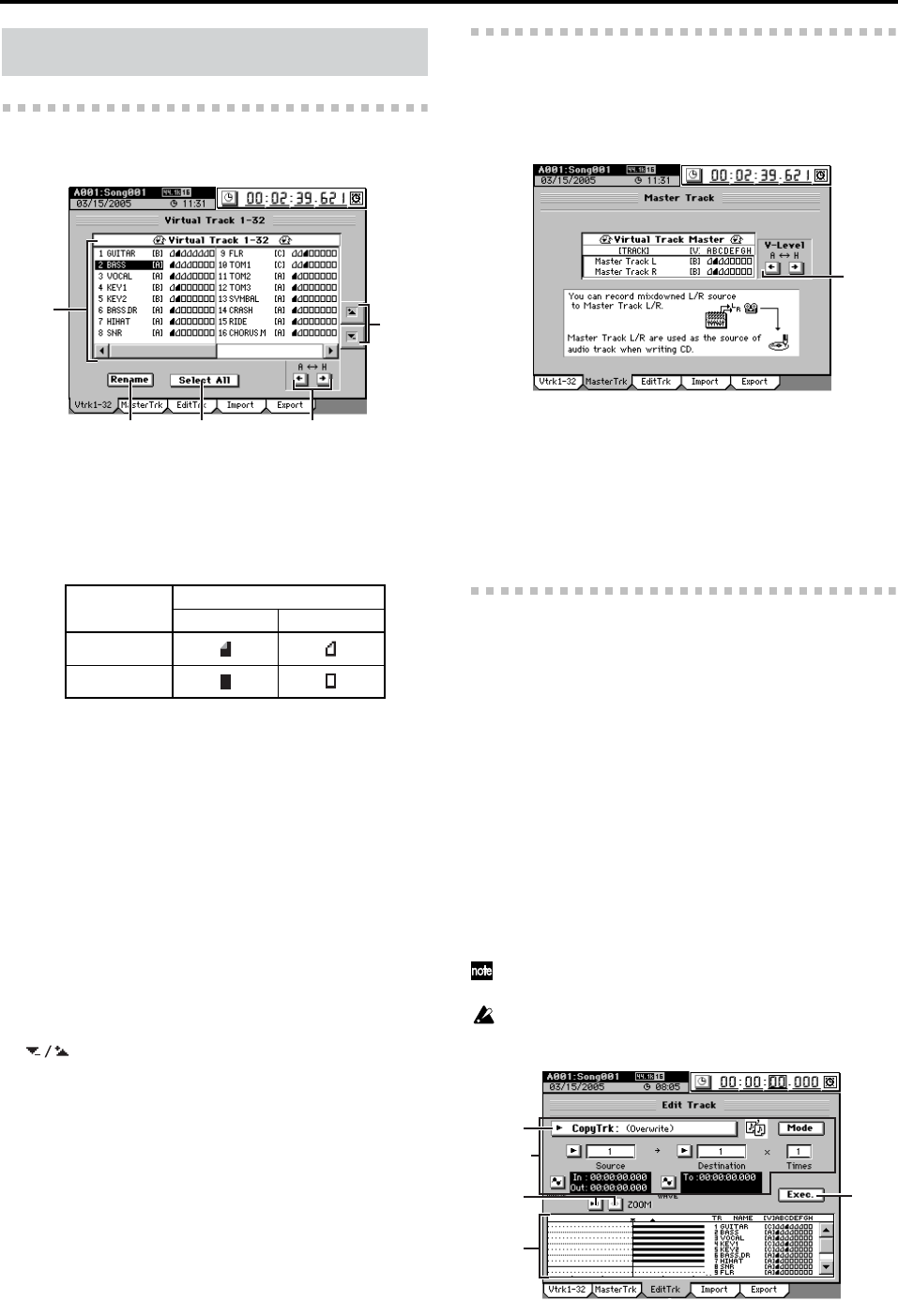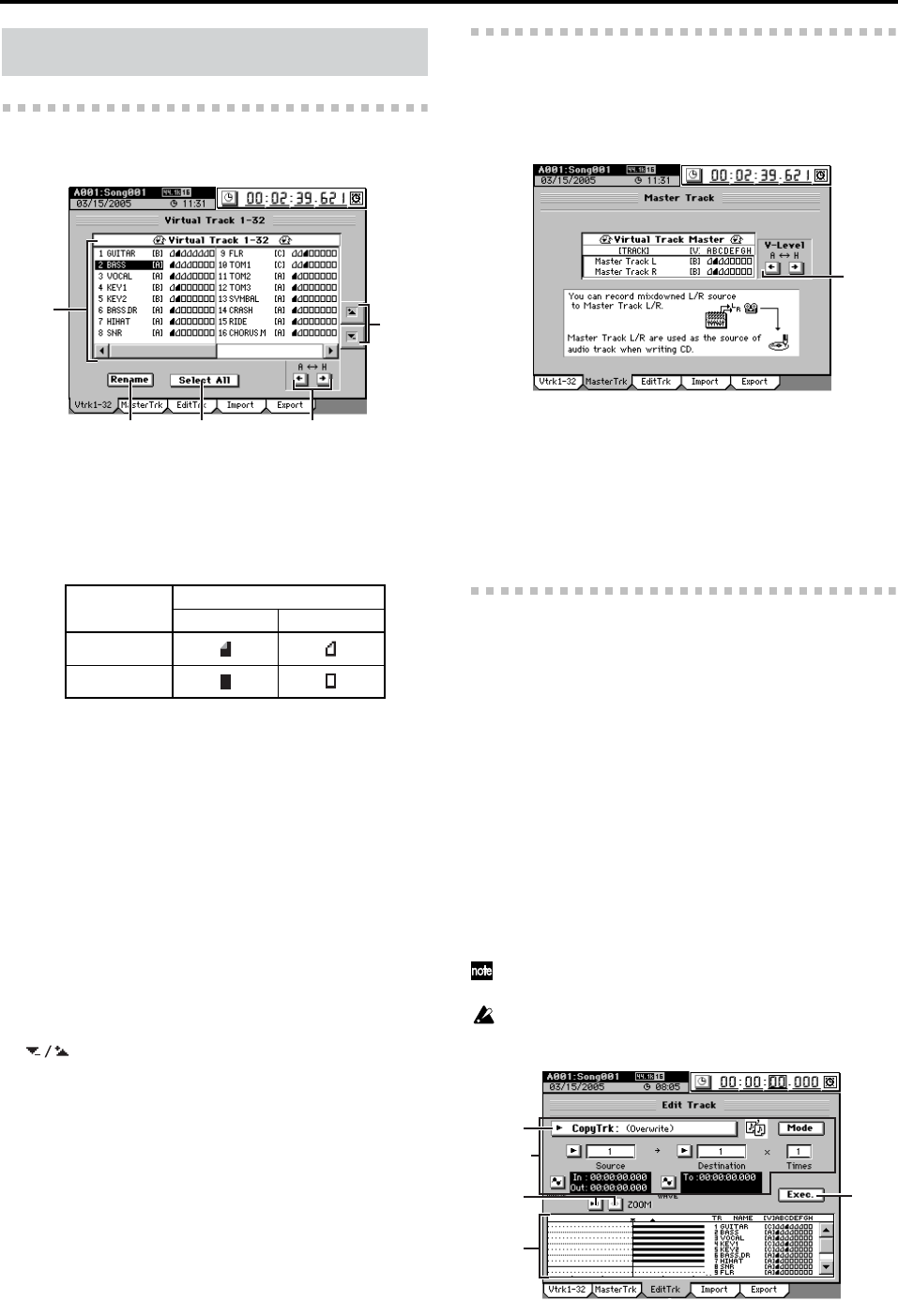
126
10-1. Virtual Track 1–32
Here you can select a virtual track for each channel track.
1. Virtual track selection
Select a track “1”–“32,” and specify a virtual track for
each track.
Each track has eight virtual tracks; “A”–“H.” Recording
or playback operations will be performed using the vir-
tual track you select here.
2. Rename
This button lets you edit a track name.
Select the track that you want to rename, click this button
to display the Rename dialog box, and edit the name.
You can input a name of up to sixteen characters. (→p.99)
3. Select All [On, Off]
If you want to select the same virtual track number for
every track (tracks 1–32), turn this button on (high-
lighted) and then select the desired virtual track.
The same virtual track number will be selected for all
tracks.
4. V-Level [A…H]
Here you can select one of the eight virtual tracks “A”–
“H.”
For virtual tracks that contain data, one corner of the icon
will be folded down.
5. buttons
Use these up/down buttons to select a track.
10-2. Master Track
Here you can select a virtual track for the master track. This
track will be used as the mixdown-destination track. This is
also the track that will be used when creating an audio CD.
1. V-Level [A…H]
Here you can select one of the eight virtual tracks “A”–
“H.”
For virtual tracks that contain data, one corner of the icon
will be folded down.
Recording or playback operations will be performed
using the virtual track you select here.
10-3. Edit Track
Here you can edit tracks.
Editing operations will apply to the currently selected tracks
1–16.
The other virtual tracks (i.e., the virtual tracks that are not
selected) will not be affected by your editing. (However,
“CopyWholeTrk” and “SwapWholeTrk” are exceptions to
this.)
Some of these editing operations will consume additional
space on the drive, but there are ways in which you can in-
crease the available free space (→p.131).
The locations stored in the LOC 1/IN through LOC 4/END
keys determine the region(s) that will be edited (→p.38).
LOC 1/IN key: IN location
LOC 2/OUT key: OUT location
LOC 3/TO key: TO location
LOC 4/END key: END location
After executing one of these editing operations, you can use the
Undo operation to cancel the results.
You cannot make settings that would cause the IN–OUT region
or the TO–END region to be longer than 12 hours.
1. Edit type [CopyTrk…EraseSilence]
When you click this button, the Edit Trk Type dialog box
will appear. Select the desired editing operation and click
the OK button (or press the panel YES key) to return to
the “EditTrk” tab page.
Audio events
Virtual track
Active Ready
Audio exists
No audio exists
10. TRACK
1
5
2
3
4
1
1
A
4
3
2