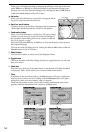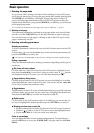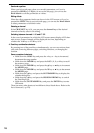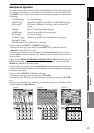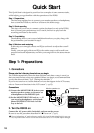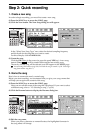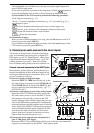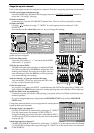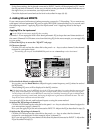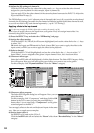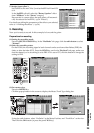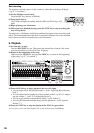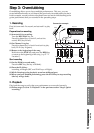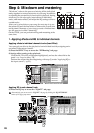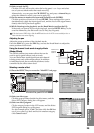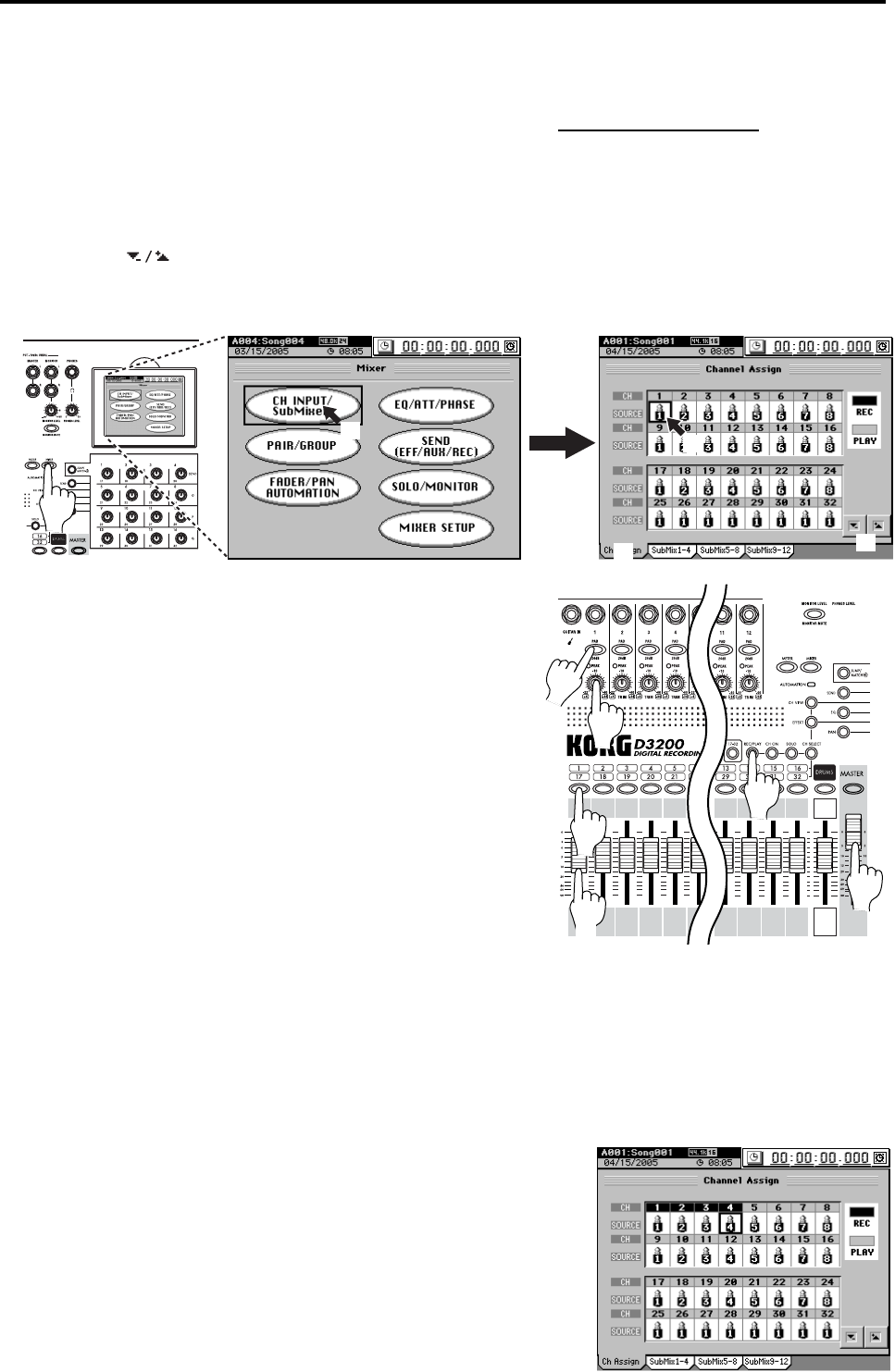
22
Assign the inputs to channels
Each of the inputs needs to be assigned to a channel. First, let’s assign the guitar input to channel 1.
(1)Call up the input assignment page.
Press the MIXER key, and then click the page jump menu CH INPUT/SubMixer
button to
access the “Ch Assign” tab page.
(2)Select a channel.
In the tab page, click the CH1 SOURCE channel icon. The icon will be enclosed by a frame.
(3)Select an input.
Click the buttons to assign “1” (INPUT 1) as the input source for channel 1 (CH1
SOURCE).
You can also use the value dial or the +/– keys to change this setting.
Adjust the CH 1 input level to verify that the sound of the
guitar has been assigned.
(4)Set the fader levels.
Lower the CH1 fader to “–∞”, and raise the MASTER
fader to the “0” position.
(5)Using the input PADs.
The pad lowers the input signal by an additional 26dB.
For a mic or guitar, leave the PAD key unpressed when
making your settings. For a line-level output, such as
from a keyboard, press the PAD key to the in position
(on) when making your settings.
(6)Arm channel 1 so you can monitor the input.
Turn on the REC/PLAY key, and press the CH1 chan-
nel key to select Record (key lit red).
(7)Set the trim level.
As you play your guitar, the INPUT 1 peak indicator (the LED at the upper left of TRIM) will
light. Adjust the TRIM knob so that your loudest playing does not cause the LED to light red.
(8)Set the fader level for monitoring.
Gradually raise the CH1 fader while playing your guitar, and you will hear sound from your
monitor speakers.
If you are using headphones, adjust both the PHONES LEVEL knob and the MONITOR
LEVEL knob.
Using these same methods, we can assign the mic and keyboard
inputs to their own channels.
(9)Assign input 2 to channel 2.
Click the CH2 SOURCE channel icon, and assign “2” (INPUT
2) as the input source for channel 2 (CH2 SOURCE).
Using this setting, the sound of the mic connected to INPUT
2 will be sent to CH2. Set and check the mic level as described
in steps (4)–(8).
(10)Assign input 3 to channel 3.
Click the CH3 SOURCE channel icon, and assign “3” (INPUT 3) as the input source for channel
3 (CH3 SOURCE). Repeat this step and assign “4” (INPUT 4) as the input source for channel 4
(CH4 SOURCE).
(2)
(1)
(1)
(1)
(3)
(4)
(6)
(6)
(7)
(5)
(8)
(4)