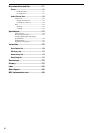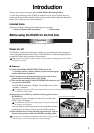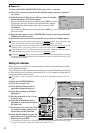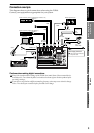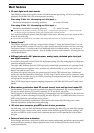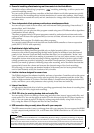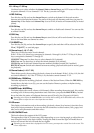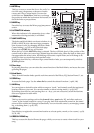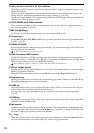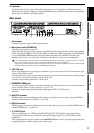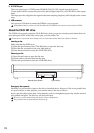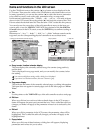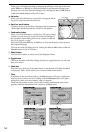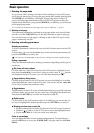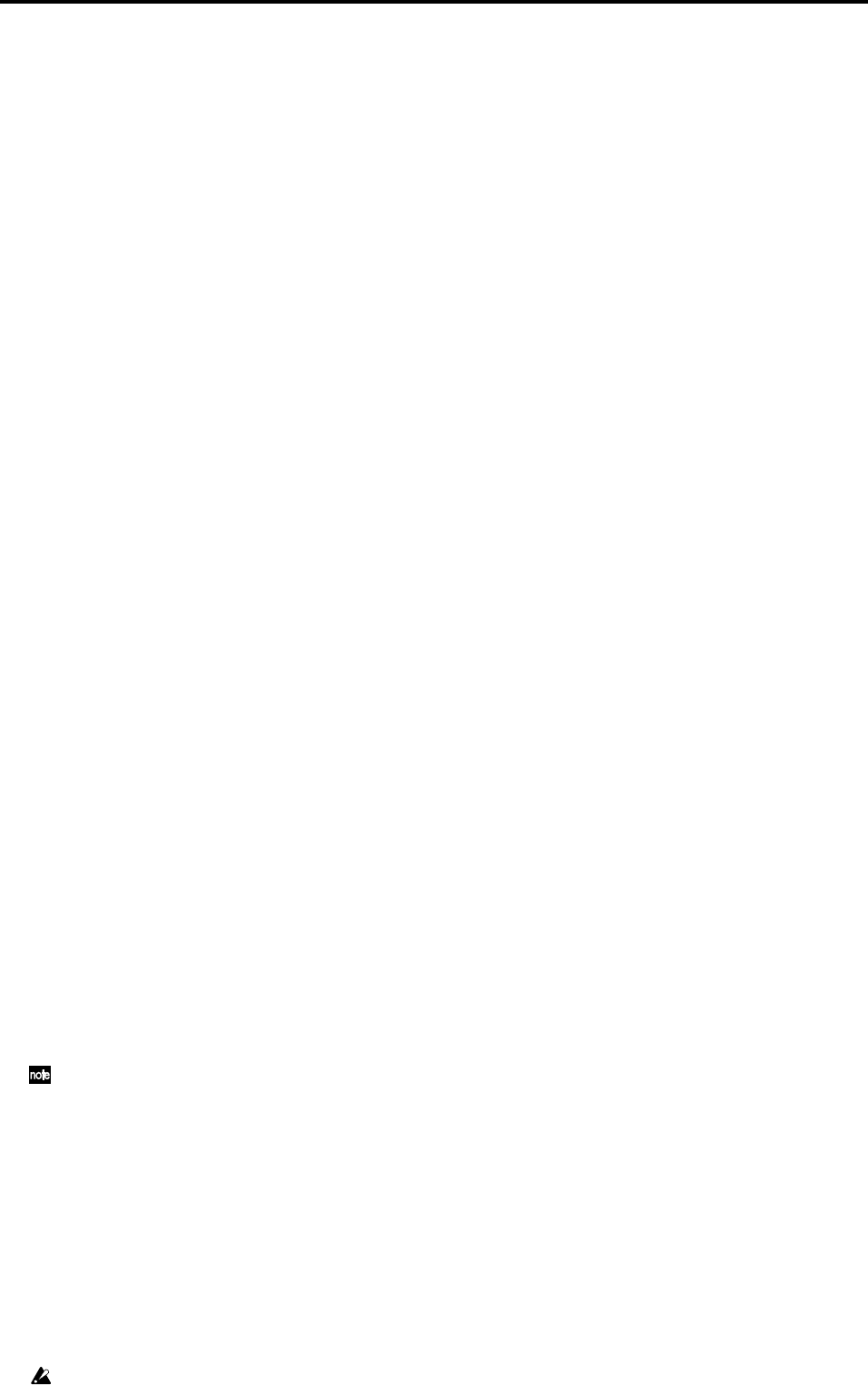
8
13 1–16 key, 17–32 key
Use these keys to select whether the
channel faders
,
channel keys
, and LCD screen will be used
to operate channels 1–16 or channels 17–32. The key you select will light.
14 REC/PLAY key
Turn this key on (lit) and use the
channel keys
to switch each channel of the track recorder
between record and playback status. The status of the track will alternate each time you press its
channel key
. If the master track
channel key
is set to PLAY, all tracks will automatically be muted
(silent).
15 CH ON key
Turn this key on (lit) and use the
channel keys
to enable or disable each channel. You can use this
as a Mute function.
16 SOLO key
Turn this key on (lit) and use the
channel keys
to turn Solo on/off for each channel. You may turn
Solo on for more than one channel at a time.
17 CH SELECT key
Turn this key on (lit), and use the
channel keys
to specify the track that will be selected in the
“Ch
View,” “EQ/ATT,”
or send tab pages.
18 Channel keys (1–16/17–32)
These keys switch the status of each channel.
If the 1–16 key is lit, these keys correspond to channels 1 through 16; if the 17–32 key is lit, these
keys correspond to channels 17 through 32.
CH SELECT key on:
Use these keys to select channels (lit if selected).
SOLO key on:
Use these keys to select the soloed channels (lit if selected).
CH ON key on:
Switch each channel between enabled/disabled (muted) (lit if enabled).
REC/PLAY key on:
Switch each channel between recording/playback status (red for record, green
for playback).
19 Channel faders (1–16/17–32)
These faders specify the recording/playback volume of each channel. If the 1–16 key is lit, the fad-
ers control channels 1–16; if the 17–32 key is lit, the faders control channels 17–32.
20 DRUMS fader, DRUMS key
This fader adjusts the recording/playback volume of the Session Drums. When the
DRUMS
key
located above the fader is on (lit), you can use the Session Drums to produce a rhythm during
recording or playback.
21 MASTER fader, MASTER key
This fader adjusts the overall volume of all channels. When recording the master track, this sets the
recording level of the recording-destination track. Each time you press the
MASTER
key located
above the fader, the status will alternate between record (lit red)/play (lit green)/off (dark).
Normally, you will leave the MASTER fader set to 0 dBu while recording on the individual tracks, and use the
channel faders to adjust the mix so the output does not distort.
22 LCD screen
This displays information such as the recording/playback volume (level meters), time data (loca-
tion), and various parameters. You can use the edit controllers to select buttons, cells, pages, and
tabs; and to edit parameters and their values.
23 LCD CONTRAST knob
This knob adjusts the contrast of the LCD screen.
The appearance of the LCD screen may differ depending on your viewing angle, so adjust the con-
trast using this knob for the best visibility. Turning this knob toward the right will make the text
darker, and toward the left will make the text lighter.
Depending on the content that is displayed in the LCD screen, you may notice vertical lines in the screen. This
is not a malfunction.