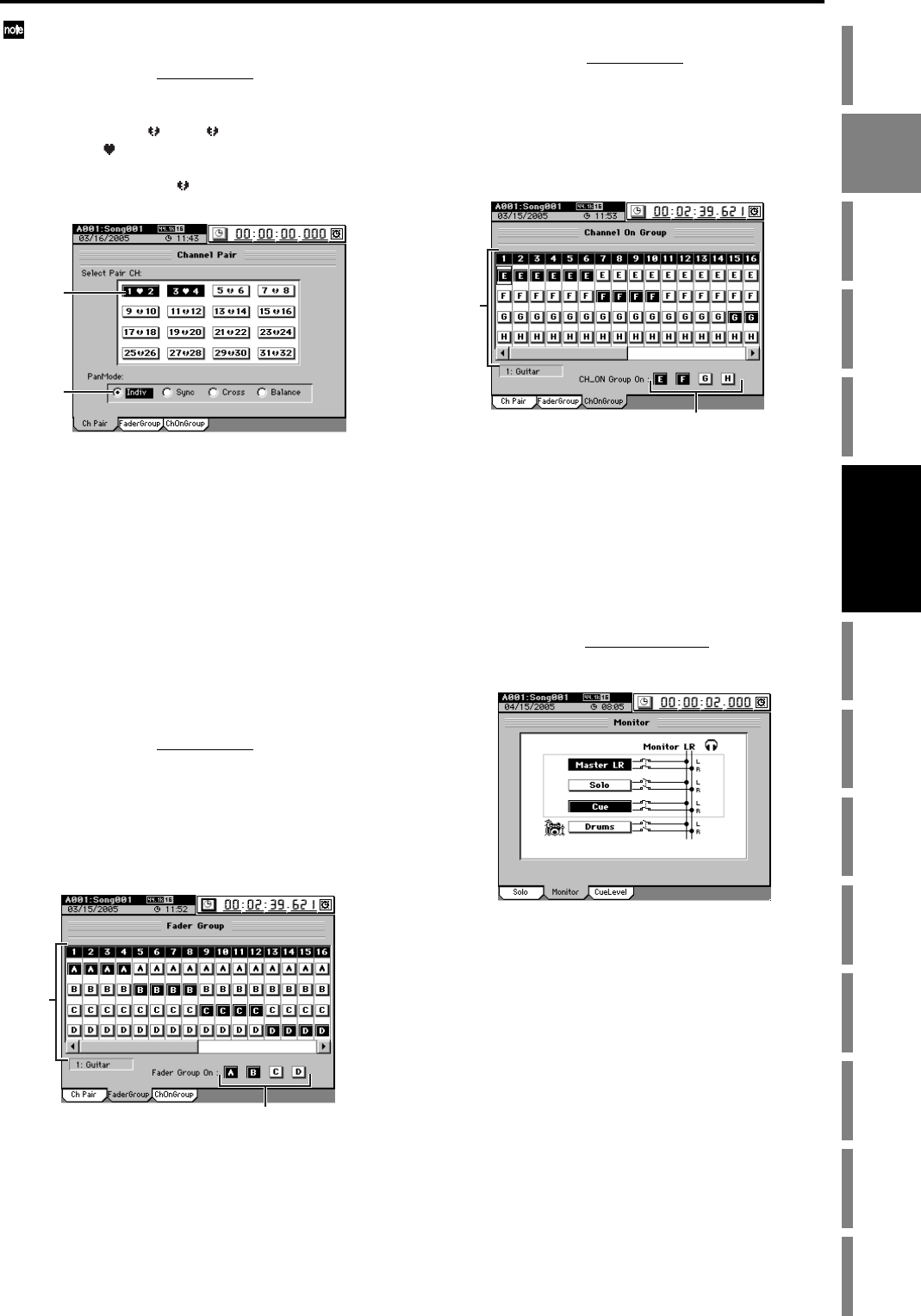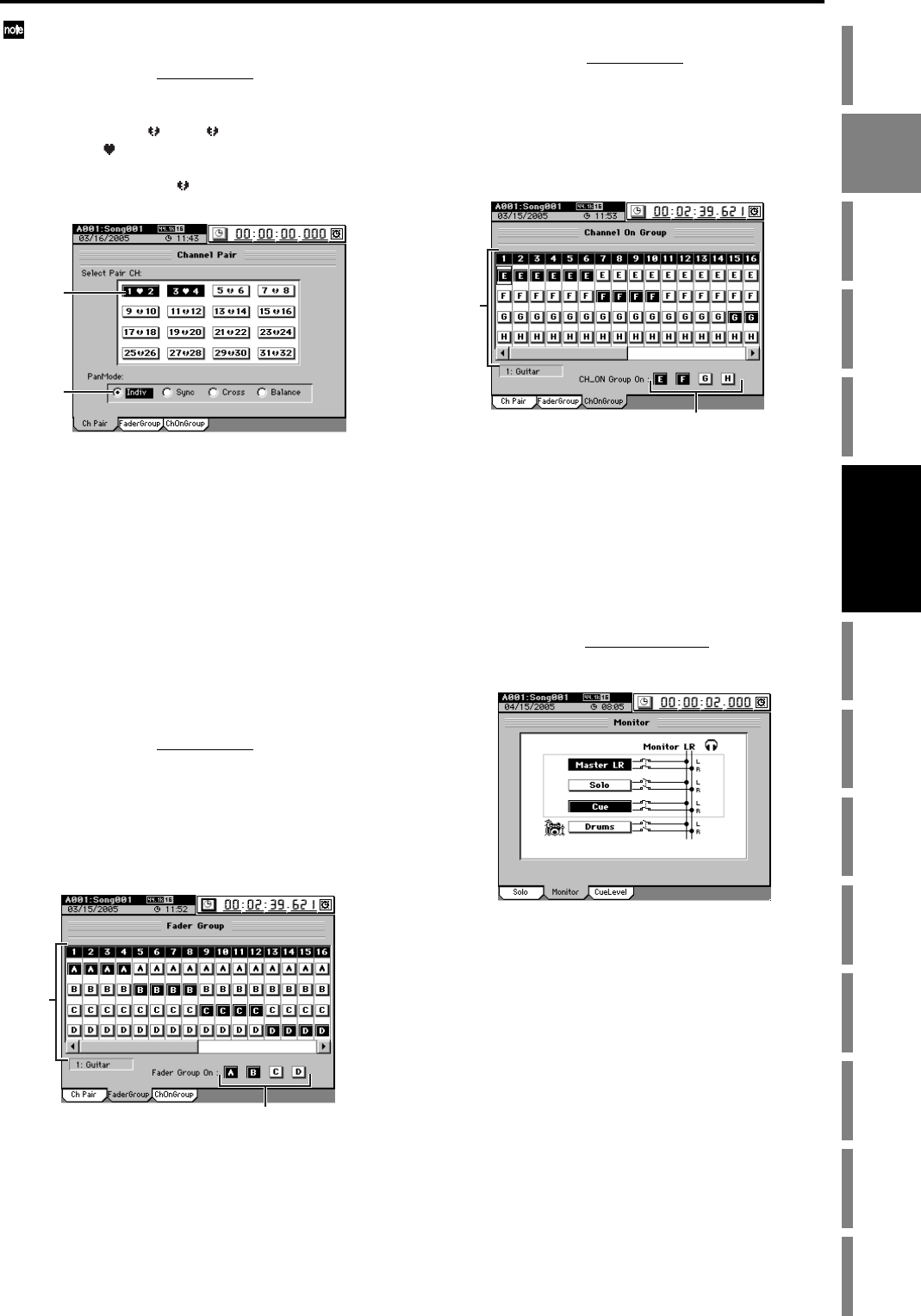
47
Operation
Song,
Locate
MixerEffects
Session
Drums™
Recorder
CDDataDriveUSBMIDIUpgrading
the system
Recovery
CD
ClickPoint
calibration
You can select how the PAN will operate when channels are
paired.
(1) Access the MIXER, PAIR/GROUP , “Ch Pair” tab page.
(2) In Select Pair Ch, select the channels that you want to
pair.
Click one of the “1 2”–“31 32” buttons to change the
symbol to “ ”.
If you want to disable pairing, click the paired button to
change the symbol to “ ”.
(3) Click the Pan Mode radio buttons to select how the
PAN knob will operate for paired channels (→p.102).
3-6. Group settings
Multiple channels can be assigned to a “Group”. Operating
the fader of any channel assigned to that group will adjust
the volume of all channels in the group while maintaining
their relative volume balance.
In addition, each channel can also be assigned to a CH ON
group. When the on/off status of any channel in that CH ON
group is changed, the status of all other channels in that
group will also change.
Fader groups
(1) Access the MIXER, PAIR/GROUP, “FaderGroup” tab
page.
(2) Click the radio buttons to select a group (A–D) for each
channel fader.
(3) Click the Fader Group On buttons A–D to enable the
desired groups.
You may enable more than one group.
CH ON groups
(1) Access the MIXER, PAIR/GROUP, “ChOnGroup” tab
page.
(2) Use the radio buttons to select a group (E–H) for each
channel.
(3) Click the Ch On Group On buttons E–H to enable the
desired groups.
You may enable more than one group.
3-7. Monitor settings
Here’s how to select the audio signal that will be output from
MONITOR and PHONES.
(1) Connect your monitor system.
You can either connect amplified speakers or a similar
system to the MONITOR L/R jacks, or connect head-
phones to the PHONES jack.
(2) Select the monitor source.
Access the MIXER, SOLO/MONITOR
, “Monitor” tab
page, and click the source that you want to monitor.
Master LR
Monitor the audio of the master bus.
Solo
Monitor the audio that is being soloed.
When you adjust the settings in the “Solo” tab page, the
monitor source will be selected automatically.
If you want to defeat this, you can do so in the “Solo”
tab page (→p.48 “3-9. Solo settings”).
Cue
Monitor the volume and pan as set in the cue mix, inde-
pendent of the channel faders and PAN knobs (→p.48
“3-8. Adjusting the cue level”).
Drums
If this is on, the drum pattern sound will be output only
from the monitor bus. In this case, the SESSION
DRUMS, “DrmsMixer” tab page Assign setting will be
set to “Monitor.” This is convenient when you want to
monitor only the rhythm, such as during a live perform-
ance.
(2)
(3)
(2)
(3)
(2)
(3)
Mixer