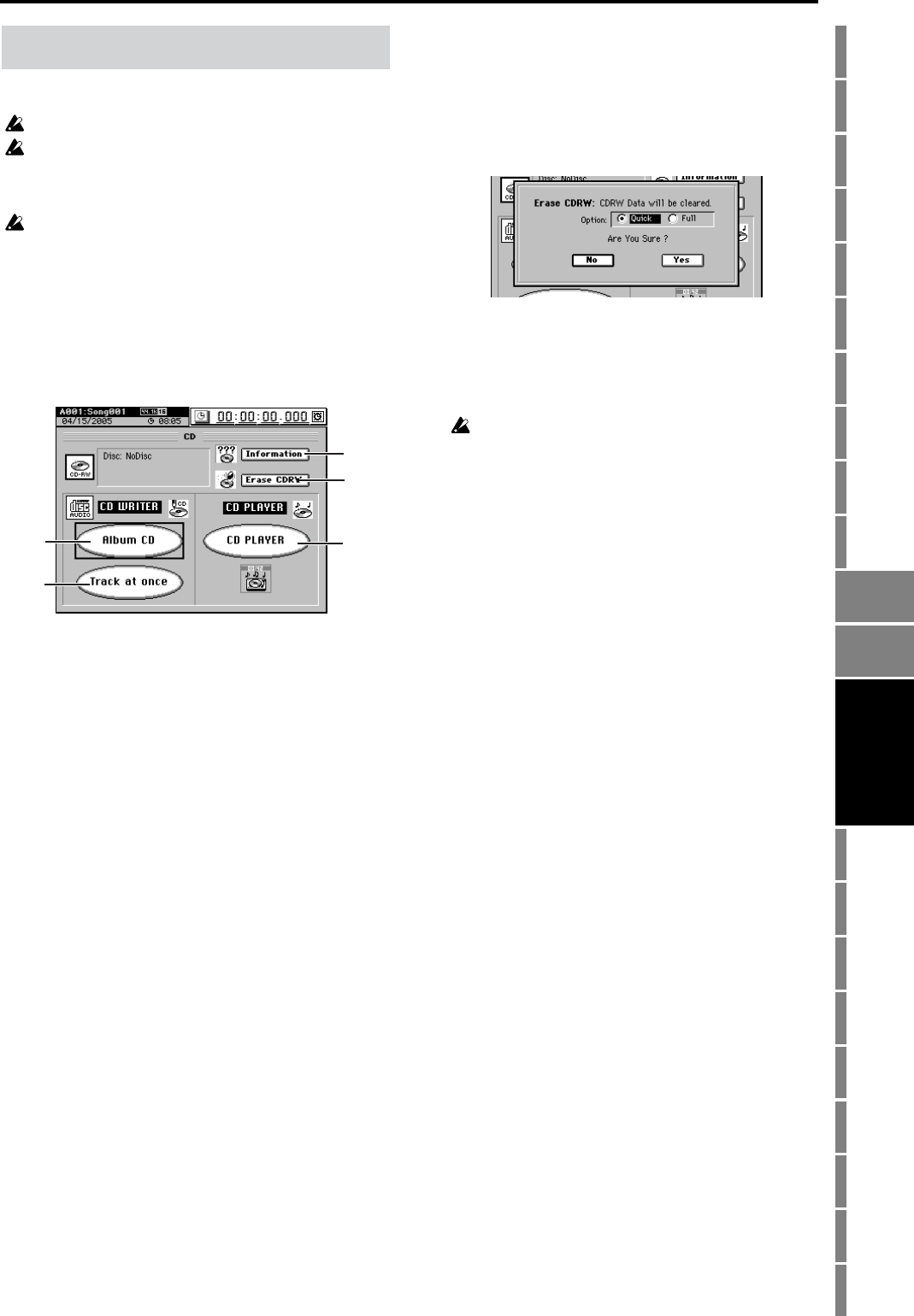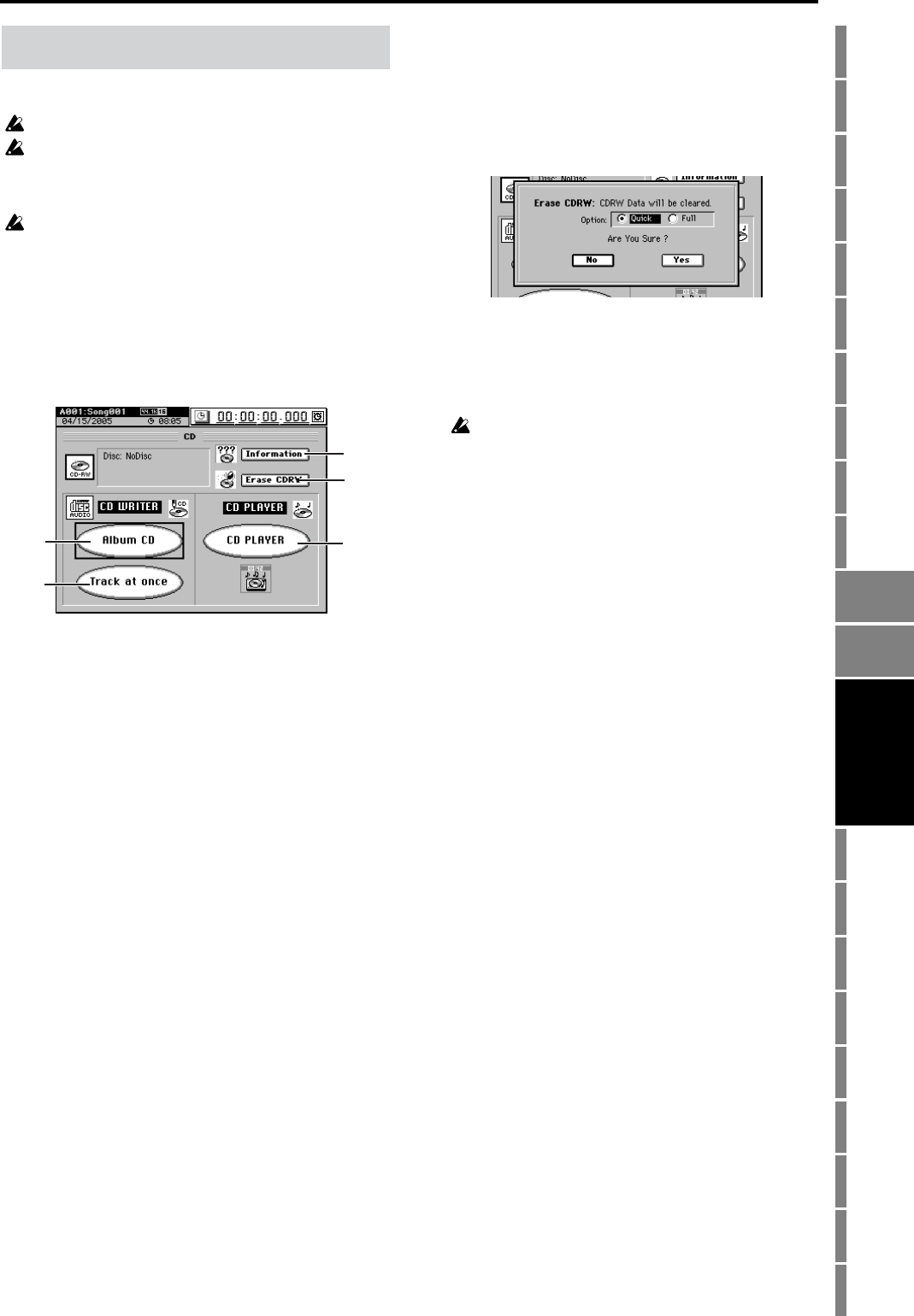
137
Counter
Rename
METER
MIXERCH
VIEW
EFFECTSENDEQPAN
SONGSYSTEM
/MIDI
TRACKCD
UNDOTUNER
SESSION
DRUMS
STORE
SCENE
MARK
SCRUB
LOC 1/IN ...
LOC 4/END
REC/PLAY
MODE
Transport
keys
Reference
Here you can use the internal CD-RW drive to create or play
audio CDs.
Some audio CD players may be unable to play a CD-R/RW disc.
Some audio CD players are unable to play the first 100 msec of an
audio track. To avoid this, we recommend that when creating an
audio CD, you leave a blank of about 300–600 msec at the begin-
ning of the song for track 1. (→p.138 “11a. Album CD”, 6. Gap)
Music discs utilizing copy-protection technology that does not
comply with the Compact Disc (CD) specification cannot be
played back.
Press the CD key to access this menu screen.
You can press the CD key to return to this menu screen from
the dialog box that appears when you click a menu button
(Album CD, Track at once, CD PLAYER).
Press the CD key once again to return to the menu screen that
had been selected.
1. Information
When you click this button, the type of disc inserted in
the CD-R/RW drive, the remaining writable time, the
already-written time, and the number of tracks will be
read and displayed in the screen.
Disc type
NoDisc: No disc is inserted. Alternatively, the disc
cannot be recognized.
CDR: An unfinalized (writable) CD-R
CDRW: An unfinalized (writable) CD-RW
Illegal Disk: The disc cannot be recognized
If nothing is displayed, the disc is not writable (e.g., a
commercial audio CD or a finalized CD-R/RW).
Disc content
Blank: A blank disc containing no data
Audio: A disc containing audio data
ISO9660: A disc containing backup data, WAV etc.
D12/1200: A disc containing Korg D12/D1200/
D1200mkII backup data
D16/1600: A disc containing Korg D16/D1600/
D1600mkII backup data
Other: A disc containing data other than audio or
backup data.
UDF: A UDF format disc created by the Korg Triton or
similar device
Disc capacity usage
If the disc content is Audio
Free: Remaining recordable time
Used: Recorded time and total number of tracks
If the disc content is Data Disc
Free: Remaining storage capacity (MB)
Used: Used storage capacity (MB)
If the disc content is Other
nothing will be displayed.
2. Erase CDRW
This erases all the data that has been written to a CD-RW
disc.
When you click this button, the Erase CD-RW dialog box
will appear. Use “Option” to select the method of eras-
ure, and click the Yes button (or press the panel YES key),
or click the No button (or press the panel NO key) to
erase the disc.
This operation cannot be performed on a CD-R disc. Data that
is erased by this operation cannot be recovered.
11. CD
1
2
a
b
c
Quick: Erase the disc quickly.
Full: Erase the disc completely. Use this if you experi-
ence problems such as if a disc erased using
Quick cannot be recognized. This method will
require more time.
CD TRACK