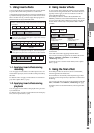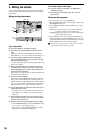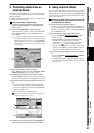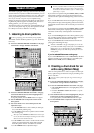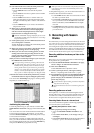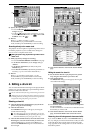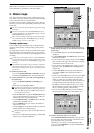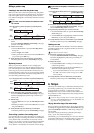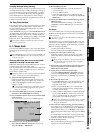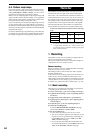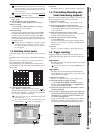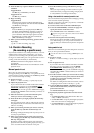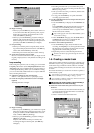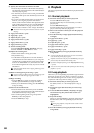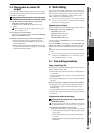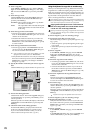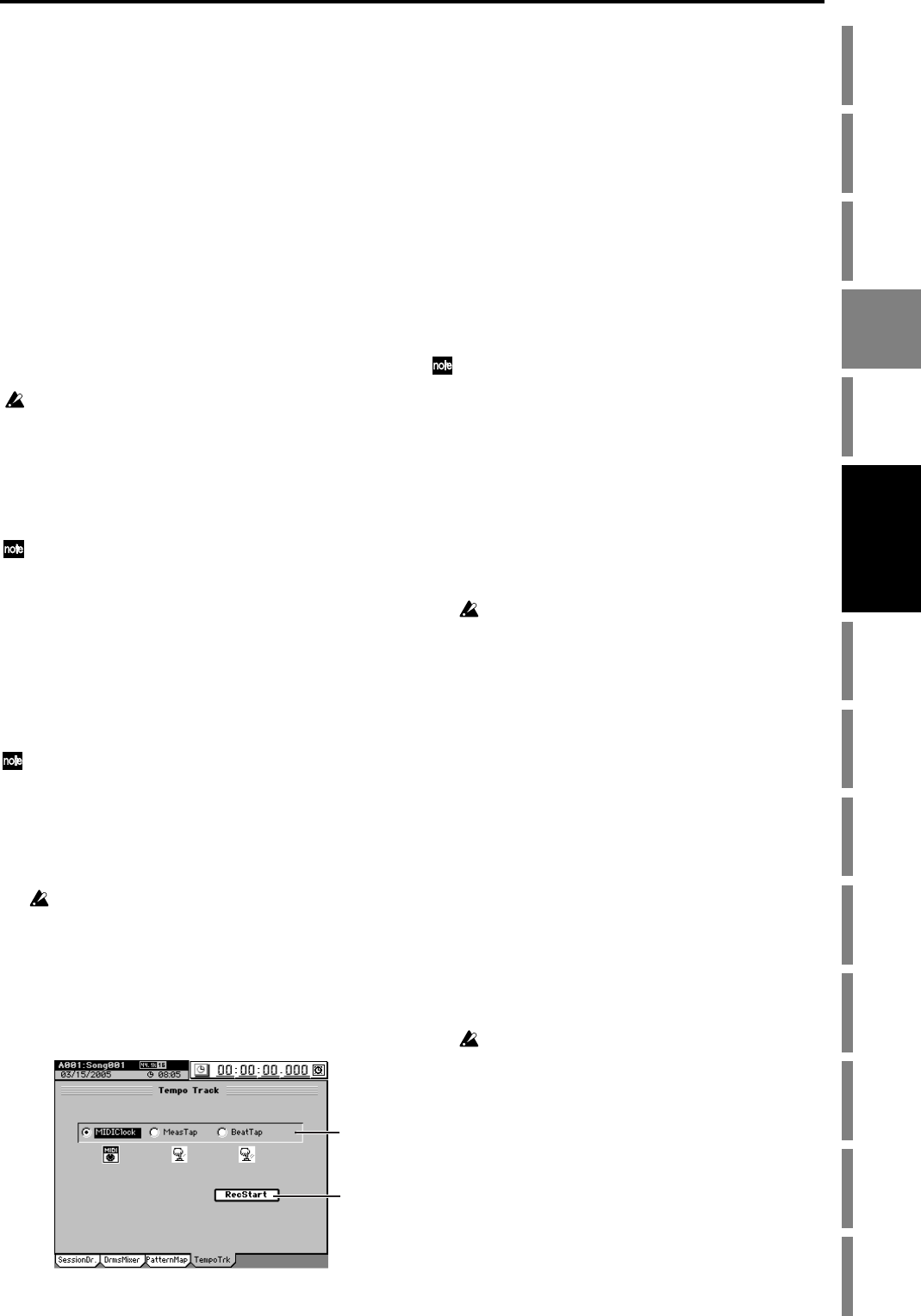
63
Operation
Song,
Locate
MixerEffects
Session
Drums™
Recorder
CDDataDriveUSBMIDIUpgrading
the system
Recovery
CD
ClickPoint
calibration
Changing the tempo during the song
If you want the tempo to change at a specific location, you can
manually adjust the tempo at that point during recording. If
you want the tempo to change at the beginning of a specific
measure, you can edit the pattern map. The changed tempo
will be maintained even if the pattern or session changes.
If you want to change the tempo of a pattern map, refer to “6-
2. Pattern map tempo” below.
The Song Guide function
Even without creating a song map beforehand, you can make
a drum pattern play from the monitor outputs while you
record, so that the drum pattern will function as a metro-
nome for your performance.
In the “SessionDr.” tab page, turn the Click Monitor button
on (highlighted), and a drum pattern will play according to
the pattern and tempo settings of the currently displayed
“SessionDr.” tab page. The tempo map settings are ignored
at this time. This is called the Song Guide function.
Drum patterns will not be recorded on the pattern track when
you’re using this function.
6-1. Tempo track
You can record MIDI Clock data or Tap Tempo data on the
tempo track, and use the tempo track to control the tempo of
the song.
If the Click Monitor button is turned on in the “SessionDr.” tab
page, the Click Monitor button will be switched off when you
record the tempo track.
Recording MIDI Clock data from an external MIDI
sequencer, and using it as the tempo track
MIDI Clock data from an external MIDI sequencer can be re-
corded as tempo data on the tempo track.
You can use this when you want to synchronize a D3200 song
with song data created on a MIDI sequencer in which the
tempo changes continuously.
If MIDI Clock data was not received correctly from your MIDI se-
quencer, recording may stop in the middle of the song.
(1) Specify the time signature of the song.
If the time signature of the song data created on your
MIDI sequencer changes during the song, create a new
pattern map that begins where the time signature
changes. (→p.58)
Tempo settings will play back in synchronization, but meas-
ures will become incorrectly aligned if the time signature
changes do not match.
(2) Connect the MIDI OUT connector of your MIDI
sequencer to the D3200’s MIDI IN connector.
(3) Set your MIDI sequencer so that it will transmit MIDI
Clock messages.
Refer to the owner’s manual of your MIDI sequencer.
(4) Specify how you want to record the tempo.
In the SESSION DRUMS “TempoTrk” tab page, set
Tempo Rec Mode to “MIDIClock.”
(5) Record MIDI Clock data.
• Click the RecStart button to put the D3200 in the
record-ready state.
• Start your MIDI sequencer.
• When the D3200 starts receiving MIDI Clock data
from your MIDI sequencer, it will indicate “Receiving
MIDIClock.”
(6) When your MIDI sequencer finishes playing, stop the
MIDI sequencer.
When the D3200 finishes recording, it will indicate
“Complete.” Click the OK button (or press the panel
YES key).
Tap tempo
You can record the tempo track by pressing (tapping) the
PLAY key at the beginning of each measure (or on each beat)
as the song plays.
You can use a PS-1 foot switch (sold separately) instead of the
PLAY key (→p.119).
Tap tempo lets you record the tempo track after a song has
already been recorded. If you record the tempo for a song for
which you did not originally specify the tempo, you will be
able to do the following things.
• Edit tracks in units of measures
• Connect and synchronize external MIDI devices
(1) Specify the time signature of the song.
If the time signature changes during the song, create a
pattern map at the location where the time signature
changes.
Tempo settings will play back in synchronization, but meas-
ures will become incorrectly aligned if the time signature
changes do not match.
(2) If you want to use a foot switch to input the tap tempo,
connect an optional PS-1 foot switch to the FOOT
SWITCH jack of the D3200.
(3) Specify how you want to record the tempo.
Access the SESSION DRUMS, “TempoTrk” tab page,
and choose Tempo Rec Mode, “MeasTap” (tap at the
beginning of each measure) or “BeatTap” (tap on each
beat).
(4) Record the tap tempo track.
• Click the RecStart button to put the D3200 in record-
ready mode. Tap tempo will be recorded from the
beginning of the song.
• When you press the PLAY key or a connected foot
switch, the song will begin playing, and tap tempo
recording will also begin.
• While you listen to the playback, record the tap tempo
by pressing the PLAY key or foot switch at the inter-
vals you specified in step (4). The counter will be dis-
played while you record the tap tempo.
When using the PLAY key to record tap tempo, do not strike
the key any more forcefully than necessary. Doing so may
damage the hard disk etc.
(5) After you have input the last tap, press the STOP key.
For example if you are inputting four measures of a 4/4
time signature, tap four times in the case of “MeasTap”
or sixteen times in the case of “BeatTap” to input up to
the beginning of the fifth measure. Then press the STOP
key.
If you input taps only until mid-way through the song,
the tempo of the last-input measure or beat will be auto-
matically copied to the end of the song.
(6) Check the tempo source.
Move to the beginning of the song, press the PLAY key
to play back, and check the tempo.
(4)
(5)
Session
Drums™