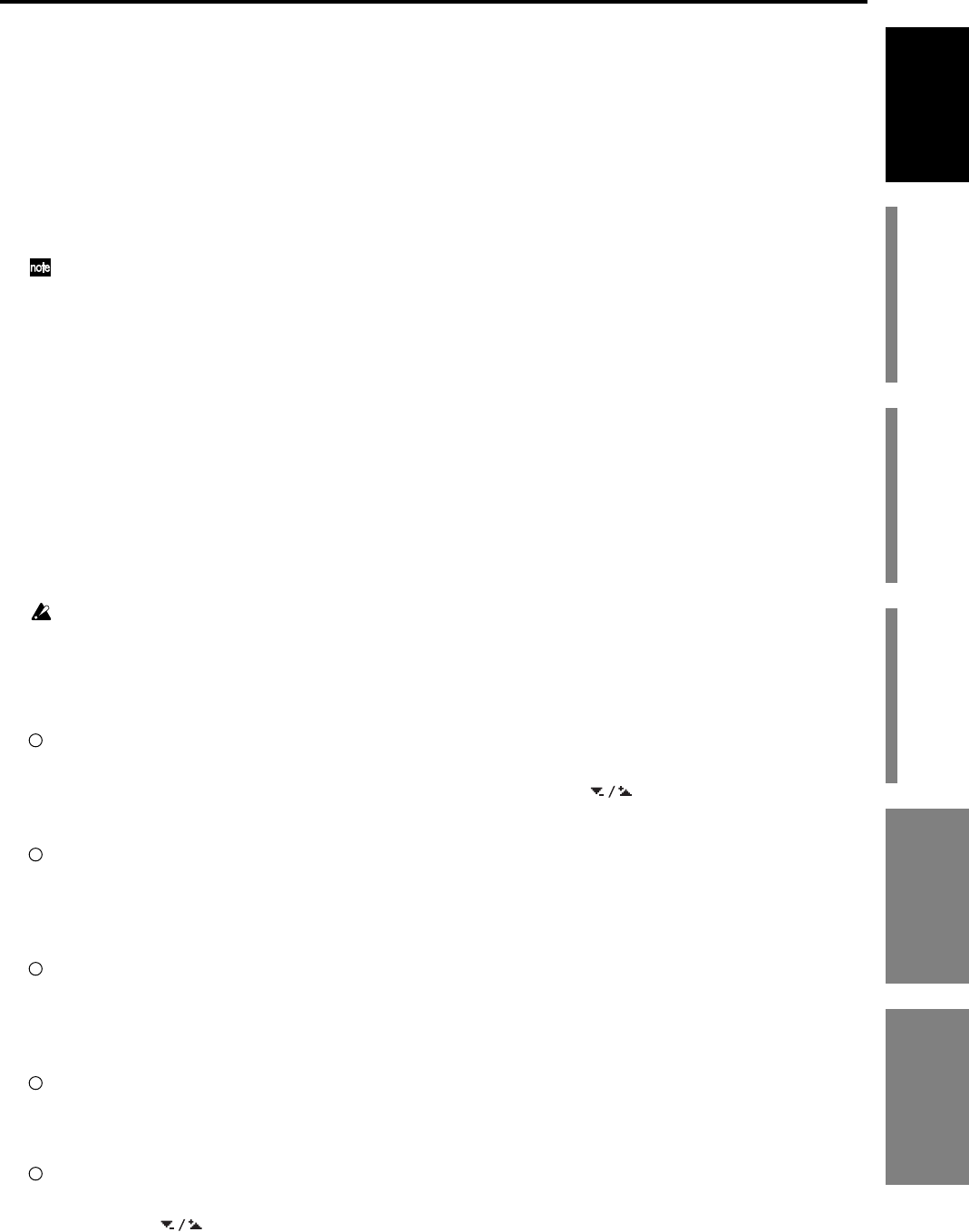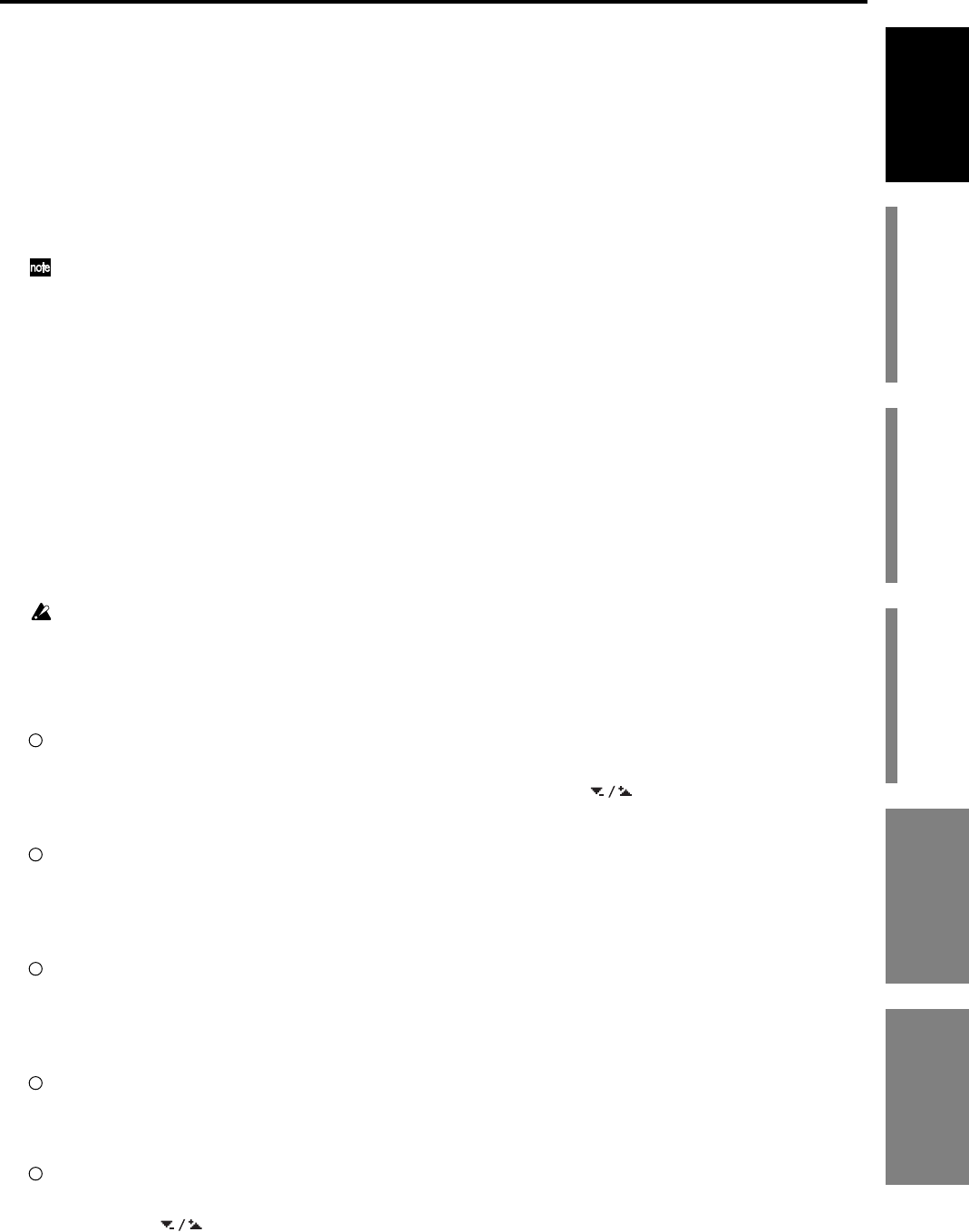
15
Introduction
Before using the D3200
for the first time
Main featuresParts and their functionItems and functions in the
LCD screen
Basic operation
Basic operation
1. Selecting the page mode
If you want to edit a setting or function while watching it in the LCD screen,
you’ll need to press a key to access the page mode that contains that function.
The MIXER key and CD key will display a page jump menu in the LCD
screen; click the page mode buttons shown in the LCD screen to select the
desired mode. Each time you press the MIXER key or CD key, you will return
to this page jump menu.
For details on the functions of each page mode, refer to “Reference” (→p.98–).
2. Selecting a tab page
The numerous parameters contained in each page mode are in turn divided
into tabs. Use the TAB PAGE keys of the edit controller to select a tab page.
You can also move to a tab page by clicking its tab in the LCD screen. Some
pages contain only one tab.
3. Selecting and setting parameters
Selecting a parameter
To select a parameter, click the edit icon, edit cell, or button shown in the LCD
screen.
In most cases, you can use the cursor keys to move between parameters and
press the ENTER key to select one.
You cannot use the cursor keys to move between a dialog box and the original tab page.
Setting a parameter
There are different methods of setting a parameter, depending on the type of
parameter.
Edit icons, edit cells, buttons
Click the edit icon, edit cell, or button in the LCD screen to highlight it, and
then turn the value dial (or use the +/– keys) to set the value. If buttons
are displayed in the LCD screen, you can click these buttons as well.
Popup buttons, dialog boxes
Click the popup button in the LCD screen to access the dialog box, and then
select the parameter value in the LCD screen. You can also use the value dial
(or +/– keys) to select the parameter value.
Toggle buttons
Toggle buttons in the LCD screen will alternate between on and off each time
you press them. You can also use the cursor keys to highlight the button and
then press the ENTER key to switch the function on and off.
Radio buttons
Click a button in the LCD screen to select it. In addition, you can use the cur-
sor keys to highlight the button and then press the ENTER key to select it.
Selecting one item from a menu list
• Click the desired item from the list shown in the LCD screen to select it.
• Click the buttons in the LCD screen to move the highlighted area.
• Use the value dial or +/– keys to make your selection.
Fader or pan settings
You can adjust the fader of each channel independently. To adjust the pan,
press the PAN key to access the “FADER PAN” tab page, and use the Knob
Matrix.
Basic operation Items and functions in the
LCD screen