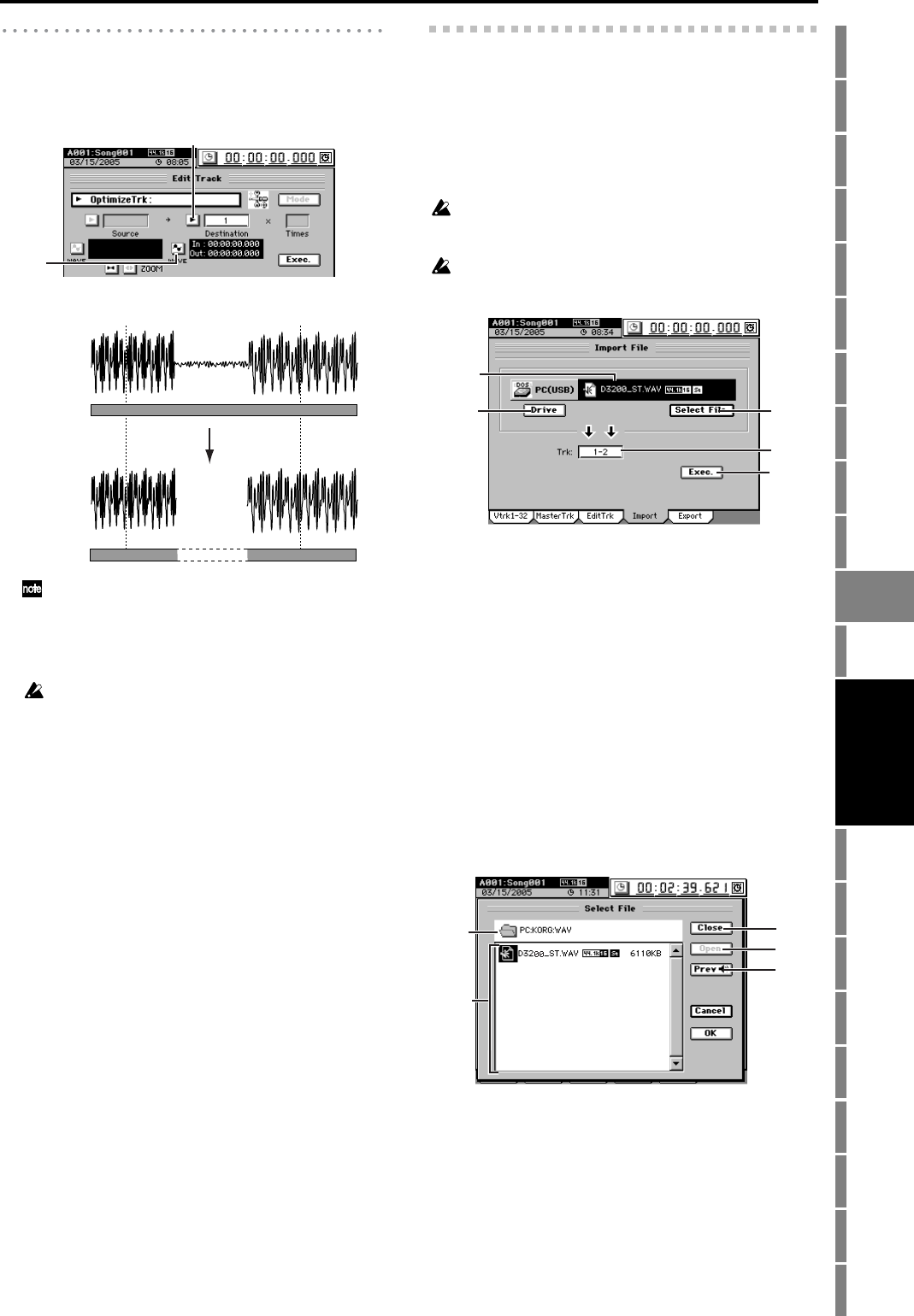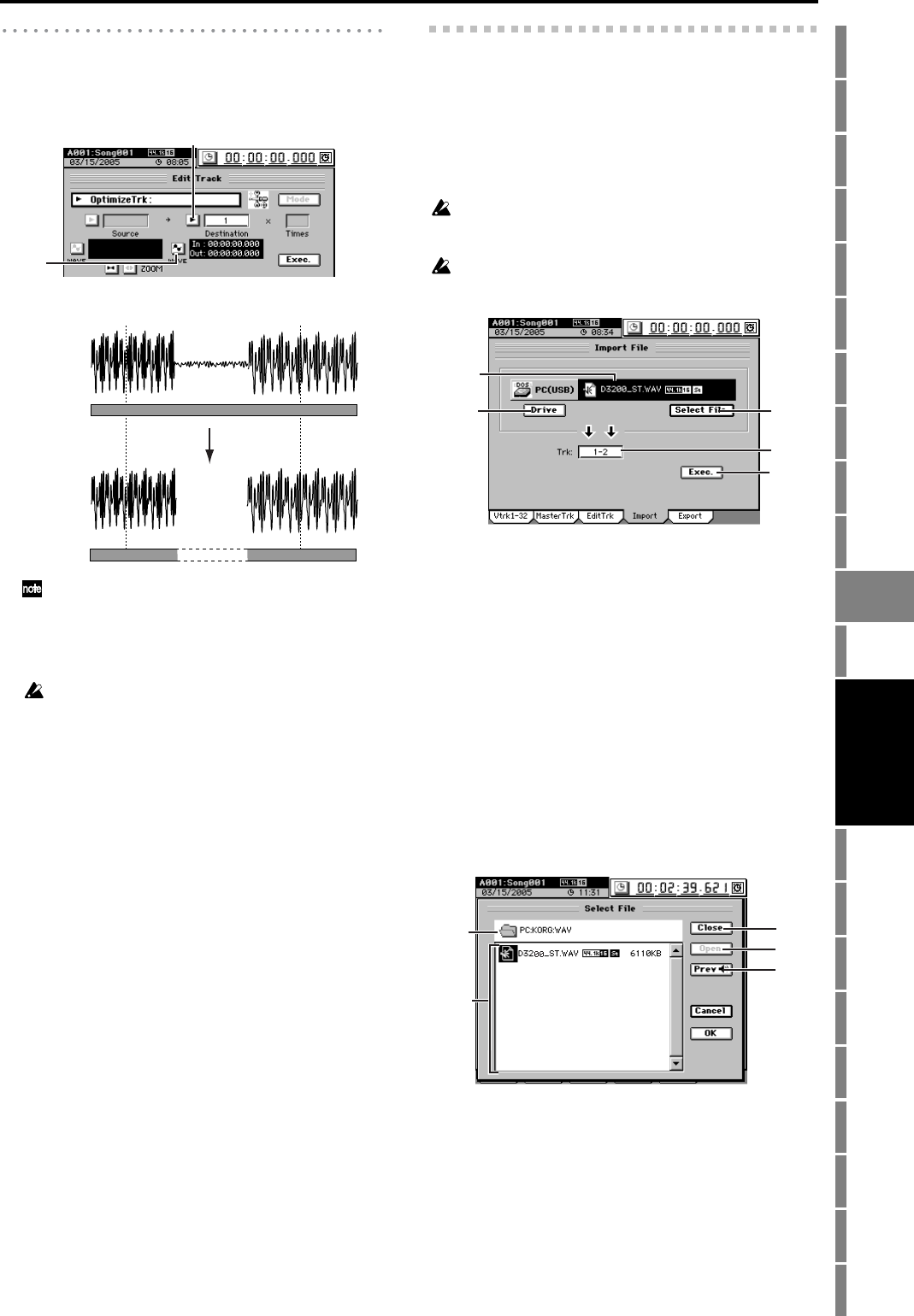
135
Counter
Rename
METER
MIXERCH
VIEW
EFFECTSENDEQPAN
SONGSYSTEM
/MIDI
TRACKCD
UNDOTUNER
SESSION
DRUMS
STORE
SCENE
MARK
SCRUB
LOC 1/IN ...
LOC 4/END
REC/PLAY
MODE
Transport
keys
Reference
EraseSilence
In an extended recording that contains significant amounts
of silence, this operation erases the silent regions, and di-
vides the areas containing sound into separate events.
Levels lower than –36 dB will be considered as silence.
A1. Destination
[1...32, ML, MR, 1-2...31-32, MST, 1-4...29-32,
1-8...24-32, 1-16, 17-32, 1-32, ALL]
Select the track in which silent regions will be erased.
For a 48 kHz/24-bit or 44.1 kHz/24-bit song, you can select
only tracks 1–16.
A2. WAVE
This displays the waveform of the track audio, allowing
you to set the editing locations (IN, OUT) more accu-
rately. (→p.128 Edit Type: “CopyTrk,” Wave dialog box)
10-4. Import File
An audio file from the D3200’s PC drive or CD drive can be
pasted into the beginning (location 0) of a track (→p.86).
By using the clipboard you can paste the audio file at a loca-
tion other than the beginning of a track.
You can use this operation to import WAV format audio files
of 44.1/48/96 kHz sampling frequency, 16/24-bit depth, and
1 (mono) or 2 (stereo) channels.
If you are importing from CD media, WAV format files stored on
ISO9660 Level 1 format CD-ROM, CD-R, or CD-RW are sup-
ported.
When you execute (“Exec.”), the import-destination track will be
overwritten.
1. File name cell
Displays the name of the import-source audio file. This
will be the file name you chose by clicking the Select File
button.
2. Drive [CD, PC (USB)]
Selects the import-source drive. When you click this but-
ton, the Select Drive dialog box will appear. Select a
drive and click the Yes button (or press the panel YES
key).
3. Select File
Selects the audio file that will be imported.
When you click this button, the Select File dialog box
will appear. Select a file and click the OK button (or press
the panel YES key). If you click the Cancel button (or
press the panel NO key), your selection will be dis-
carded.
3a. Upper level
This area indicates the directory level that is one level
above the currently selected folder.
3b. File window
This area shows the folder structure of the current
level. Folders and the files that can be imported are
displayed here.
3c. Close
Moves upward to the next higher folder.
3d. Open
If the selected item is a folder, opens that folder.
A1
A2
IN
Before
execution
After
execution
OUT
1
4
2
3
5
3c
3d
3e
3a
3b
TRACK