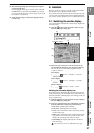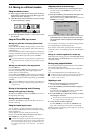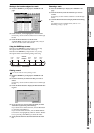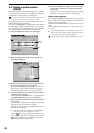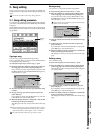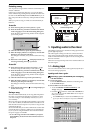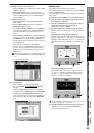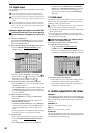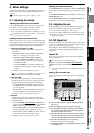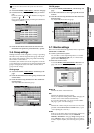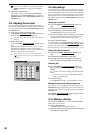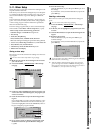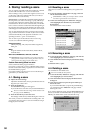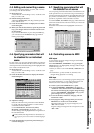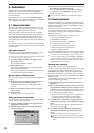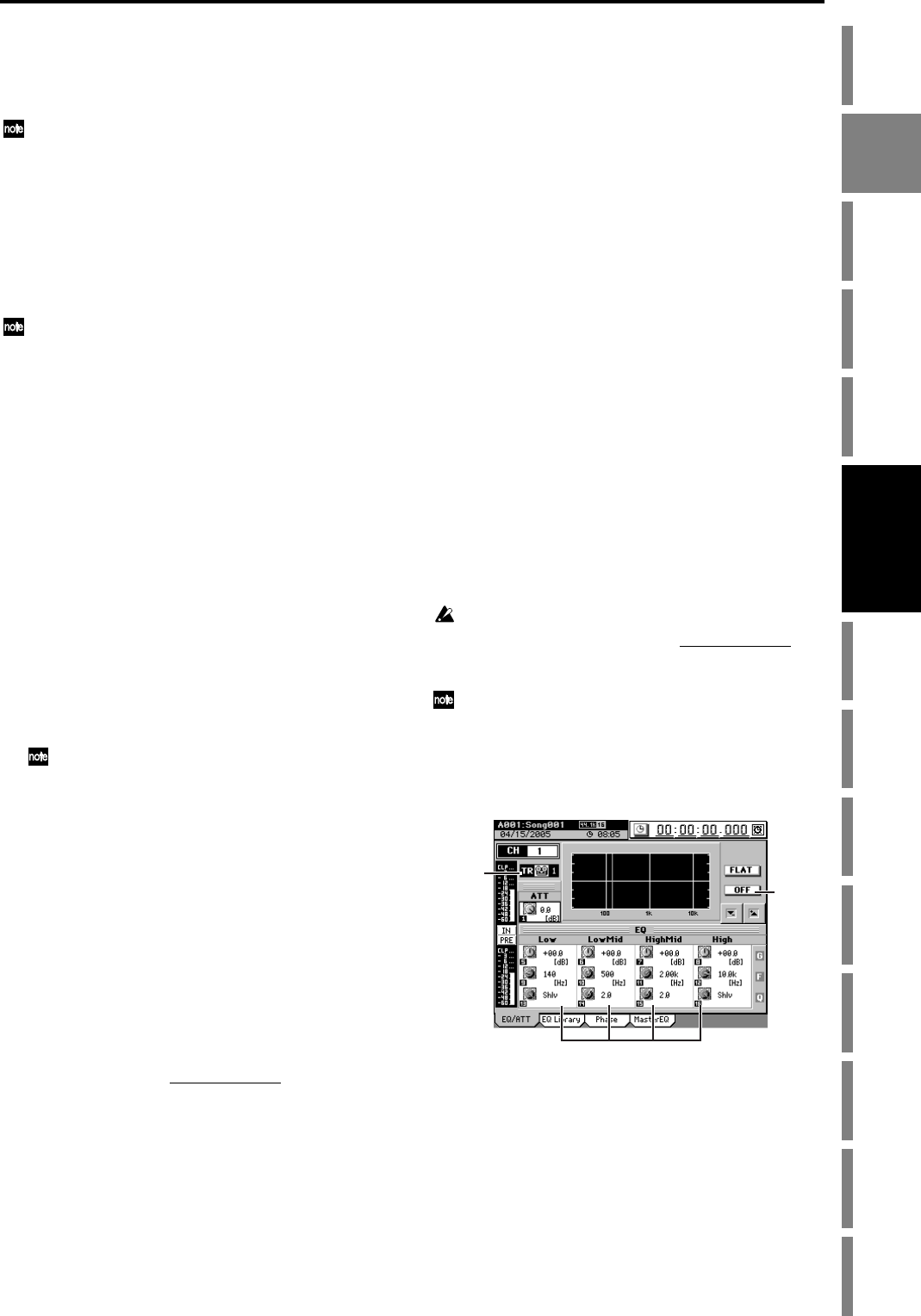
45
Operation
Song,
Locate
MixerEffects
Session
Drums™
Recorder
CDDataDriveUSBMIDIUpgrading
the system
Recovery
CD
ClickPoint
calibration
3. Mixer settings
Adjust the overall sound of your song by using the mixer sec-
tion to set the volume, tone, and pan settings for input or
playback.
For details on effect settings, refer to “Effects” (→p.54).
3-1. Adjusting the volume
Adjusting the volume level of each channel
Use the channel faders to adjust the input or playback vol-
ume. Raise or lower the fader to adjust the volume.
•You can store these settings in a scene (→p.50).
•You can record these adjustments as automation (→p.52).
The channel faders have a range from silence (–∞) through unity
gain (0 dB) and up to +6 dB of gain.
Inputting a source at the maximum level
Ideally, an audio source you want to record should be input
at the highest possible volume that does not cause clipping.
To record at the ideal maximum level on the D3200, make ad-
justments according to the signal flow described below.
1. Analog input jack (INPUT 1–12) TRIM
This is the first adjustment that affects the level of the
input source.
• Channels to which an insert effect is not applied
Refer to 1-1. Analog input, step (4) (→p.43).
• Channels to which an insert effect is applied
• Access the EFFECT, “InsertEFF” tab page, and
select the effect for the channel you are adjusting.
• Set “Trim” to “100.”
• Adjust the TRIM knob so that the “FX IN” level
meter does not reach “CLP” when the audio signal
is input.
For details, refer to “4-2. Insert EFF” (→p.114).
Since the signals from the S/P DIF jacks are input at unity
gain (0 dB), you do not need to adjust the TRIM.
2. Insert effect TRIM
In some cases, applying effects to the input signal you
adjusted in step 1 may increase the volume, causing dis-
tortion. In this case, make the following adjustment.
• Access the EFFECT, “InsertEFF” tab page, and click
the InsEffect edit cell to select the effect whose level
you want to adjust.
• Adjust “Trim” so that the “FX OUT” level meter does
not reach “CLP” when the audio signal is input.
For details, refer to “4-2. Insert EFF” (→p.114).
3. Attenuator
Finally, applying EQ may increase the volume level,
causing the sound to distort. In this case, make the fol-
lowing adjustment.
• Access the MIXER, EQ/ATT/PHASE
, “EQ/ATT” tab
page, press the CH SELECT key, and use the channel
keys to select the input channel you’re using.
•Press the REC/PLAY key, and use the channel keys to
select Record mode for the channel you’re using.
• Adjust “ATT” so that the “PRE” level meter does not
reach “CLP” when the audio signal is input.
For details, refer to “2d-1. EQ/ATT” (→p.107).
Adjusting the overall volume level
Use the MASTER fader to adjust the volume of the MASTER
jacks and the level of the signal being recorded on the master
track.
Use the MONITOR LEVEL knob to adjust the volume of the
MONITOR OUT jacks.
Use the MONITOR LEVEL knob or PHONES LEVEL knobs
to adjust the volume of the headphone jacks.
3-2. Adjusting the pan
Press the PAN key to access the “Fader Pan” tab page, and
use the Knob Matrix to adjust the pan of each channel.
•You can store these settings in a scene (→p.50).
•You can record these adjustments as automation (→p.52).
• If channels are paired, you can select how the PAN knob
will operate. (→p.102)
3-3. EQ (Equalizer)
The EQ can be used to cut unwanted frequency regions such
as hiss, or to shape the tonal character by boosting or cutting
a specific low- or high-frequency region.
The D3200 provides channel EQ for adjusting the tone of
each channel, and master EQ for adjusting the tone of the
master bus.
Channel EQ
You can use four-channel full-parametric EQ to adjust the
tone of each channel.
Channels 25–32 have a two-band shelving EQ.
Adjust the channel EQ in the MIXER, EQ/ATT/PHASE,
“EQ/ATT” tab page, or in the CH VIEW, “Ch View” tab
page.
You can press the EQ key to access the “EQ/ATT” tab page with
one touch.
Applying EQ to an audio input
You can apply EQ to an audio input, and record the EQ’ed
sound.
(1) Input an audio signal. (→p.42 “1. Inputting audio to
the mixer”)
(2) Press the EQ key, access the “EQ/ATT” tab page.
(3) Press the REC/PLAY key, and then press the channel
key for the channel where the EQ will be applied, to
select Record mode (key lit red).
(4) Press the CH SELECT key and use the channel keys to
select the channel where the EQ will be applied, and
make sure the TRACK/INPUT indicator is set to “IN.”
(5) Click the ON/OFF button to turn on the EQ.
If this is off, the EQ will not be applied.
(6) Use the Knob Matrix to adjust the EQ settings (→p.107
“2d-1. EQ/ATT”).
(4)
(5)
(6)
Mixer