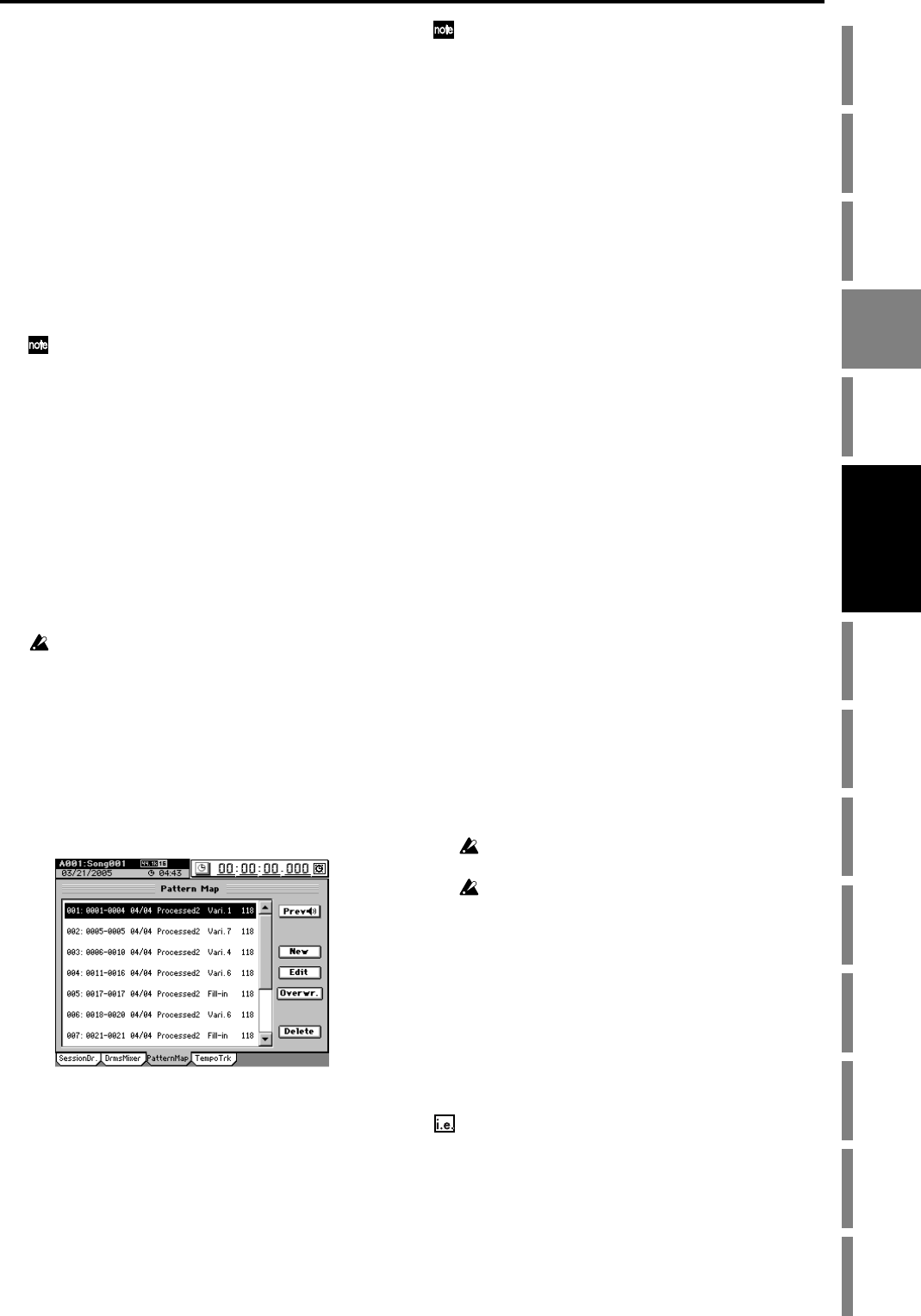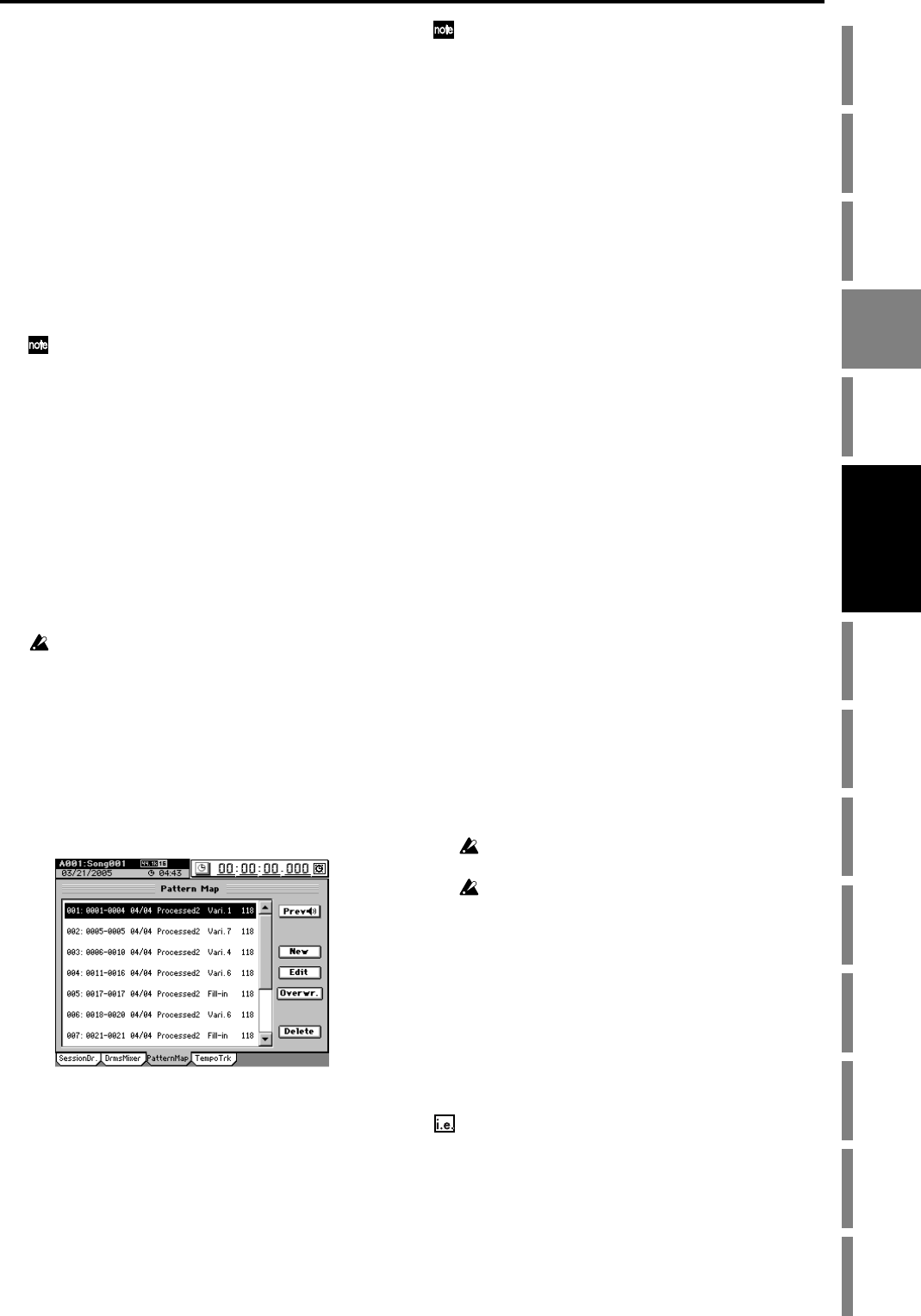
59
Operation
Song,
Locate
MixerEffects
Session
Drums™
Recorder
CDDataDriveUSBMIDIUpgrading
the system
Recovery
CD
ClickPoint
calibration
(5) Use matrix knobs 1–4 to select the drum pattern that
you want to use for the starting measure.
• Use the GROUP knob to select the drum pattern
group.
• Use the SESS knob to select a pattern set from within
the current group.
• Use the VARI knob to select a variation of the cur-
rently selected pattern set. Turning the knob toward
the right will make the pattern “busier” and add more
sounds.
• Use the TEMPO knob if you want to set a different
tempo for this event.
(6) When you’ve chosen the drum patterns you want to
use, click the Record button (it will be highlighted),
and then click the Play/Stop button (it will be high-
lighted) to start recording the drum map.
While the “SessionDr.” tab page is displayed, you can use the
panel LOC 1 and LOC 2 keys instead of the on-screen Play/
Stop and Record buttons.
(7) As the pattern plays, use the VARI knob (matrix knob
3) to switch pattern variations.
Turning the knob toward the right will make the pattern
“busier” and add more sounds.
(8) When you want to insert a fill-in, click the FILL button
while the preceding measure is still playing.
(9) When you want to insert an ending pattern, click the
Ending button while the preceding measure is still
playing. After the ending pattern has been recorded, a
blank pattern will be recorded.
(10)If you want to record tempo changes as you record, use
the TEMPO knob (matrix knob 4).
The tempo settings used during recording will be saved as
part of the tempo track. During recording, you can use the
TEMPO knob to gradually increase or decrease the tempo,
starting at that location. If you want the song to instantly
change to a new tempo setting at the beginning of a specific
measure, record at a fixed tempo, and then edit the pattern
map (→p.64 “6-2. Pattern map tempo”) to change the tempo.
(11)At the last measure of the drum performance, click the
PLAY/STOP button to stop recording the pattern map.
You can use the “PatternMap” tab page to view the pattern
map that you created in this way.
Auditioning the pattern map
To hear the pattern map you just created, access the SES-
SION DRUMS “SessionDr.” tab page and click the Play but-
ton.
You can use the on-screen rewind and fast-forward buttons
to move between measures. Alternatively, you can hold
down the SESSION DRUMS key and use the panel +/– keys
to move between measures.
Since this data is already recorded on the Session Drums
track, you will also be able to audition the pattern map if you
move to the beginning of the song, turn on the DRUMS key,
and press the PLAY key to play back the song.
When you use the on-screen buttons or the panel keys to move be-
tween measures, the counter will automatically switch to the
measure display.
As the pattern map plays, you can use the matrix knobs 5–8
to listen to other Session Drum features.
• Use the SHFFL knob to add various amounts of “shuf-
fle” feel to your drum track.
• The ACCNT and INTNS knobs can add more dynam-
ics to your drum track. The ACCNT knob selects dif-
ferent accent tables, and the INTNS knob sets depth
of accent.
• The HUMAN knob adds introduces slight variations
in timing and velocity to add a more “human” feel to
your drum track.
3. Recording with Session
Drums
The drum track you create using Session Drums can be used
in a variety of ways. You can listen to the drum track as a ref-
erence as you record your other tracks. The Session Drums
can be assigned to inputs and recorded on channel tracks, al-
lowing you to add insert effects as they are recorded. You can
also introduce the drums to the master bus, so that the Ses-
sion Drums will be mixed in as part of your master track.
Recording additional tracks as you listen to the
drum track
Here’s how you can record a performance while listening to
drum patterns as a guide rhythm.
(1) Access the SESSION DRUMS “DrmsMixer” tab page,
and set “Assign” to either Monitor or Master.
(2) Turn on the DRUMS key.
Use the DRUMS fader to adjust the volume.
(3) Connect your input devices, and begin recording.
Refer to “1. Inputting audio to the mixer” (→p.42).
(4) If Click Monitor is turned on in the SESSION DRUMS
“SessionDr.” tab page, the currently-specified drum
pattern will play. If Click Monitor is turned off, the
pattern map will play.
If Click Monitor is off and nothing is recorded in the pattern
map, the drums will not play.
The drums themselves will not be recorded using this proce-
dure.
Recording patterns on a track
Drum patterns, or a drum track created using the Session
Drums pattern map, can be assigned to channel tracks and
recorded. You can also use the Session Drums to create a
drum track for a song that has already been recorded.
Recording Session Drums to a channel track
You can record the drum pattern or drum map playback to a
pair of tracks (stereo) on the D3200.
Recording drum patterns to tracks 1 and 2
(1) Make preparatory settings for recording.
• Access the SESSION DRUMS “DrmsMixer” tab
page.
• In the Drums Track Mixer, set the Assign setting to
“CH Input.”
• In the Drums Track Mixer, adjust the EQ and faders as
necessary (→p.143 “14-2. Drums Track Mixer”).
Session
Drums™