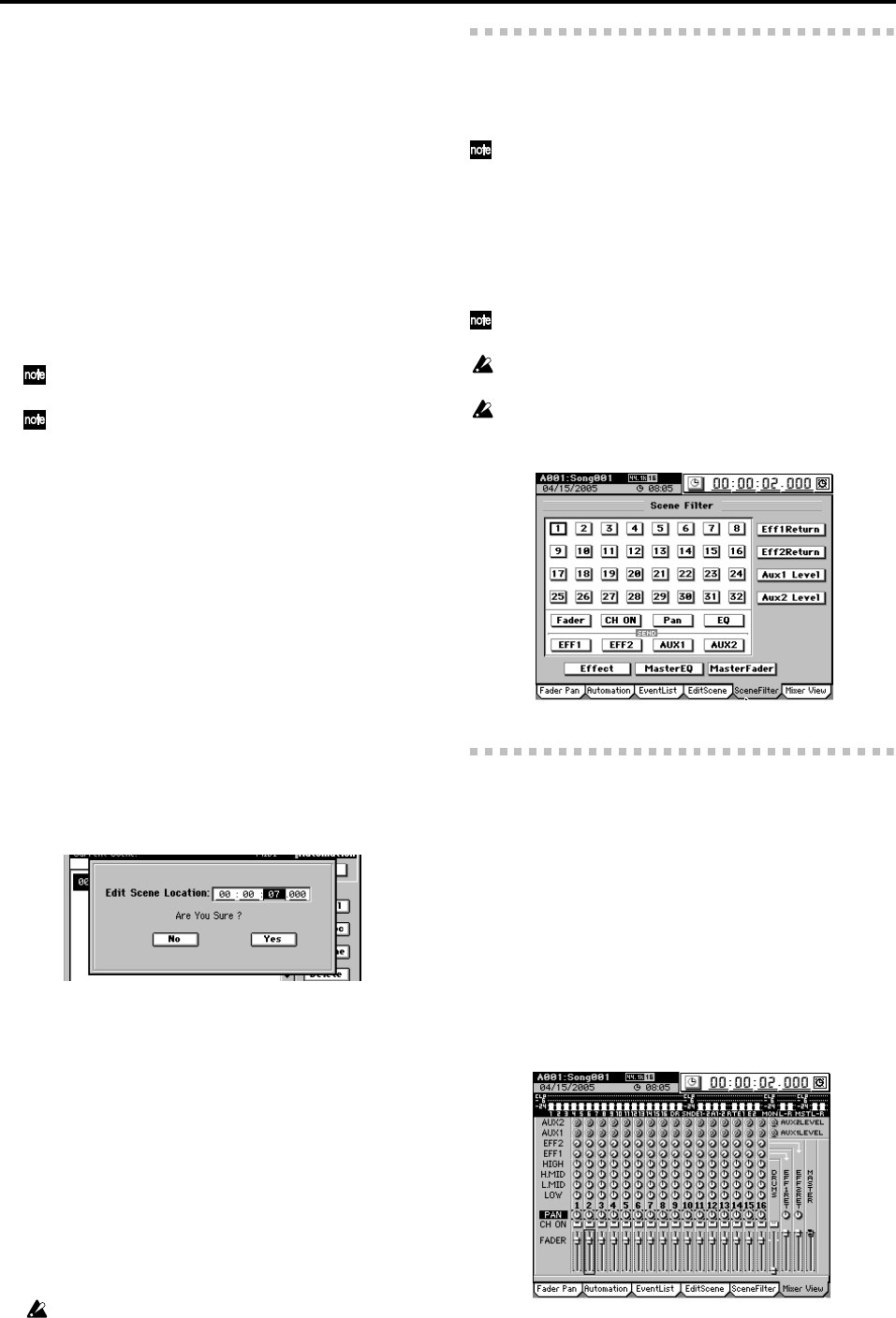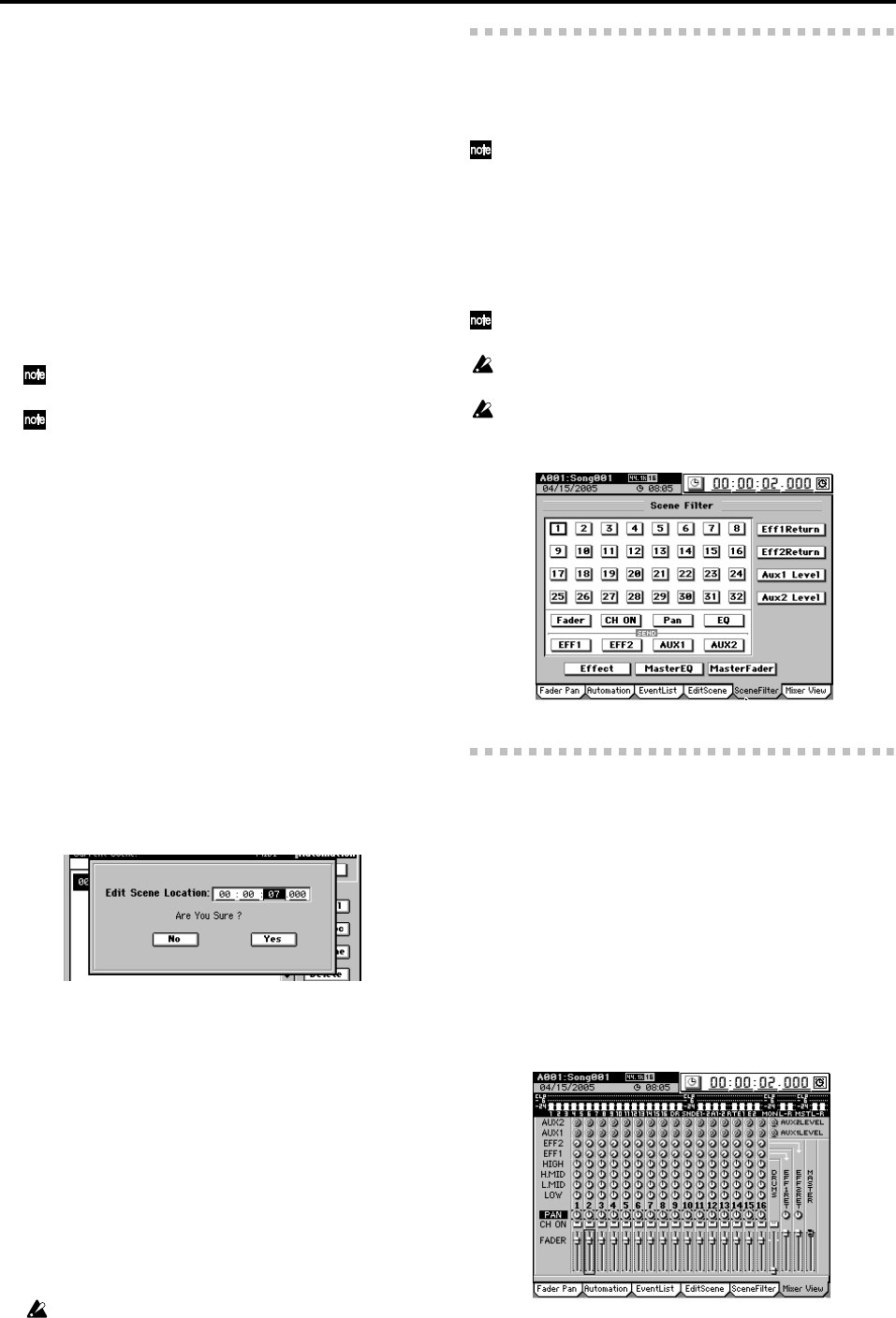
106
For each scene, you can filter specific mixer settings
(parameters) so that they will not be recalled when that
scene is played back.
Select the mixer parameters that will be disabled.
For the Fader, CH ON, Pan, EQ, EFF 1/2 sends and Aux
1/2 sends, you must also select which channels will have
these parameters disabled.
If a parameter button is on (highlighted), filtering will
apply to that parameter for the selected channels, so that
those settings of the scene will be ignored.
If a button is off (i.e., filtering off), those settings of the
scene will be applied.
Filtering is applied to the selected scene as a “playback
filter.”
The EFF1/2 Return, Effect, Aux 1/2 Level, MasterEQ, and
MasterFader parameters can be disabled without regard
to the channel.
Fader, CH ON, Pan, EQ, EFF1/2, and AUX1/2 filter set-
tings apply only to channels that are disabled (highlighted).
If you want to enable/disable scene parameters for all the
scenes in a song, use the “SceneFilter” tab page.
4. Recall
Recalls the settings that are registered in a scene. If you
recall and edit a scene, click the Recall button to save
your edits. Otherwise, the scene will revert to the state
prior to editing when you exit this screen.
5. EditLoc
Here you can change the location where the scene is
stored.
In the scene list, select the scene whose location you want
to edit.
Click the EditLoc button to display the Edit Scene Loca-
tion dialog box, and edit the location at which the scene
is stored.
Select (highlight) the location unit (e.g., hour, minute, sec-
ond) that you want to edit, and use the value dial or +/–
keys to edit the location.
Click the Yes button (or press the panel YES key) to apply
your changes, or click the No button (or press the panel
NO key) to discard your changes.
6. Rename
Here you can rename the scene.
In the scene list, select the current scene whose name you
want to edit, and click the Rename button to display the
Rename dialog box. You can assign a name of up to six-
teen characters. (→p.99)
7. Delete
In the scene list, select the scene that you want to delete,
and click the Delete button to display the Delete Scene
dialog box.
By turning the Select All button on (highlighted) in the
dialog box, you can delete all scenes in a single operation.
Click the Yes button (or press the panel YES key) to
delete the scene(s), or click the No button (or press the
panel NO key) to cancel the operation.
Undo is not available for this Delete operation.
8. OverWrite
Overwrites the current mixer settings onto the selected
scene number. Use this when you want to make fine
adjustments to the scene or replace it with a different
scene.
2c-5. Scene Filter
These settings specify the parameters that will be modified
when scenes are recalled. The enable/disable settings you
make here will apply to all scenes of the song.
If you want to enable/disable parameters for a specific scene of the
song, make settings in the “EditScene” tab page 3. Disable Prm.
Click the buttons to enable/disable the corresponding chan-
nels and/or parameters. A channel/parameter whose button
is turned on will not be affected by scene recall operations.
EFF 1/2 Return, Effect, Aux 1/2 Level, MasterEQ, and Mas-
terFader parameters can be disabled independently of the
channel.
Fader, CH ON, Pan, EQ, EFF 1/2, and AUX 1/2 filter settings
are valid only for channels that are disabled (highlighted).
The Effect button enables/disables and Trim the effect program
number and insert effect assignments.
The EFF 1/2 Return button enables/disables the Return Level
and Balance settings of the master effect 1/2.
2c-6. Mixer View
You can use the Mixer View screen to check the settings of a
scene.
Here you can view and edit the following parameters.
Faders, CH ON, pan, EQ LOW Gain/LOW MID Gain/
HIGH MID Gain/HIGH Gain, EFF1/2 Send, AUX 1/2
Send, AUX 1/2 LEVEL, EFF 1/2 Return Level, EFF 1/2
Return Balance, DRUMS
If you move the top panel faders and Knob Matrix to edit a
parameter, the selection will move to the parameter you ed-
ited, and the screen will also change.
Use the 1–16 key and 17–32 key to select the sixteen-channel
group you want to view.