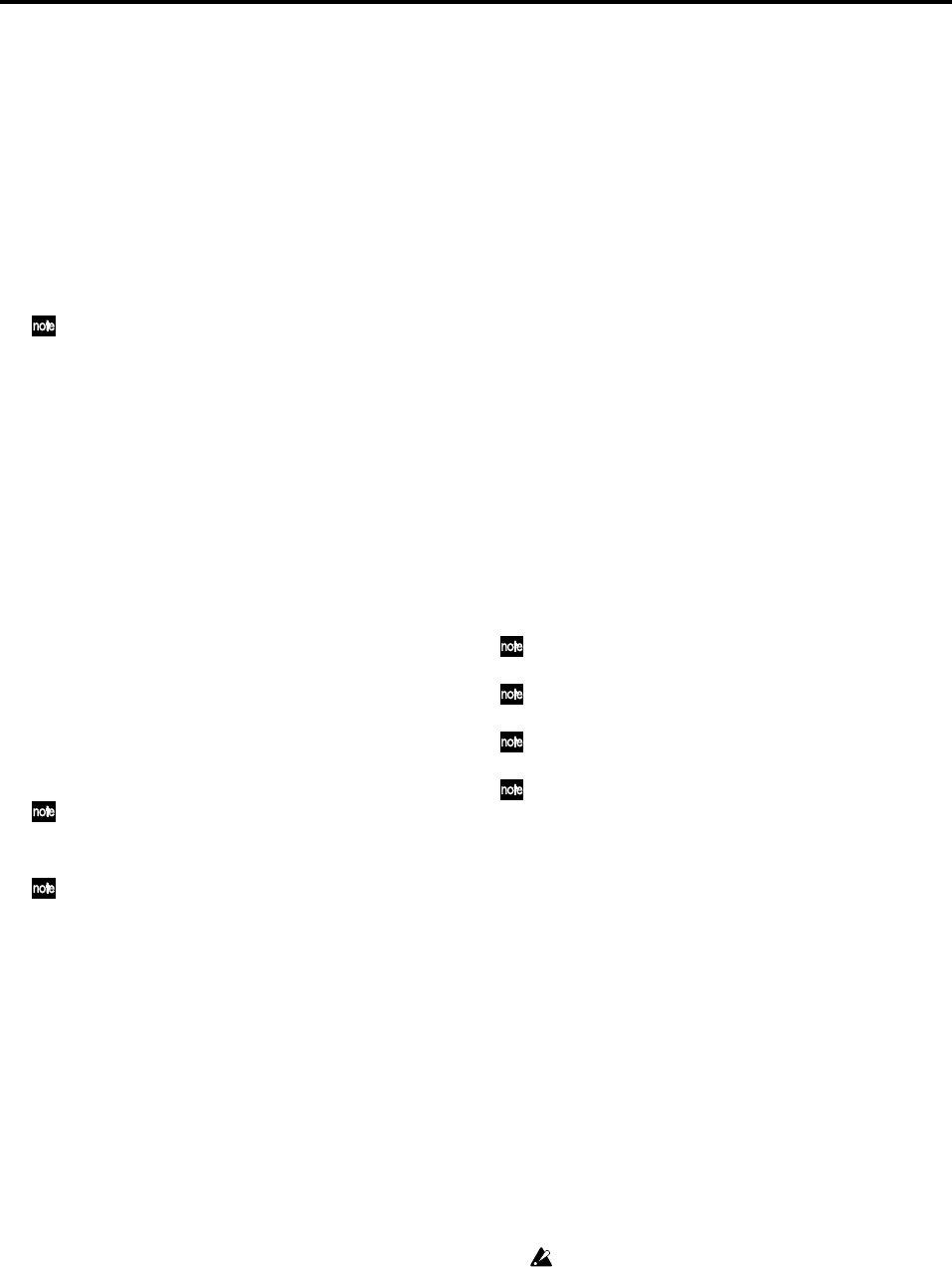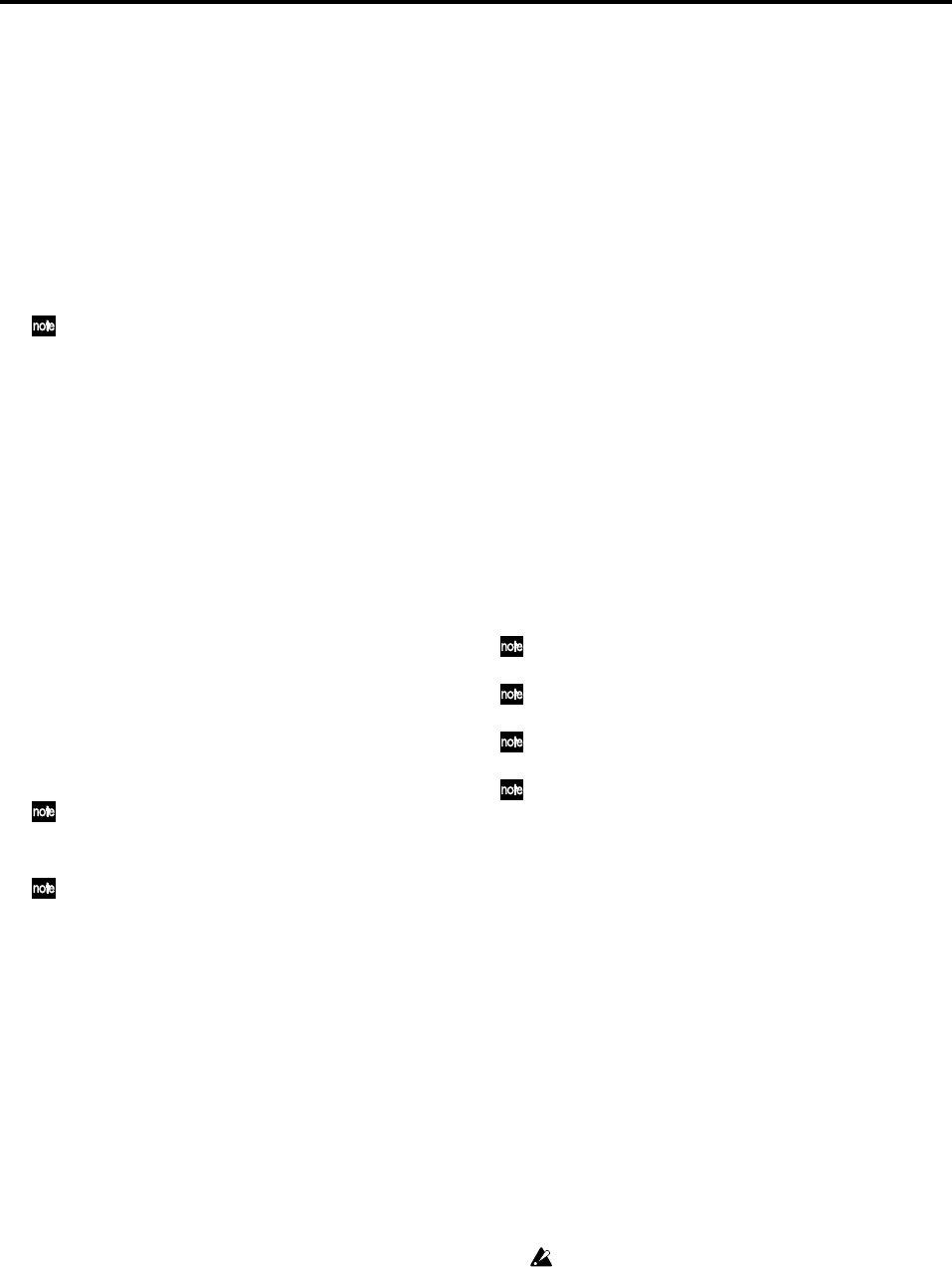
68
(2) Specify how the master track will be recorded.
•Press the key located above the master track (the key
will light red). All channel tracks will automatically be
set to Play (key lit green).
• For channels you don’t want to record, press the CH
ON key and then press each channel key to turn it off
(key unlit).
• If you have used the Session Drums to create a drum
track for your song, the playback of the Session
Drums can be mixed in with the other playback tracks
when creating the master track. Access the SESSION
DRUMS, “DrmsMixer” tab page, and use the radio
button to select “Master” as the “Assign” destination.
The Session Drums EQ and Send levels can also be set from
this page
(3) Apply insert effects (→p.28).
(4) Apply EQ (→p.46).
(5) Adjust the pan (→p.45).
(6) Apply master effects (→p.29).
(7) Apply a final effect (→p.31).
(8) Apply master EQ (→p.32).
(9) Set the recording mode.
Access the REC/PLAY MODE, “RecMode” tab page,
and click “Normal” in “Rec Mode” to select.
(10)Adjust the recording level.
• Set the master fader to unity gain (0 dB).
• Play back the song.
• Use the faders to adjust the level of each channel to
create the desired volume balance for your song. The
sound will be recorded onto the master track at these
levels. If AUTOMATION is on, the master track will
be recorded using the levels set by any Scene or Event
automation.
If the sound of the master track is clipping (distorting), lower
the master fader.
(11)Return to the beginning of the song (→p.38).
If you are creating an album CD project, the beginning of the
master track will be the beginning of the CD track.
(12)Begin recording.
•Press the REC key to enter record-ready condition,
and then press the PLAY key to begin recording.
• When you are finished recording, press the STOP key
to stop recording.
(13)Listen to the recorded result.
•Press the master track channel key to set it to PLAY
(key lit green). All channel tracks will automatically be
muted (the channel keys will go dark).
• Move to the beginning of the song, and press the
PLAY key to hear the playback.
•Press the STOP key to stop.
2. Playback
This section explains the basic methods of playback used in
the D3200.
2-1. Normal playback
(1) Select the track(s) that you want to play back.
Press the CH ON mode key (lit).
Press the channel key for each track that you want to
play (key lit).
Press the REC/PLAY key (lit).
Press the channel key for each track that you want to
play to select Play mode (key lit green).
(2) Move to the location at which you want the playback
to start (→p.38).
(3) Press the PLAY key to begin playback (the PLAY key
will light).
(4) Apply insert effects (→p.28).
(5) Apply EQ (→p.46).
(6) Adjust the pan (→p.45).
(7) Apply master effects (→p.29).
(8) Apply a final effect (→p.31).
(9) Apply master EQ (→p.32).
(10)Press the STOP key to stop playback (the PLAY key
will go dark).
In order to play back the master track, you must set the master
track channel key to Play (key lit green).
Playback will continue until you press the STOP key, even if you
pass the end of the audio data that actually exists.
Operation will differ depending on the Play/Stop Mode setting
(→p.149).
You can use a PS-1 foot switch (sold separately) to start and stop
playback (→p.119).
2-2. Loop playback
Here’s how you can repeatedly play back the region between
the IN–OUT points of a song. This is a useful way to check
the content of that region. You can also use loop playback in
conjunction with auto-punch recording (→p.67).
(1) Select the track(s) that you want to play back.
For details, refer to “2-1. Normal playback” step (1),
above.
(2) Specify the region (IN–OUT) that you want to loop
(→p.38).
(3) Access the REC/PLAY MODE, “Play/Stop” tab page,
and click the Loop Play radio button to turn it on
(highlighted).
(4) Play back the loop.
When you press the PLAY key, playback will start from
the IN location, and will repeatedly play the IN–OUT
region.
During loop playback, it may take several seconds to move
from OUT to IN.
(5) Press the STOP key to stop playback (the PLAY key
will go dark).